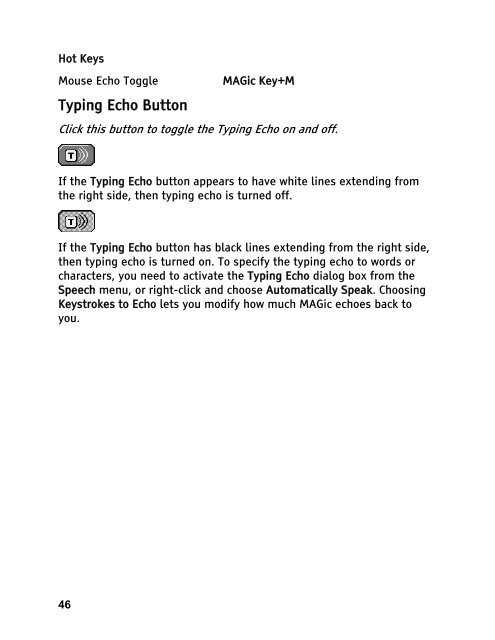MAGic 10.0 User's Guide (PDF) - Freedom Scientific
MAGic 10.0 User's Guide (PDF) - Freedom Scientific
MAGic 10.0 User's Guide (PDF) - Freedom Scientific
Create successful ePaper yourself
Turn your PDF publications into a flip-book with our unique Google optimized e-Paper software.
Hot Keys<br />
Mouse Echo Toggle <strong>MAGic</strong> Key+M<br />
Typing Echo Button<br />
Click this button to toggle the Typing Echo on and off.<br />
If the Typing Echo button appears to have white lines extending from<br />
the right side, then typing echo is turned off.<br />
If the Typing Echo button has black lines extending from the right side,<br />
then typing echo is turned on. To specify the typing echo to words or<br />
characters, you need to activate the Typing Echo dialog box from the<br />
Speech menu, or right-click and choose Automatically Speak. Choosing<br />
Keystrokes to Echo lets you modify how much <strong>MAGic</strong> echoes back to<br />
you.<br />
46