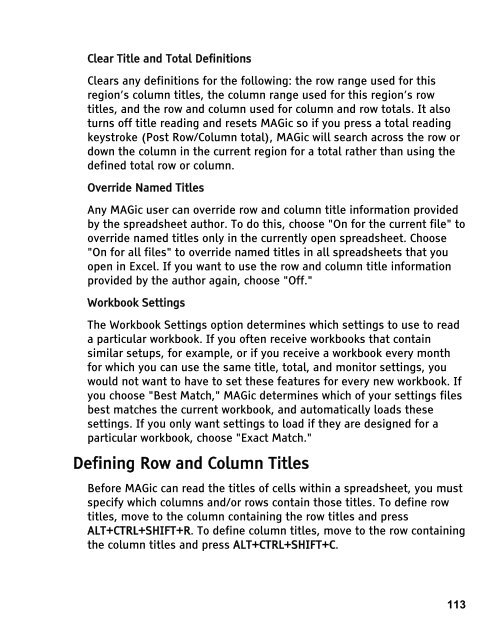MAGic 10.0 User's Guide (PDF) - Freedom Scientific
MAGic 10.0 User's Guide (PDF) - Freedom Scientific
MAGic 10.0 User's Guide (PDF) - Freedom Scientific
Create successful ePaper yourself
Turn your PDF publications into a flip-book with our unique Google optimized e-Paper software.
Clear Title and Total Definitions<br />
Clears any definitions for the following: the row range used for this<br />
region’s column titles, the column range used for this region’s row<br />
titles, and the row and column used for column and row totals. It also<br />
turns off title reading and resets <strong>MAGic</strong> so if you press a total reading<br />
keystroke (Post Row/Column total), <strong>MAGic</strong> will search across the row or<br />
down the column in the current region for a total rather than using the<br />
defined total row or column.<br />
Override Named Titles<br />
Any <strong>MAGic</strong> user can override row and column title information provided<br />
by the spreadsheet author. To do this, choose "On for the current file" to<br />
override named titles only in the currently open spreadsheet. Choose<br />
"On for all files" to override named titles in all spreadsheets that you<br />
open in Excel. If you want to use the row and column title information<br />
provided by the author again, choose "Off."<br />
Workbook Settings<br />
The Workbook Settings option determines which settings to use to read<br />
a particular workbook. If you often receive workbooks that contain<br />
similar setups, for example, or if you receive a workbook every month<br />
for which you can use the same title, total, and monitor settings, you<br />
would not want to have to set these features for every new workbook. If<br />
you choose "Best Match," <strong>MAGic</strong> determines which of your settings files<br />
best matches the current workbook, and automatically loads these<br />
settings. If you only want settings to load if they are designed for a<br />
particular workbook, choose "Exact Match."<br />
Defining Row and Column Titles<br />
Before <strong>MAGic</strong> can read the titles of cells within a spreadsheet, you must<br />
specify which columns and/or rows contain those titles. To define row<br />
titles, move to the column containing the row titles and press<br />
ALT+CTRL+SHIFT+R. To define column titles, move to the row containing<br />
the column titles and press ALT+CTRL+SHIFT+C.<br />
113