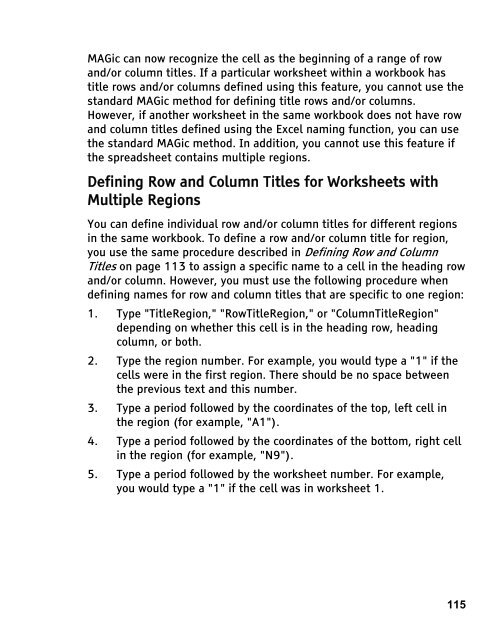MAGic 10.0 User's Guide (PDF) - Freedom Scientific
MAGic 10.0 User's Guide (PDF) - Freedom Scientific
MAGic 10.0 User's Guide (PDF) - Freedom Scientific
You also want an ePaper? Increase the reach of your titles
YUMPU automatically turns print PDFs into web optimized ePapers that Google loves.
<strong>MAGic</strong> can now recognize the cell as the beginning of a range of row<br />
and/or column titles. If a particular worksheet within a workbook has<br />
title rows and/or columns defined using this feature, you cannot use the<br />
standard <strong>MAGic</strong> method for defining title rows and/or columns.<br />
However, if another worksheet in the same workbook does not have row<br />
and column titles defined using the Excel naming function, you can use<br />
the standard <strong>MAGic</strong> method. In addition, you cannot use this feature if<br />
the spreadsheet contains multiple regions.<br />
Defining Row and Column Titles for Worksheets with<br />
Multiple Regions<br />
You can define individual row and/or column titles for different regions<br />
in the same workbook. To define a row and/or column title for region,<br />
you use the same procedure described in Defining Row and Column<br />
Titles on page 113 to assign a specific name to a cell in the heading row<br />
and/or column. However, you must use the following procedure when<br />
defining names for row and column titles that are specific to one region:<br />
1. Type "TitleRegion," "RowTitleRegion," or "ColumnTitleRegion"<br />
depending on whether this cell is in the heading row, heading<br />
column, or both.<br />
2. Type the region number. For example, you would type a "1" if the<br />
cells were in the first region. There should be no space between<br />
the previous text and this number.<br />
3. Type a period followed by the coordinates of the top, left cell in<br />
the region (for example, "A1").<br />
4. Type a period followed by the coordinates of the bottom, right cell<br />
in the region (for example, "N9").<br />
5. Type a period followed by the worksheet number. For example,<br />
you would type a "1" if the cell was in worksheet 1.<br />
115