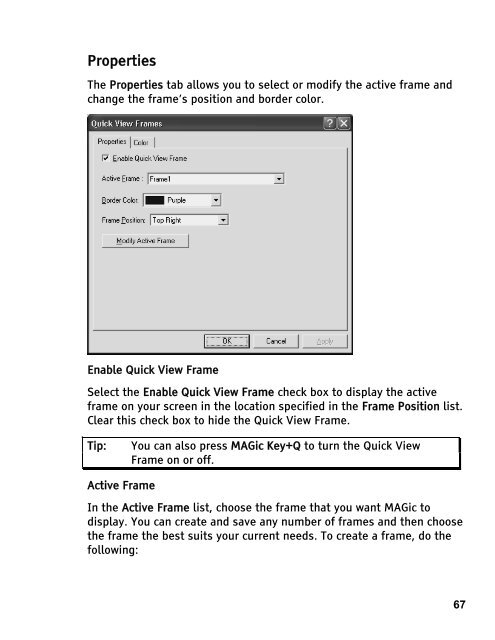MAGic 10.0 User's Guide (PDF) - Freedom Scientific
MAGic 10.0 User's Guide (PDF) - Freedom Scientific
MAGic 10.0 User's Guide (PDF) - Freedom Scientific
Create successful ePaper yourself
Turn your PDF publications into a flip-book with our unique Google optimized e-Paper software.
Properties<br />
The Properties tab allows you to select or modify the active frame and<br />
change the frame’s position and border color.<br />
Enable Quick View Frame<br />
Select the Enable Quick View Frame check box to display the active<br />
frame on your screen in the location specified in the Frame Position list.<br />
Clear this check box to hide the Quick View Frame.<br />
Tip: You can also press <strong>MAGic</strong> Key+Q to turn the Quick View<br />
Frame on or off.<br />
Active Frame<br />
In the Active Frame list, choose the frame that you want <strong>MAGic</strong> to<br />
display. You can create and save any number of frames and then choose<br />
the frame the best suits your current needs. To create a frame, do the<br />
following:<br />
67