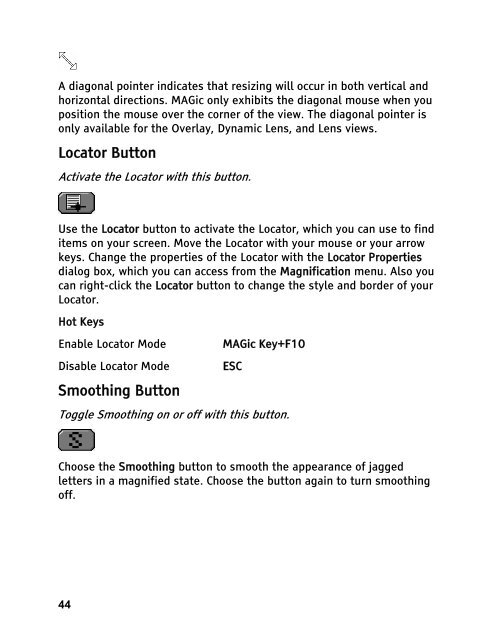MAGic 10.0 User's Guide (PDF) - Freedom Scientific
MAGic 10.0 User's Guide (PDF) - Freedom Scientific
MAGic 10.0 User's Guide (PDF) - Freedom Scientific
You also want an ePaper? Increase the reach of your titles
YUMPU automatically turns print PDFs into web optimized ePapers that Google loves.
A diagonal pointer indicates that resizing will occur in both vertical and<br />
horizontal directions. <strong>MAGic</strong> only exhibits the diagonal mouse when you<br />
position the mouse over the corner of the view. The diagonal pointer is<br />
only available for the Overlay, Dynamic Lens, and Lens views.<br />
Locator Button<br />
Activate the Locator with this button.<br />
Use the Locator button to activate the Locator, which you can use to find<br />
items on your screen. Move the Locator with your mouse or your arrow<br />
keys. Change the properties of the Locator with the Locator Properties<br />
dialog box, which you can access from the Magnification menu. Also you<br />
can right-click the Locator button to change the style and border of your<br />
Locator.<br />
Hot Keys<br />
Enable Locator Mode <strong>MAGic</strong> Key+F10<br />
Disable Locator Mode ESC<br />
Smoothing Button<br />
Toggle Smoothing on or off with this button.<br />
Choose the Smoothing button to smooth the appearance of jagged<br />
letters in a magnified state. Choose the button again to turn smoothing<br />
off.<br />
44