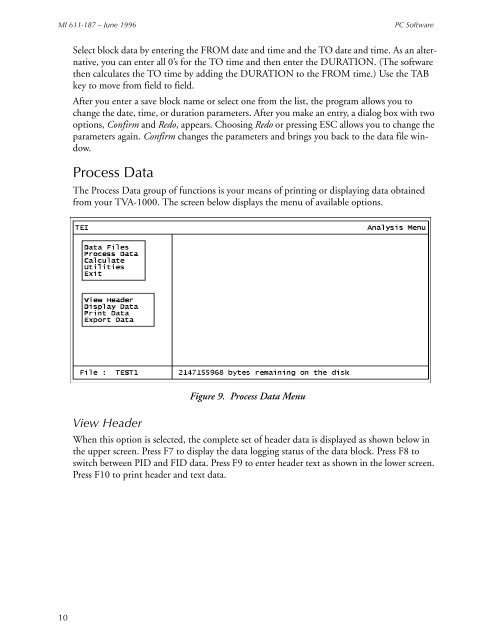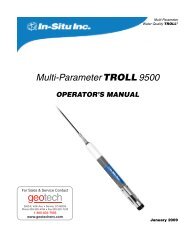Thermo Scientific TVA-1000B Instruction Manual - Geotech ...
Thermo Scientific TVA-1000B Instruction Manual - Geotech ...
Thermo Scientific TVA-1000B Instruction Manual - Geotech ...
Create successful ePaper yourself
Turn your PDF publications into a flip-book with our unique Google optimized e-Paper software.
MI 611-187 – June 1996<br />
PC Software<br />
Select block data by entering the FROM date and time and the TO date and time. As an alternative,<br />
you can enter all 0’s for the TO time and then enter the DURATION. (The software<br />
then calculates the TO time by adding the DURATION to the FROM time.) Use the TAB<br />
key to move from field to field.<br />
After you enter a save block name or select one from the list, the program allows you to<br />
change the date, time, or duration parameters. After you make an entry, a dialog box with two<br />
options, Confirm and Redo, appears. Choosing Redo or pressing ESC allows you to change the<br />
parameters again. Confirm changes the parameters and brings you back to the data file window.<br />
Process Data<br />
The Process Data group of functions is your means of printing or displaying data obtained<br />
from your <strong>TVA</strong>-1000. The screen below displays the menu of available options.<br />
View Header<br />
Figure 9. Process Data Menu<br />
When this option is selected, the complete set of header data is displayed as shown below in<br />
the upper screen. Press F7 to display the data logging status of the data block. Press F8 to<br />
switch between PID and FID data. Press F9 to enter header text as shown in the lower screen.<br />
Press F10 to print header and text data.<br />
10