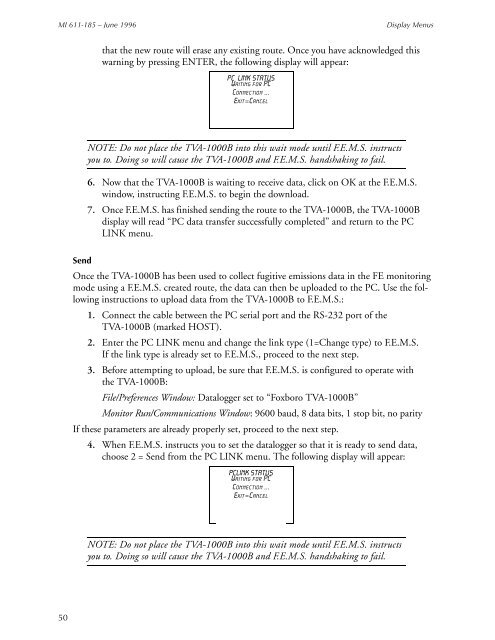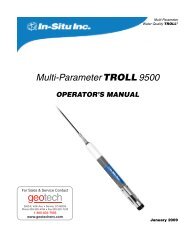Thermo Scientific TVA-1000B Instruction Manual - Geotech ...
Thermo Scientific TVA-1000B Instruction Manual - Geotech ...
Thermo Scientific TVA-1000B Instruction Manual - Geotech ...
Create successful ePaper yourself
Turn your PDF publications into a flip-book with our unique Google optimized e-Paper software.
MI 611-185 – June 1996<br />
Display Menus<br />
that the new route will erase any existing route. Once you have acknowledged this<br />
warning by pressing ENTER, the following display will appear:<br />
PC LINK STATUS<br />
Waiting for PC<br />
Connection ...<br />
Exit=Cancel<br />
NOTE: Do not place the <strong>TVA</strong>-<strong>1000B</strong> into this wait mode until F.E.M.S. instructs<br />
you to. Doing so will cause the <strong>TVA</strong>-<strong>1000B</strong> and F.E.M.S. handshaking to fail.<br />
6. Now that the <strong>TVA</strong>-<strong>1000B</strong> is waiting to receive data, click on OK at the F.E.M.S.<br />
window, instructing F.E.M.S. to begin the download.<br />
7. Once F.E.M.S. has finished sending the route to the <strong>TVA</strong>-<strong>1000B</strong>, the <strong>TVA</strong>-<strong>1000B</strong><br />
display will read “PC data transfer successfully completed” and return to the PC<br />
LINK menu.<br />
Send<br />
Once the <strong>TVA</strong>-<strong>1000B</strong> has been used to collect fugitive emissions data in the FE monitoring<br />
mode using a F.E.M.S. created route, the data can then be uploaded to the PC. Use the following<br />
instructions to upload data from the <strong>TVA</strong>-<strong>1000B</strong> to F.E.M.S.:<br />
1. Connect the cable between the PC serial port and the RS-232 port of the<br />
<strong>TVA</strong>-<strong>1000B</strong> (marked HOST).<br />
2. Enter the PC LINK menu and change the link type (1=Change type) to F.E.M.S.<br />
If the link type is already set to F.E.M.S., proceed to the next step.<br />
3. Before attempting to upload, be sure that F.E.M.S. is configured to operate with<br />
the <strong>TVA</strong>-<strong>1000B</strong>:<br />
File/Preferences Window: Datalogger set to “Foxboro <strong>TVA</strong>-<strong>1000B</strong>”<br />
Monitor Run/Communications Window: 9600 baud, 8 data bits, 1 stop bit, no parity<br />
If these parameters are already properly set, proceed to the next step.<br />
4. When F.E.M.S. instructs you to set the datalogger so that it is ready to send data,<br />
choose 2 = Send from the PC LINK menu. The following display will appear:<br />
PCLINK STATUS<br />
Waiting for PC<br />
Connection ...<br />
Exit=Cancel<br />
NOTE: Do not place the <strong>TVA</strong>-<strong>1000B</strong> into this wait mode until F.E.M.S. instructs<br />
you to. Doing so will cause the <strong>TVA</strong>-<strong>1000B</strong> and F.E.M.S. handshaking to fail.<br />
50