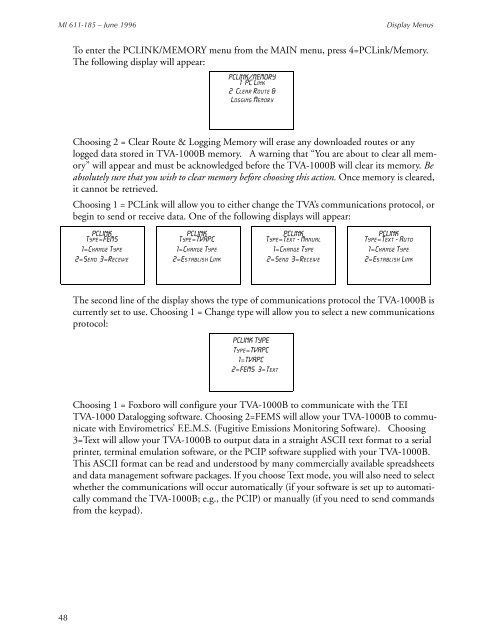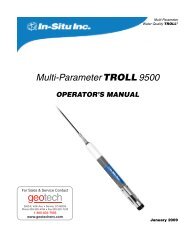Thermo Scientific TVA-1000B Instruction Manual - Geotech ...
Thermo Scientific TVA-1000B Instruction Manual - Geotech ...
Thermo Scientific TVA-1000B Instruction Manual - Geotech ...
Create successful ePaper yourself
Turn your PDF publications into a flip-book with our unique Google optimized e-Paper software.
MI 611-185 – June 1996<br />
Display Menus<br />
To enter the PCLINK/MEMORY menu from the MAIN menu, press 4=PCLink/Memory.<br />
The following display will appear:<br />
PCLINK/MEMORY<br />
1 = PC Link<br />
2 = Clear Route &<br />
Logging Memory<br />
Choosing 2 = Clear Route & Logging Memory will erase any downloaded routes or any<br />
logged data stored in <strong>TVA</strong>-<strong>1000B</strong> memory. A warning that “You are about to clear all memory”<br />
will appear and must be acknowledged before the <strong>TVA</strong>-<strong>1000B</strong> will clear its memory. Be<br />
absolutely sure that you wish to clear memory before choosing this action. Once memory is cleared,<br />
it cannot be retrieved.<br />
Choosing 1 = PCLink will allow you to either change the <strong>TVA</strong>’s communications protocol, or<br />
begin to send or receive data. One of the following displays will appear:<br />
PCLINK<br />
Type=FEMS<br />
1=Change Type<br />
2=Send 3=Receive<br />
PCLINK<br />
Type=<strong>TVA</strong>PC<br />
1=Change Type<br />
2=Establish Link<br />
PCLINK<br />
Type=Text - <strong>Manual</strong><br />
1=Change Type<br />
2=Send 3=Receive<br />
PCLINK<br />
Type=Text - Auto<br />
1=Change Type<br />
2=Establish Link<br />
The second line of the display shows the type of communications protocol the <strong>TVA</strong>-<strong>1000B</strong> is<br />
currently set to use. Choosing 1 = Change type will allow you to select a new communications<br />
protocol:<br />
PCLINK TYPE<br />
Type=<strong>TVA</strong>PC<br />
1=<strong>TVA</strong>PC<br />
2=FEMS 3=Text<br />
Choosing 1 = Foxboro will configure your <strong>TVA</strong>-<strong>1000B</strong> to communicate with the TEI<br />
<strong>TVA</strong>-1000 Datalogging software. Choosing 2=FEMS will allow your <strong>TVA</strong>-<strong>1000B</strong> to communicate<br />
with Envirometrics’ F.E.M.S. (Fugitive Emissions Monitoring Software). Choosing<br />
3=Text will allow your <strong>TVA</strong>-<strong>1000B</strong> to output data in a straight ASCII text format to a serial<br />
printer, terminal emulation software, or the PCIP software supplied with your <strong>TVA</strong>-<strong>1000B</strong>.<br />
This ASCII format can be read and understood by many commercially available spreadsheets<br />
and data management software packages. If you choose Text mode, you will also need to select<br />
whether the communications will occur automatically (if your software is set up to automatically<br />
command the <strong>TVA</strong>-<strong>1000B</strong>; e.g., the PCIP) or manually (if you need to send commands<br />
from the keypad).<br />
48