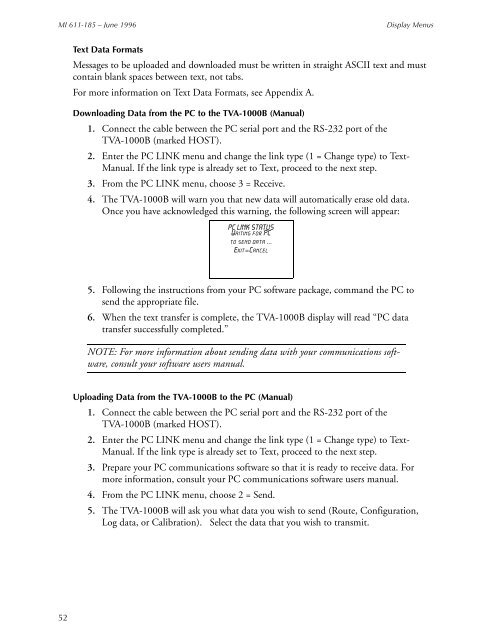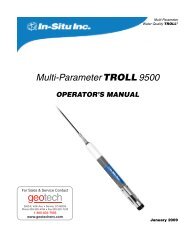Thermo Scientific TVA-1000B Instruction Manual - Geotech ...
Thermo Scientific TVA-1000B Instruction Manual - Geotech ...
Thermo Scientific TVA-1000B Instruction Manual - Geotech ...
You also want an ePaper? Increase the reach of your titles
YUMPU automatically turns print PDFs into web optimized ePapers that Google loves.
MI 611-185 – June 1996<br />
Display Menus<br />
Text Data Formats<br />
Messages to be uploaded and downloaded must be written in straight ASCII text and must<br />
contain blank spaces between text, not tabs.<br />
For more information on Text Data Formats, see Appendix A.<br />
Downloading Data from the PC to the <strong>TVA</strong>-<strong>1000B</strong> (<strong>Manual</strong>)<br />
1. Connect the cable between the PC serial port and the RS-232 port of the<br />
<strong>TVA</strong>-<strong>1000B</strong> (marked HOST).<br />
2. Enter the PC LINK menu and change the link type (1 = Change type) to Text-<br />
<strong>Manual</strong>. If the link type is already set to Text, proceed to the next step.<br />
3. From the PC LINK menu, choose 3 = Receive.<br />
4. The <strong>TVA</strong>-<strong>1000B</strong> will warn you that new data will automatically erase old data.<br />
Once you have acknowledged this warning, the following screen will appear:<br />
PC LINK STATUS<br />
Waiting for PC<br />
to send data ...<br />
Exit=Cancel<br />
5. Following the instructions from your PC software package, command the PC to<br />
send the appropriate file.<br />
6. When the text transfer is complete, the <strong>TVA</strong>-<strong>1000B</strong> display will read “PC data<br />
transfer successfully completed.”<br />
NOTE: For more information about sending data with your communications software,<br />
consult your software users manual.<br />
Uploading Data from the <strong>TVA</strong>-<strong>1000B</strong> to the PC (<strong>Manual</strong>)<br />
1. Connect the cable between the PC serial port and the RS-232 port of the<br />
<strong>TVA</strong>-<strong>1000B</strong> (marked HOST).<br />
2. Enter the PC LINK menu and change the link type (1 = Change type) to Text-<br />
<strong>Manual</strong>. If the link type is already set to Text, proceed to the next step.<br />
3. Prepare your PC communications software so that it is ready to receive data. For<br />
more information, consult your PC communications software users manual.<br />
4. From the PC LINK menu, choose 2 = Send.<br />
5. The <strong>TVA</strong>-<strong>1000B</strong> will ask you what data you wish to send (Route, Configuration,<br />
Log data, or Calibration). Select the data that you wish to transmit.<br />
52