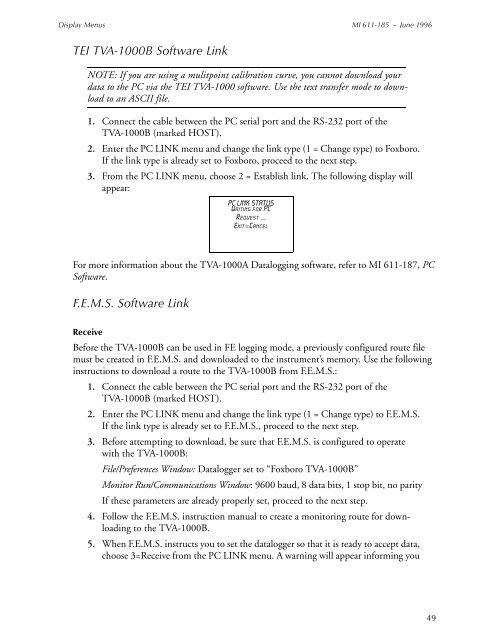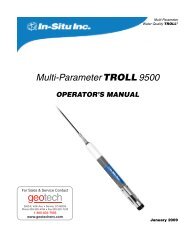Thermo Scientific TVA-1000B Instruction Manual - Geotech ...
Thermo Scientific TVA-1000B Instruction Manual - Geotech ...
Thermo Scientific TVA-1000B Instruction Manual - Geotech ...
Create successful ePaper yourself
Turn your PDF publications into a flip-book with our unique Google optimized e-Paper software.
Display Menus MI 611-185 – June 1996<br />
TEI <strong>TVA</strong>-<strong>1000B</strong> Software Link<br />
NOTE: If you are using a mulitpoint calibration curve, you cannot download your<br />
data to the PC via the TEI <strong>TVA</strong>-1000 software. Use the text transfer mode to download<br />
to an ASCII file.<br />
1. Connect the cable between the PC serial port and the RS-232 port of the<br />
<strong>TVA</strong>-<strong>1000B</strong> (marked HOST).<br />
2. Enter the PC LINK menu and change the link type (1 = Change type) to Foxboro.<br />
If the link type is already set to Foxboro, proceed to the next step.<br />
3. From the PC LINK menu, choose 2 = Establish link. The following display will<br />
appear:<br />
PC LINK STATUS<br />
Waiting for PC<br />
Request ...<br />
Exit=Cancel<br />
For more information about the <strong>TVA</strong>-1000A Datalogging software, refer to MI 611-187, PC<br />
Software.<br />
F.E.M.S. Software Link<br />
Receive<br />
Before the <strong>TVA</strong>-<strong>1000B</strong> can be used in FE logging mode, a previously configured route file<br />
must be created in F.E.M.S. and downloaded to the instrument’s memory. Use the following<br />
instructions to download a route to the <strong>TVA</strong>-<strong>1000B</strong> from F.E.M.S.:<br />
1. Connect the cable between the PC serial port and the RS-232 port of the<br />
<strong>TVA</strong>-<strong>1000B</strong> (marked HOST).<br />
2. Enter the PC LINK menu and change the link type (1 = Change type) to F.E.M.S.<br />
If the link type is already set to F.E.M.S., proceed to the next step.<br />
3. Before attempting to download, be sure that F.E.M.S. is configured to operate<br />
with the <strong>TVA</strong>-<strong>1000B</strong>:<br />
File/Preferences Window: Datalogger set to “Foxboro <strong>TVA</strong>-<strong>1000B</strong>”<br />
Monitor Run/Communications Window: 9600 baud, 8 data bits, 1 stop bit, no parity<br />
If these parameters are already properly set, proceed to the next step.<br />
4. Follow the F.E.M.S. instruction manual to create a monitoring route for downloading<br />
to the <strong>TVA</strong>-<strong>1000B</strong>.<br />
5. When F.E.M.S. instructs you to set the datalogger so that it is ready to accept data,<br />
choose 3=Receive from the PC LINK menu. A warning will appear informing you<br />
49