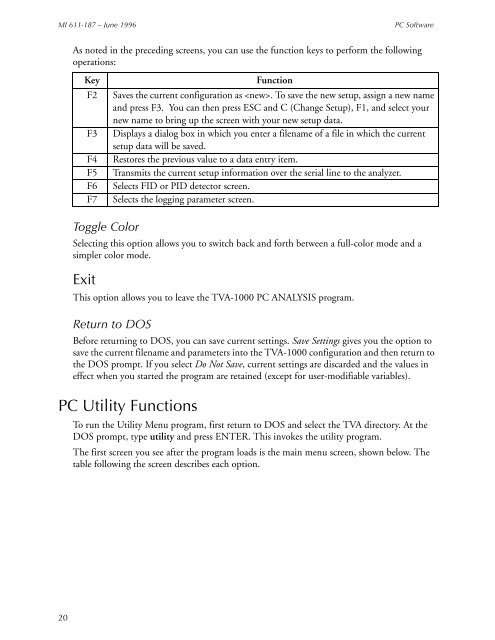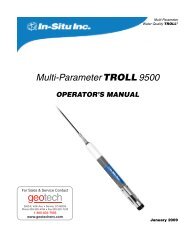Thermo Scientific TVA-1000B Instruction Manual - Geotech ...
Thermo Scientific TVA-1000B Instruction Manual - Geotech ...
Thermo Scientific TVA-1000B Instruction Manual - Geotech ...
You also want an ePaper? Increase the reach of your titles
YUMPU automatically turns print PDFs into web optimized ePapers that Google loves.
MI 611-187 – June 1996<br />
PC Software<br />
As noted in the preceding screens, you can use the function keys to perform the following<br />
operations:<br />
Key<br />
F2<br />
F3<br />
F4<br />
F5<br />
F6<br />
F7<br />
Toggle Color<br />
Selecting this option allows you to switch back and forth between a full-color mode and a<br />
simpler color mode.<br />
Exit<br />
Function<br />
Saves the current configuration as . To save the new setup, assign a new name<br />
and press F3. You can then press ESC and C (Change Setup), F1, and select your<br />
new name to bring up the screen with your new setup data.<br />
Displays a dialog box in which you enter a filename of a file in which the current<br />
setup data will be saved.<br />
Restores the previous value to a data entry item.<br />
Transmits the current setup information over the serial line to the analyzer.<br />
Selects FID or PID detector screen.<br />
Selects the logging parameter screen.<br />
This option allows you to leave the <strong>TVA</strong>-1000 PC ANALYSIS program.<br />
Return to DOS<br />
Before returning to DOS, you can save current settings. Save Settings gives you the option to<br />
save the current filename and parameters into the <strong>TVA</strong>-1000 configuration and then return to<br />
the DOS prompt. If you select Do Not Save, current settings are discarded and the values in<br />
effect when you started the program are retained (except for user-modifiable variables).<br />
PC Utility Functions<br />
To run the Utility Menu program, first return to DOS and select the <strong>TVA</strong> directory. At the<br />
DOS prompt, type utility and press ENTER. This invokes the utility program.<br />
The first screen you see after the program loads is the main menu screen, shown below. The<br />
table following the screen describes each option.<br />
20