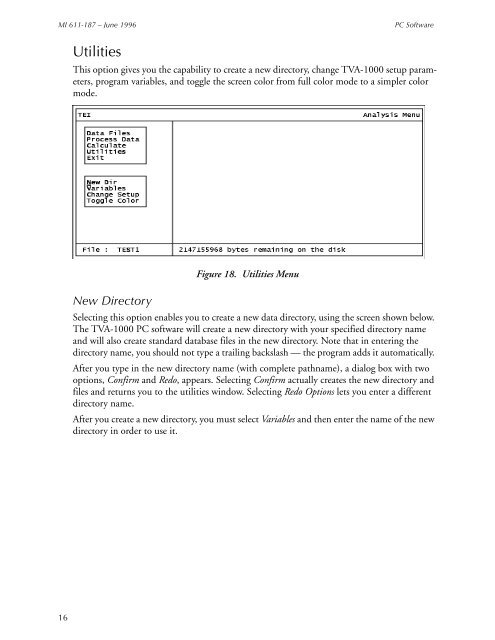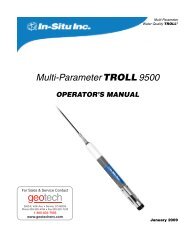Thermo Scientific TVA-1000B Instruction Manual - Geotech ...
Thermo Scientific TVA-1000B Instruction Manual - Geotech ...
Thermo Scientific TVA-1000B Instruction Manual - Geotech ...
Create successful ePaper yourself
Turn your PDF publications into a flip-book with our unique Google optimized e-Paper software.
MI 611-187 – June 1996<br />
PC Software<br />
Utilities<br />
This option gives you the capability to create a new directory, change <strong>TVA</strong>-1000 setup parameters,<br />
program variables, and toggle the screen color from full color mode to a simpler color<br />
mode.<br />
New Directory<br />
Figure 18. Utilities Menu<br />
Selecting this option enables you to create a new data directory, using the screen shown below.<br />
The <strong>TVA</strong>-1000 PC software will create a new directory with your specified directory name<br />
and will also create standard database files in the new directory. Note that in entering the<br />
directory name, you should not type a trailing backslash — the program adds it automatically.<br />
After you type in the new directory name (with complete pathname), a dialog box with two<br />
options, Confirm and Redo, appears. Selecting Confirm actually creates the new directory and<br />
files and returns you to the utilities window. Selecting Redo Options lets you enter a different<br />
directory name.<br />
After you create a new directory, you must select Variables and then enter the name of the new<br />
directory in order to use it.<br />
16