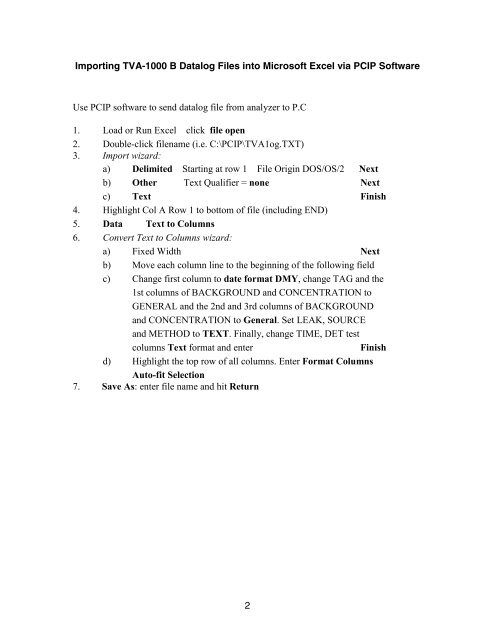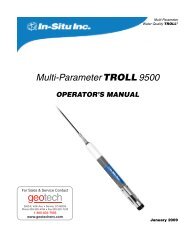- Page 1 and 2:
TVA-1000B TOXIC VAPOR ANALYZER INST
- Page 3 and 4:
Publications Comments Form Document
- Page 5:
TVA 1000B Toxic Vapor Analyzer July
- Page 8 and 9:
MI 611-185 - June 1996 General Inst
- Page 10 and 11:
MI 611-185 - January 2001
- Page 12 and 13:
MI 611-185 - June 1996 Contents Dis
- Page 14 and 15:
MI 611-185 - June 1996 Contents vi
- Page 16 and 17:
MI 611-185 - June 1996 Tables Table
- Page 18 and 19:
MI 611-185 - June 1996 Introduction
- Page 20 and 21:
MI 611-185 - June 1996 Introduction
- Page 22 and 23:
MI 611-185 - June 1996 Introduction
- Page 24 and 25:
MI 611-185 - June 1996 Theory of Op
- Page 26 and 27:
MI 611-185 - June 1996 Theory of Op
- Page 28 and 29:
MI 611-185 - June 1996 Hardware WAR
- Page 30 and 31:
MI 611-185 - June 1996 Hardware TVA
- Page 32 and 33:
MI 611-185 - June 1996 Hardware A s
- Page 34 and 35:
MI 611-185 - June 1996 Hardware 18
- Page 36 and 37:
MI 611-185 - June 1996 Startup and
- Page 38 and 39:
MI 611-185 - June 1996 Display Menu
- Page 40 and 41:
MI 611-185 - June 1996 Display Menu
- Page 42 and 43:
MI 611-185 - June 1996 Display Menu
- Page 44 and 45:
MI 611-185 - June 1996 Display Menu
- Page 46 and 47:
MI 611-185 - June 1996 Display Menu
- Page 48 and 49:
MI 611-185 - June 1996 Display Menu
- Page 50 and 51:
MI 611-185 - June 1996 Display Menu
- Page 52 and 53:
MI 611-185 - June 1996 Display Menu
- Page 54 and 55:
MI 611-185 - June 1996 Display Menu
- Page 56 and 57:
MI 611-185 - June 1996 Display Menu
- Page 58 and 59:
MI 611-185 - June 1996 Display Menu
- Page 60 and 61:
MI 611-185 - June 1996 Display Menu
- Page 62 and 63:
MI 611-185 - June 1996 Display Menu
- Page 64 and 65:
MI 611-185 - June 1996 Display Menu
- Page 66 and 67:
MI 611-185 - June 1996 Display Menu
- Page 68 and 69:
MI 611-185 - June 1996 Display Menu
- Page 70 and 71:
MI 611-185 - June 1996 Display Menu
- Page 72 and 73:
MI 611-185 - June 1996 Display Menu
- Page 74 and 75:
MI 611-185 - June 1996 Display Menu
- Page 76 and 77:
MI 611-185 - June 1996 Display Menu
- Page 78 and 79:
MI 611-185 - June 1996 Display Menu
- Page 80 and 81:
MI 611-185 - June 1996 Maintenance
- Page 82 and 83:
MI 611-185 - June 1996 Maintenance
- Page 84 and 85:
MI 611-185 - June 1996 Maintenance
- Page 86 and 87:
MI 611-185 - June 1996 Maintenance
- Page 88 and 89:
MI 611-185 - June 1996 Maintenance
- Page 90 and 91:
MI 611-185 - June 1996 Troubleshoot
- Page 92 and 93:
MI 611-185 - June 1996 Troubleshoot
- Page 94 and 95:
MI 611-185 - June 1996 Troubleshoot
- Page 96 and 97:
MI 611-185 - June 1996 Accessories
- Page 98 and 99:
MI 611-185 - June 1996 Appendix A:
- Page 100 and 101:
MI 611-185 - June 1996 Appendix A:
- Page 102 and 103:
MI 611-185 - June 1996 Appendix A:
- Page 104 and 105:
MI 611-185 - June 1996 Appendix A:
- Page 106 and 107:
MI 611-185 - June 1996 Appendix A:
- Page 108 and 109:
MI 611-185 - June 1996 Appendix A:
- Page 110 and 111:
MI 611-185 - June 1996 Index L Log
- Page 112 and 113:
F.E.C. is a trademark of Fugitive E
- Page 115 and 116:
Figures 1 TVA-1000 Main Menu Screen
- Page 117 and 118:
PC Software Overview The TVA-1000 o
- Page 119 and 120:
PC Software MI 611-187 - June 1996
- Page 121 and 122:
PC Software MI 611-187 - June 1996
- Page 123 and 124:
PC Software MI 611-187 - June 1996
- Page 125 and 126:
PC Software MI 611-187 - June 1996
- Page 127 and 128:
PC Software MI 611-187 - June 1996
- Page 129 and 130:
PC Software MI 611-187 - June 1996
- Page 131 and 132:
PC Software MI 611-187 - June 1996
- Page 133 and 134:
PC Software MI 611-187 - June 1996
- Page 135 and 136:
PC Software MI 611-187 - June 1996
- Page 137 and 138:
PC Software MI 611-187 - June 1996
- Page 139 and 140:
PC Software MI 611-187 - June 1996
- Page 141 and 142: PC Software MI 611-187 - June 1996
- Page 143 and 144: Index H Hardware and Software Confi
- Page 145 and 146: Instruction MI 611-186 June 1996 Pe
- Page 147 and 148: Contents Figures...................
- Page 149 and 150: Figures 1 Microsoft Diagnostic Scre
- Page 151 and 152: Getting Started Loading the PCIP So
- Page 153 and 154: Getting Started MI 611-186 - June 1
- Page 155 and 156: Getting Started MI 611-186 - June 1
- Page 157 and 158: Overview The PC Interface Program (
- Page 159 and 160: Overview MI 611-186 - June 1996 Mai
- Page 161 and 162: Overview MI 611-186 - June 1996 HEL
- Page 163 and 164: Overview MI 611-186 - June 1996 Fil
- Page 165 and 166: Overview MI 611-186 - June 1996 Typ
- Page 167 and 168: Examples The following pages contai
- Page 169 and 170: Examples MI 611-186 - June 1996 Act
- Page 171 and 172: Examples MI 611-186 - June 1996 Err
- Page 173 and 174: Examples MI 611-186 - June 1996 Moc
- Page 175 and 176: Examples MI 611-186 - June 1996 Moc
- Page 177 and 178: Index C Calibration File 23 Configu
- Page 179 and 180: Instruction MI 611-183 March 1996 C
- Page 181 and 182: Instruction MI 611-182 March 1996 W
- Page 183 and 184: WATERTRAP Probe MI 611-182 - March
- Page 185 and 186: Parts List PL 611-139 June 1996 TVA
- Page 187 and 188: PL 611-139 Page 3 PROBE ASSEMBLY (F
- Page 189: ADDENDUM IMPORTING TVA-1000B FILES
- Page 195 and 196: TVA1000B Quick Start and Calibratio
- Page 197: 8 West Forge Parkway Tel: (508) 520