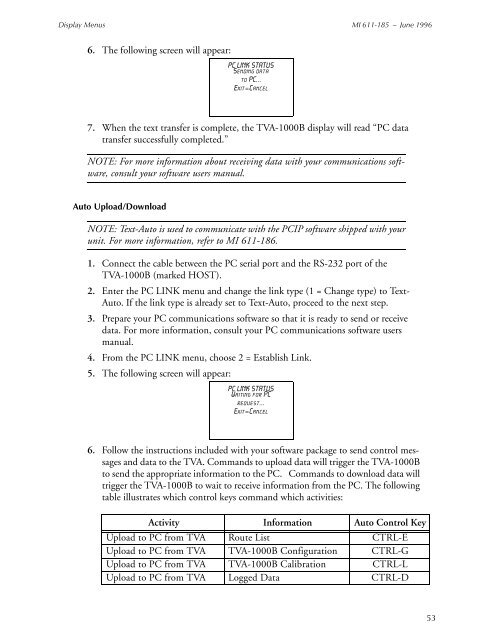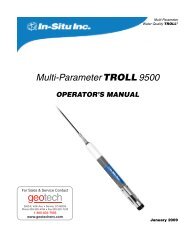Thermo Scientific TVA-1000B Instruction Manual - Geotech ...
Thermo Scientific TVA-1000B Instruction Manual - Geotech ...
Thermo Scientific TVA-1000B Instruction Manual - Geotech ...
Create successful ePaper yourself
Turn your PDF publications into a flip-book with our unique Google optimized e-Paper software.
Display Menus MI 611-185 – June 1996<br />
6. The following screen will appear:<br />
PC LINK STATUS<br />
Sending data<br />
to PC...<br />
Exit=Cancel<br />
7. When the text transfer is complete, the <strong>TVA</strong>-<strong>1000B</strong> display will read “PC data<br />
transfer successfully completed.”<br />
NOTE: For more information about receiving data with your communications software,<br />
consult your software users manual.<br />
Auto Upload/Download<br />
NOTE: Text-Auto is used to communicate with the PCIP software shipped with your<br />
unit. For more information, refer to MI 611-186.<br />
1. Connect the cable between the PC serial port and the RS-232 port of the<br />
<strong>TVA</strong>-<strong>1000B</strong> (marked HOST).<br />
2. Enter the PC LINK menu and change the link type (1 = Change type) to Text-<br />
Auto. If the link type is already set to Text-Auto, proceed to the next step.<br />
3. Prepare your PC communications software so that it is ready to send or receive<br />
data. For more information, consult your PC communications software users<br />
manual.<br />
4. From the PC LINK menu, choose 2 = Establish Link.<br />
5. The following screen will appear:<br />
PC LINK STATUS<br />
Waiting for PC<br />
request...<br />
Exit=Cancel<br />
6. Follow the instructions included with your software package to send control messages<br />
and data to the <strong>TVA</strong>. Commands to upload data will trigger the <strong>TVA</strong>-<strong>1000B</strong><br />
to send the appropriate information to the PC. Commands to download data will<br />
trigger the <strong>TVA</strong>-<strong>1000B</strong> to wait to receive information from the PC. The following<br />
table illustrates which control keys command which activities:<br />
Activity Information Auto Control Key<br />
Upload to PC from <strong>TVA</strong> Route List CTRL-E<br />
Upload to PC from <strong>TVA</strong> <strong>TVA</strong>-<strong>1000B</strong> Configuration CTRL-G<br />
Upload to PC from <strong>TVA</strong> <strong>TVA</strong>-<strong>1000B</strong> Calibration CTRL-L<br />
Upload to PC from <strong>TVA</strong> Logged Data CTRL-D<br />
53