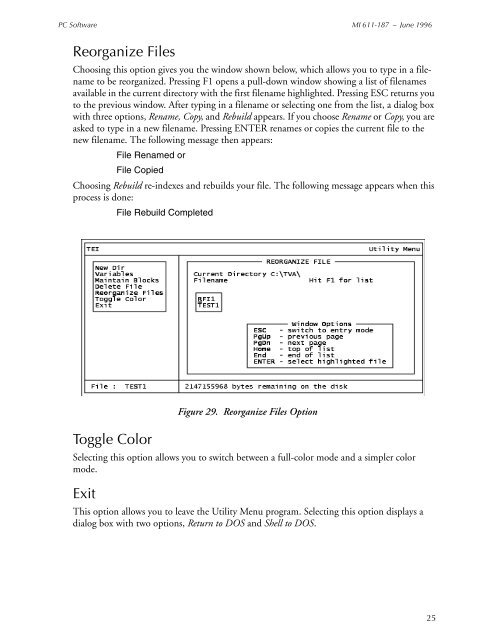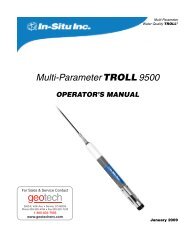Thermo Scientific TVA-1000B Instruction Manual - Geotech ...
Thermo Scientific TVA-1000B Instruction Manual - Geotech ...
Thermo Scientific TVA-1000B Instruction Manual - Geotech ...
You also want an ePaper? Increase the reach of your titles
YUMPU automatically turns print PDFs into web optimized ePapers that Google loves.
PC Software MI 611-187 – June 1996<br />
Reorganize Files<br />
Choosing this option gives you the window shown below, which allows you to type in a filename<br />
to be reorganized. Pressing F1 opens a pull-down window showing a list of filenames<br />
available in the current directory with the first filename highlighted. Pressing ESC returns you<br />
to the previous window. After typing in a filename or selecting one from the list, a dialog box<br />
with three options, Rename, Copy, and Rebuild appears. If you choose Rename or Copy, you are<br />
asked to type in a new filename. Pressing ENTER renames or copies the current file to the<br />
new filename. The following message then appears:<br />
File Renamed or<br />
File Copied<br />
Choosing Rebuild re-indexes and rebuilds your file. The following message appears when this<br />
process is done:<br />
File Rebuild Completed<br />
Toggle Color<br />
Figure 29. Reorganize Files Option<br />
Selecting this option allows you to switch between a full-color mode and a simpler color<br />
mode.<br />
Exit<br />
This option allows you to leave the Utility Menu program. Selecting this option displays a<br />
dialog box with two options, Return to DOS and Shell to DOS.<br />
25