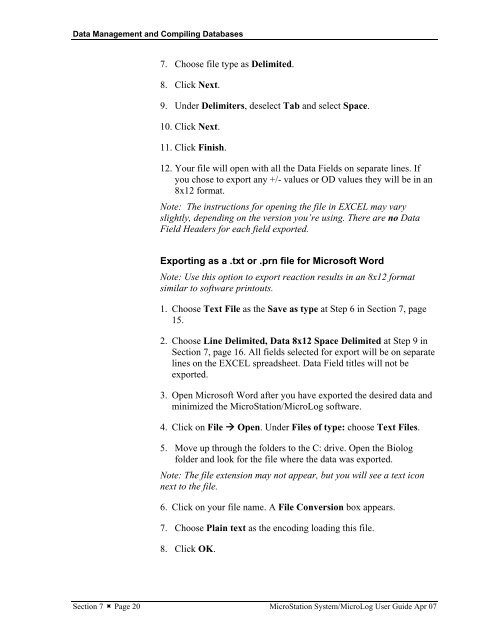MicroStation System, MicroLog Version 4.2 - DTU Systems Biology ...
MicroStation System, MicroLog Version 4.2 - DTU Systems Biology ...
MicroStation System, MicroLog Version 4.2 - DTU Systems Biology ...
Create successful ePaper yourself
Turn your PDF publications into a flip-book with our unique Google optimized e-Paper software.
Data Management and Compiling Databases<br />
7. Choose file type as Delimited.<br />
8. Click Next.<br />
9. Under Delimiters, deselect Tab and select Space.<br />
10. Click Next.<br />
11. Click Finish.<br />
12. Your file will open with all the Data Fields on separate lines. If<br />
you chose to export any +/- values or OD values they will be in an<br />
8x12 format.<br />
Note: The instructions for opening the file in EXCEL may vary<br />
slightly, depending on the version you’re using. There are no Data<br />
Field Headers for each field exported.<br />
Exporting as a .txt or .prn file for Microsoft Word<br />
Note: Use this option to export reaction results in an 8x12 format<br />
similar to software printouts.<br />
1. Choose Text File as the Save as type at Step 6 in Section 7, page<br />
15.<br />
2. Choose Line Delimited, Data 8x12 Space Delimited at Step 9 in<br />
Section 7, page 16. All fields selected for export will be on separate<br />
lines on the EXCEL spreadsheet. Data Field titles will not be<br />
exported.<br />
3. Open Microsoft Word after you have exported the desired data and<br />
minimized the <strong>MicroStation</strong>/<strong>MicroLog</strong> software.<br />
4. Click on File � Open. Under Files of type: choose Text Files.<br />
5. Move up through the folders to the C: drive. Open the Biolog<br />
folder and look for the file where the data was exported.<br />
Note: The file extension may not appear, but you will see a text icon<br />
next to the file.<br />
6. Click on your file name. A File Conversion box appears.<br />
7. Choose Plain text as the encoding loading this file.<br />
8. Click OK.<br />
Section 7 � Page 20 <strong>MicroStation</strong> <strong>System</strong>/<strong>MicroLog</strong> User Guide Apr 07