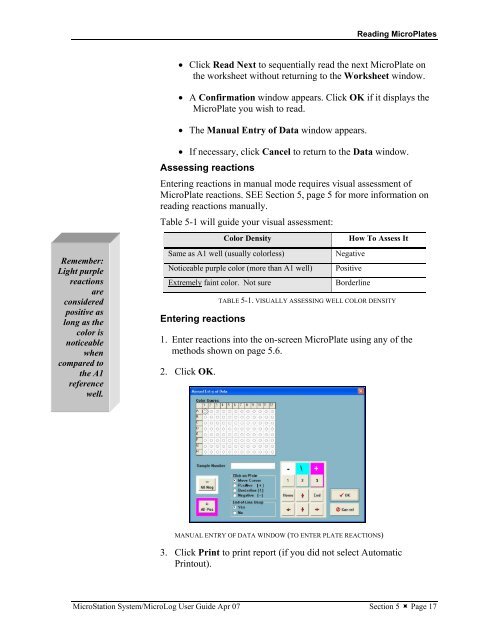MicroStation System, MicroLog Version 4.2 - DTU Systems Biology ...
MicroStation System, MicroLog Version 4.2 - DTU Systems Biology ...
MicroStation System, MicroLog Version 4.2 - DTU Systems Biology ...
You also want an ePaper? Increase the reach of your titles
YUMPU automatically turns print PDFs into web optimized ePapers that Google loves.
Remember:<br />
Light purple<br />
reactions<br />
are<br />
considered<br />
positive as<br />
long as the<br />
color is<br />
noticeable<br />
when<br />
compared to<br />
the A1<br />
reference<br />
well.<br />
Reading MicroPlates<br />
• Click Read Next to sequentially read the next MicroPlate on<br />
the worksheet without returning to the Worksheet window.<br />
• A Confirmation window appears. Click OK if it displays the<br />
MicroPlate you wish to read.<br />
• The Manual Entry of Data window appears.<br />
• If necessary, click Cancel to return to the Data window.<br />
Assessing reactions<br />
Entering reactions in manual mode requires visual assessment of<br />
MicroPlate reactions. SEE Section 5, page 5 for more information on<br />
reading reactions manually.<br />
Table 5-1 will guide your visual assessment:<br />
Color Density How To Assess It<br />
Same as A1 well (usually colorless) Negative<br />
Noticeable purple color (more than A1 well) Positive<br />
Extremely faint color. Not sure Borderline<br />
Entering reactions<br />
TABLE 5-1. VISUALLY ASSESSING WELL COLOR DENSITY<br />
1. Enter reactions into the on-screen MicroPlate using any of the<br />
methods shown on page 5.6.<br />
2. Click OK.<br />
MANUAL ENTRY OF DATA WINDOW (TO ENTER PLATE REACTIONS)<br />
3. Click Print to print report (if you did not select Automatic<br />
Printout).<br />
<strong>MicroStation</strong> <strong>System</strong>/<strong>MicroLog</strong> User Guide Apr 07 Section 5 � Page 17