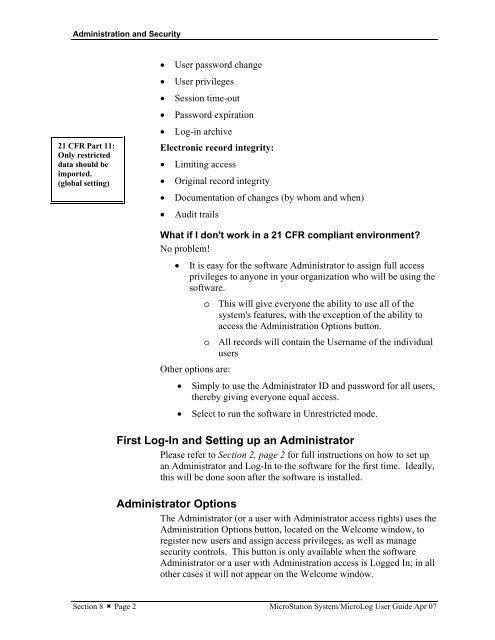MicroStation System, MicroLog Version 4.2 - DTU Systems Biology ...
MicroStation System, MicroLog Version 4.2 - DTU Systems Biology ...
MicroStation System, MicroLog Version 4.2 - DTU Systems Biology ...
Create successful ePaper yourself
Turn your PDF publications into a flip-book with our unique Google optimized e-Paper software.
Administration and Security<br />
21 CFR Part 11:<br />
Only restricted<br />
data should be<br />
imported.<br />
(global setting)<br />
• User password change<br />
• User privileges<br />
• Session time-out<br />
• Password expiration<br />
• Log-in archive<br />
Electronic record integrity:<br />
• Limiting access<br />
• Original record integrity<br />
• Documentation of changes (by whom and when)<br />
• Audit trails<br />
What if I don't work in a 21 CFR compliant environment?<br />
No problem!<br />
• It is easy for the software Administrator to assign full access<br />
privileges to anyone in your organization who will be using the<br />
software.<br />
o This will give everyone the ability to use all of the<br />
system's features, with the exception of the ability to<br />
access the Administration Options button.<br />
o All records will contain the Username of the individual<br />
users<br />
Other options are:<br />
• Simply to use the Administrator ID and password for all users,<br />
thereby giving everyone equal access.<br />
• Select to run the software in Unrestricted mode.<br />
First Log-In and Setting up an Administrator<br />
Please refer to Section 2, page 2 for full instructions on how to set up<br />
an Administrator and Log-In to the software for the first time. Ideally,<br />
this will be done soon after the software is installed.<br />
Administrator Options<br />
The Administrator (or a user with Administrator access rights) uses the<br />
Administration Options button, located on the Welcome window, to<br />
register new users and assign access privileges, as well as manage<br />
security controls. This button is only available when the software<br />
Administrator or a user with Administration access is Logged In; in all<br />
other cases it will not appear on the Welcome window.<br />
Section 8 � Page 2 <strong>MicroStation</strong> <strong>System</strong>/<strong>MicroLog</strong> User Guide Apr 07