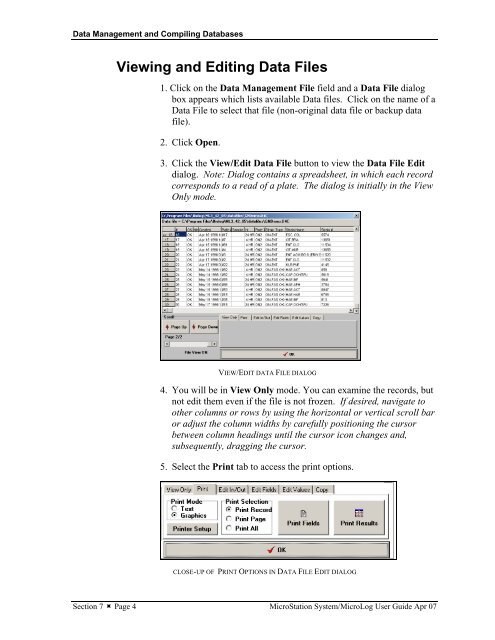MicroStation System, MicroLog Version 4.2 - DTU Systems Biology ...
MicroStation System, MicroLog Version 4.2 - DTU Systems Biology ...
MicroStation System, MicroLog Version 4.2 - DTU Systems Biology ...
Create successful ePaper yourself
Turn your PDF publications into a flip-book with our unique Google optimized e-Paper software.
Data Management and Compiling Databases<br />
Viewing and Editing Data Files<br />
1. Click on the Data Management File field and a Data File dialog<br />
box appears which lists available Data files. Click on the name of a<br />
Data File to select that file (non-original data file or backup data<br />
file).<br />
2. Click Open.<br />
3. Click the View/Edit Data File button to view the Data File Edit<br />
dialog. Note: Dialog contains a spreadsheet, in which each record<br />
corresponds to a read of a plate. The dialog is initially in the View<br />
Only mode.<br />
VIEW/EDIT DATA FILE DIALOG<br />
4. You will be in View Only mode. You can examine the records, but<br />
not edit them even if the file is not frozen. If desired, navigate to<br />
other columns or rows by using the horizontal or vertical scroll bar<br />
or adjust the column widths by carefully positioning the cursor<br />
between column headings until the cursor icon changes and,<br />
subsequently, dragging the cursor.<br />
5. Select the Print tab to access the print options.<br />
CLOSE-UP OF PRINT OPTIONS IN DATA FILE EDIT DIALOG<br />
Section 7 � Page 4 <strong>MicroStation</strong> <strong>System</strong>/<strong>MicroLog</strong> User Guide Apr 07