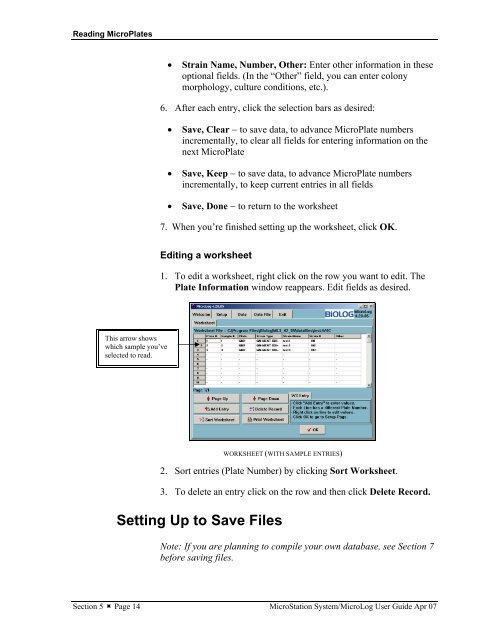MicroStation System, MicroLog Version 4.2 - DTU Systems Biology ...
MicroStation System, MicroLog Version 4.2 - DTU Systems Biology ...
MicroStation System, MicroLog Version 4.2 - DTU Systems Biology ...
Create successful ePaper yourself
Turn your PDF publications into a flip-book with our unique Google optimized e-Paper software.
Reading MicroPlates<br />
This arrow shows<br />
which sample you’ve<br />
selected to read.<br />
• Strain Name, Number, Other: Enter other information in these<br />
optional fields. (In the “Other” field, you can enter colony<br />
morphology, culture conditions, etc.).<br />
6. After each entry, click the selection bars as desired:<br />
• Save, Clear − to save data, to advance MicroPlate numbers<br />
incrementally, to clear all fields for entering information on the<br />
next MicroPlate<br />
• Save, Keep − to save data, to advance MicroPlate numbers<br />
incrementally, to keep current entries in all fields<br />
• Save, Done − to return to the worksheet<br />
7. When you’re finished setting up the worksheet, click OK.<br />
Editing a worksheet<br />
1. To edit a worksheet, right click on the row you want to edit. The<br />
Plate Information window reappears. Edit fields as desired.<br />
WORKSHEET (WITH SAMPLE ENTRIES)<br />
2. Sort entries (Plate Number) by clicking Sort Worksheet.<br />
3. To delete an entry click on the row and then click Delete Record.<br />
Setting Up to Save Files<br />
Note: If you are planning to compile your own database, see Section 7<br />
before saving files.<br />
Section 5 � Page 14 <strong>MicroStation</strong> <strong>System</strong>/<strong>MicroLog</strong> User Guide Apr 07