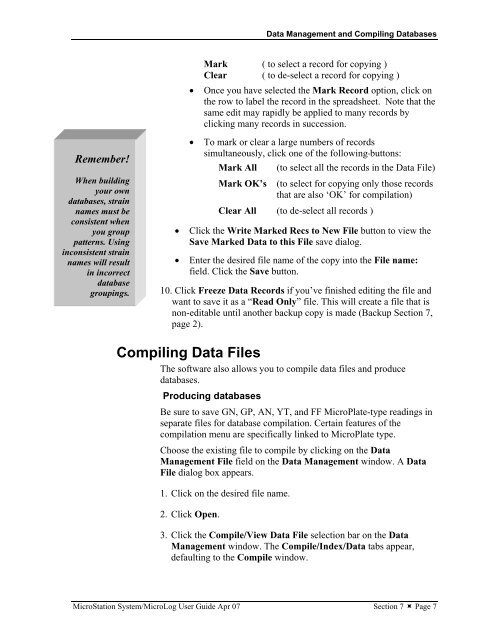MicroStation System, MicroLog Version 4.2 - DTU Systems Biology ...
MicroStation System, MicroLog Version 4.2 - DTU Systems Biology ...
MicroStation System, MicroLog Version 4.2 - DTU Systems Biology ...
You also want an ePaper? Increase the reach of your titles
YUMPU automatically turns print PDFs into web optimized ePapers that Google loves.
Remember!<br />
When building<br />
your own<br />
databases, strain<br />
names must be<br />
consistent when<br />
you group<br />
patterns. Using<br />
inconsistent strain<br />
names will result<br />
in incorrect<br />
database<br />
groupings.<br />
Data Management and Compiling Databases<br />
Mark ( to select a record for copying )<br />
Clear ( to de-select a record for copying )<br />
• Once you have selected the Mark Record option, click on<br />
the row to label the record in the spreadsheet. Note that the<br />
same edit may rapidly be applied to many records by<br />
clicking many records in succession.<br />
• To mark or clear a large numbers of records<br />
simultaneously, click one of the following buttons:<br />
Mark All (to select all the records in the Data File)<br />
Mark OK’s (to select for copying only those records<br />
that are also ‘OK’ for compilation)<br />
Clear All (to de-select all records )<br />
• Click the Write Marked Recs to New File button to view the<br />
Save Marked Data to this File save dialog.<br />
• Enter the desired file name of the copy into the File name:<br />
field. Click the Save button.<br />
10. Click Freeze Data Records if you’ve finished editing the file and<br />
want to save it as a “Read Only” file. This will create a file that is<br />
non-editable until another backup copy is made (Backup Section 7,<br />
page 2).<br />
Compiling Data Files<br />
The software also allows you to compile data files and produce<br />
databases.<br />
Producing databases<br />
Be sure to save GN, GP, AN, YT, and FF MicroPlate-type readings in<br />
separate files for database compilation. Certain features of the<br />
compilation menu are specifically linked to MicroPlate type.<br />
Choose the existing file to compile by clicking on the Data<br />
Management File field on the Data Management window. A Data<br />
File dialog box appears.<br />
1. Click on the desired file name.<br />
2. Click Open.<br />
3. Click the Compile/View Data File selection bar on the Data<br />
Management window. The Compile/Index/Data tabs appear,<br />
defaulting to the Compile window.<br />
<strong>MicroStation</strong> <strong>System</strong>/<strong>MicroLog</strong> User Guide Apr 07 Section 7 � Page 7