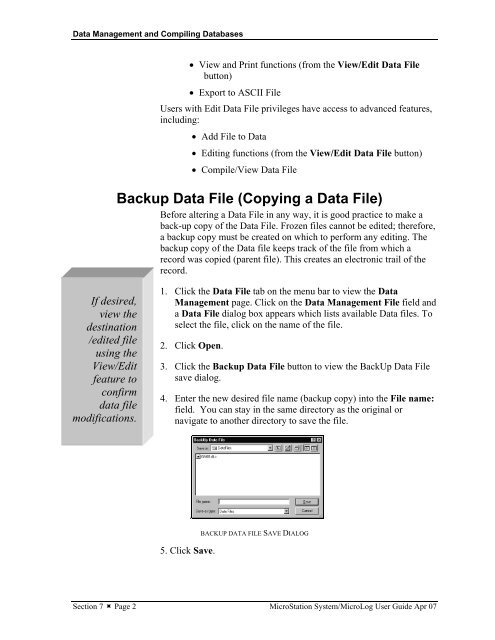MicroStation System, MicroLog Version 4.2 - DTU Systems Biology ...
MicroStation System, MicroLog Version 4.2 - DTU Systems Biology ...
MicroStation System, MicroLog Version 4.2 - DTU Systems Biology ...
You also want an ePaper? Increase the reach of your titles
YUMPU automatically turns print PDFs into web optimized ePapers that Google loves.
Data Management and Compiling Databases<br />
If desired,<br />
view the<br />
destination<br />
/edited file<br />
using the<br />
View/Edit<br />
feature to<br />
confirm<br />
data file<br />
modifications.<br />
• View and Print functions (from the View/Edit Data File<br />
button)<br />
• Export to ASCII File<br />
Users with Edit Data File privileges have access to advanced features,<br />
including:<br />
• Add File to Data<br />
• Editing functions (from the View/Edit Data File button)<br />
• Compile/View Data File<br />
Backup Data File (Copying a Data File)<br />
Before altering a Data File in any way, it is good practice to make a<br />
back-up copy of the Data File. Frozen files cannot be edited; therefore,<br />
a backup copy must be created on which to perform any editing. The<br />
backup copy of the Data file keeps track of the file from which a<br />
record was copied (parent file). This creates an electronic trail of the<br />
record.<br />
1. Click the Data File tab on the menu bar to view the Data<br />
Management page. Click on the Data Management File field and<br />
a Data File dialog box appears which lists available Data files. To<br />
select the file, click on the name of the file.<br />
2. Click Open.<br />
3. Click the Backup Data File button to view the BackUp Data File<br />
save dialog.<br />
4. Enter the new desired file name (backup copy) into the File name:<br />
field. You can stay in the same directory as the original or<br />
navigate to another directory to save the file.<br />
5. Click Save.<br />
.<br />
BACKUP DATA FILE SAVE DIALOG<br />
Section 7 � Page 2 <strong>MicroStation</strong> <strong>System</strong>/<strong>MicroLog</strong> User Guide Apr 07