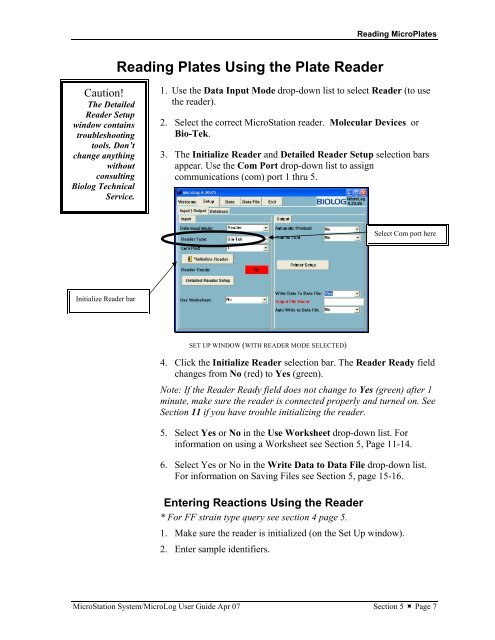MicroStation System, MicroLog Version 4.2 - DTU Systems Biology ...
MicroStation System, MicroLog Version 4.2 - DTU Systems Biology ...
MicroStation System, MicroLog Version 4.2 - DTU Systems Biology ...
You also want an ePaper? Increase the reach of your titles
YUMPU automatically turns print PDFs into web optimized ePapers that Google loves.
Caution!<br />
The Detailed<br />
Reader Setup<br />
window contains<br />
troubleshooting<br />
tools. Don’t<br />
change anything<br />
without<br />
consulting<br />
Biolog Technical<br />
Service.<br />
Initialize Reader bar<br />
Reading Plates Using the Plate Reader<br />
Reading MicroPlates<br />
1. Use the Data Input Mode drop-down list to select Reader (to use<br />
the reader).<br />
2. Select the correct <strong>MicroStation</strong> reader. Molecular Devices or<br />
Bio-Tek.<br />
3. The Initialize Reader and Detailed Reader Setup selection bars<br />
appear. Use the Com Port drop-down list to assign<br />
communications (com) port 1 thru 5.<br />
SET UP WINDOW (WITH READER MODE SELECTED)<br />
Select Com port here<br />
4. Click the Initialize Reader selection bar. The Reader Ready field<br />
changes from No (red) to Yes (green).<br />
Note: If the Reader Ready field does not change to Yes (green) after 1<br />
minute, make sure the reader is connected properly and turned on. See<br />
Section 11 if you have trouble initializing the reader.<br />
5. Select Yes or No in the Use Worksheet drop-down list. For<br />
information on using a Worksheet see Section 5, Page 11-14.<br />
6. Select Yes or No in the Write Data to Data File drop-down list.<br />
For information on Saving Files see Section 5, page 15-16.<br />
Entering Reactions Using the Reader<br />
* For FF strain type query see section 4 page 5.<br />
1. Make sure the reader is initialized (on the Set Up window).<br />
2. Enter sample identifiers.<br />
<strong>MicroStation</strong> <strong>System</strong>/<strong>MicroLog</strong> User Guide Apr 07 Section 5 � Page 7