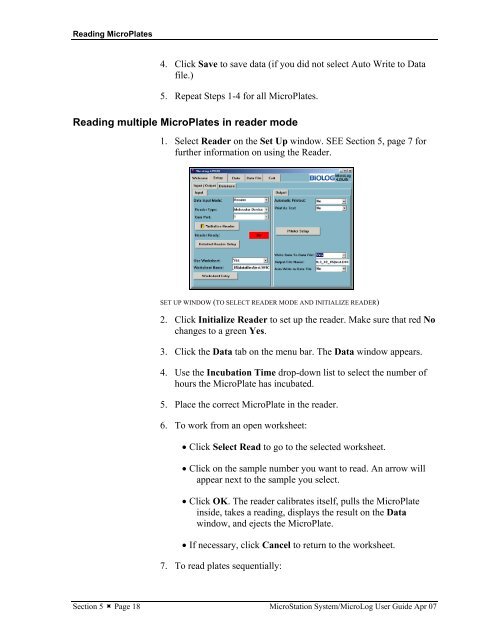MicroStation System, MicroLog Version 4.2 - DTU Systems Biology ...
MicroStation System, MicroLog Version 4.2 - DTU Systems Biology ...
MicroStation System, MicroLog Version 4.2 - DTU Systems Biology ...
You also want an ePaper? Increase the reach of your titles
YUMPU automatically turns print PDFs into web optimized ePapers that Google loves.
Reading MicroPlates<br />
4. Click Save to save data (if you did not select Auto Write to Data<br />
file.)<br />
5. Repeat Steps 1-4 for all MicroPlates.<br />
Reading multiple MicroPlates in reader mode<br />
1. Select Reader on the Set Up window. SEE Section 5, page 7 for<br />
further information on using the Reader.<br />
SET UP WINDOW (TO SELECT READER MODE AND INITIALIZE READER)<br />
2. Click Initialize Reader to set up the reader. Make sure that red No<br />
changes to a green Yes.<br />
3. Click the Data tab on the menu bar. The Data window appears.<br />
4. Use the Incubation Time drop-down list to select the number of<br />
hours the MicroPlate has incubated.<br />
5. Place the correct MicroPlate in the reader.<br />
6. To work from an open worksheet:<br />
• Click Select Read to go to the selected worksheet.<br />
• Click on the sample number you want to read. An arrow will<br />
appear next to the sample you select.<br />
• Click OK. The reader calibrates itself, pulls the MicroPlate<br />
inside, takes a reading, displays the result on the Data<br />
window, and ejects the MicroPlate.<br />
• If necessary, click Cancel to return to the worksheet.<br />
7. To read plates sequentially:<br />
Section 5 � Page 18 <strong>MicroStation</strong> <strong>System</strong>/<strong>MicroLog</strong> User Guide Apr 07