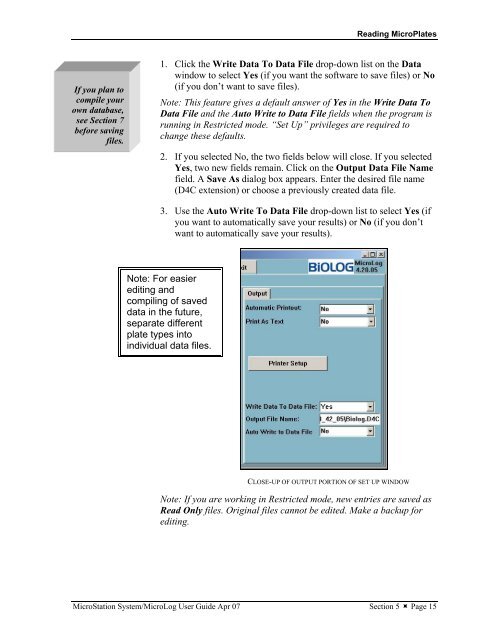MicroStation System, MicroLog Version 4.2 - DTU Systems Biology ...
MicroStation System, MicroLog Version 4.2 - DTU Systems Biology ...
MicroStation System, MicroLog Version 4.2 - DTU Systems Biology ...
You also want an ePaper? Increase the reach of your titles
YUMPU automatically turns print PDFs into web optimized ePapers that Google loves.
If you plan to<br />
compile your<br />
own database,<br />
see Section 7<br />
before saving<br />
files.<br />
Reading MicroPlates<br />
1. Click the Write Data To Data File drop-down list on the Data<br />
window to select Yes (if you want the software to save files) or No<br />
(if you don’t want to save files).<br />
Note: This feature gives a default answer of Yes in the Write Data To<br />
Data File and the Auto Write to Data File fields when the program is<br />
running in Restricted mode. “Set Up” privileges are required to<br />
change these defaults.<br />
2. If you selected No, the two fields below will close. If you selected<br />
Yes, two new fields remain. Click on the Output Data File Name<br />
field. A Save As dialog box appears. Enter the desired file name<br />
(D4C extension) or choose a previously created data file.<br />
3. Use the Auto Write To Data File drop-down list to select Yes (if<br />
you want to automatically save your results) or No (if you don’t<br />
want to automatically save your results).<br />
Note: For easier<br />
editing and<br />
compiling of saved<br />
data in the future,<br />
separate different<br />
plate types into<br />
individual data files.<br />
CLOSE-UP OF OUTPUT PORTION OF SET UP WINDOW<br />
Note: If you are working in Restricted mode, new entries are saved as<br />
Read Only files. Original files cannot be edited. Make a backup for<br />
editing.<br />
<strong>MicroStation</strong> <strong>System</strong>/<strong>MicroLog</strong> User Guide Apr 07 Section 5 � Page 15