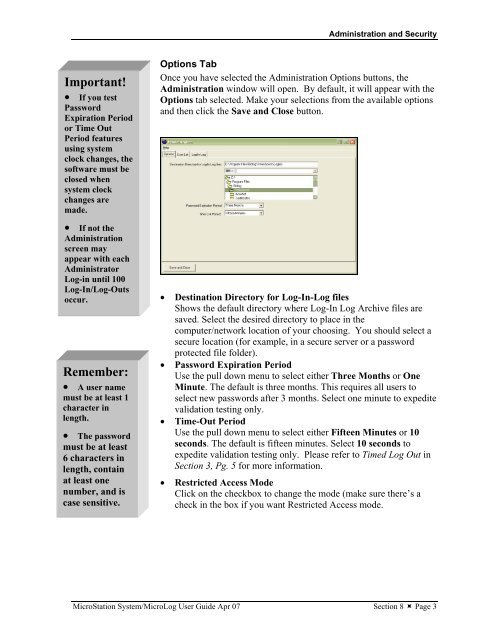MicroStation System, MicroLog Version 4.2 - DTU Systems Biology ...
MicroStation System, MicroLog Version 4.2 - DTU Systems Biology ...
MicroStation System, MicroLog Version 4.2 - DTU Systems Biology ...
Create successful ePaper yourself
Turn your PDF publications into a flip-book with our unique Google optimized e-Paper software.
Important!<br />
• If you test<br />
Password<br />
Expiration Period<br />
or Time Out<br />
Period features<br />
using system<br />
clock changes, the<br />
software must be<br />
closed when<br />
system clock<br />
changes are<br />
made.<br />
• If not the<br />
Administration<br />
screen may<br />
appear with each<br />
Administrator<br />
Log-in until 100<br />
Log-In/Log-Outs<br />
occur.<br />
Remember:<br />
• A user name<br />
must be at least 1<br />
character in<br />
length.<br />
• The password<br />
must be at least<br />
6 characters in<br />
length, contain<br />
at least one<br />
number, and is<br />
case sensitive.<br />
Administration and Security<br />
Options Tab<br />
Once you have selected the Administration Options buttons, the<br />
Administration window will open. By default, it will appear with the<br />
Options tab selected. Make your selections from the available options<br />
and then click the Save and Close button.<br />
• Destination Directory for Log-In-Log files<br />
Shows the default directory where Log-In Log Archive files are<br />
saved. Select the desired directory to place in the<br />
computer/network location of your choosing. You should select a<br />
secure location (for example, in a secure server or a password<br />
protected file folder).<br />
• Password Expiration Period<br />
Use the pull down menu to select either Three Months or One<br />
Minute. The default is three months. This requires all users to<br />
select new passwords after 3 months. Select one minute to expedite<br />
validation testing only.<br />
• Time-Out Period<br />
Use the pull down menu to select either Fifteen Minutes or 10<br />
seconds. The default is fifteen minutes. Select 10 seconds to<br />
expedite validation testing only. Please refer to Timed Log Out in<br />
Section 3, Pg. 5 for more information.<br />
• Restricted Access Mode<br />
Click on the checkbox to change the mode (make sure there’s a<br />
check in the box if you want Restricted Access mode.<br />
<strong>MicroStation</strong> <strong>System</strong>/<strong>MicroLog</strong> User Guide Apr 07 Section 8 � Page 3