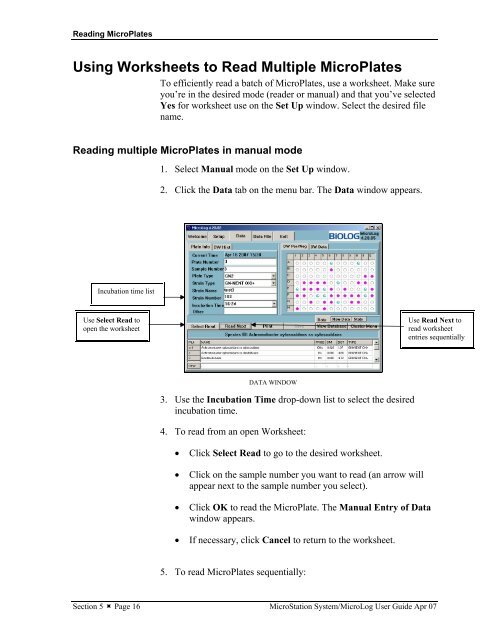MicroStation System, MicroLog Version 4.2 - DTU Systems Biology ...
MicroStation System, MicroLog Version 4.2 - DTU Systems Biology ...
MicroStation System, MicroLog Version 4.2 - DTU Systems Biology ...
Create successful ePaper yourself
Turn your PDF publications into a flip-book with our unique Google optimized e-Paper software.
Reading MicroPlates<br />
Using Worksheets to Read Multiple MicroPlates<br />
To efficiently read a batch of MicroPlates, use a worksheet. Make sure<br />
you’re in the desired mode (reader or manual) and that you’ve selected<br />
Yes for worksheet use on the Set Up window. Select the desired file<br />
name.<br />
Reading multiple MicroPlates in manual mode<br />
Incubation time list<br />
Use Select Read to<br />
open the worksheet<br />
1. Select Manual mode on the Set Up window.<br />
2. Click the Data tab on the menu bar. The Data window appears.<br />
DATA WINDOW<br />
3. Use the Incubation Time drop-down list to select the desired<br />
incubation time.<br />
4. To read from an open Worksheet:<br />
• Click Select Read to go to the desired worksheet.<br />
• Click on the sample number you want to read (an arrow will<br />
appear next to the sample number you select).<br />
• Click OK to read the MicroPlate. The Manual Entry of Data<br />
window appears.<br />
• If necessary, click Cancel to return to the worksheet.<br />
5. To read MicroPlates sequentially:<br />
Use Read Next to<br />
read worksheet<br />
entries sequentially<br />
Section 5 � Page 16 <strong>MicroStation</strong> <strong>System</strong>/<strong>MicroLog</strong> User Guide Apr 07