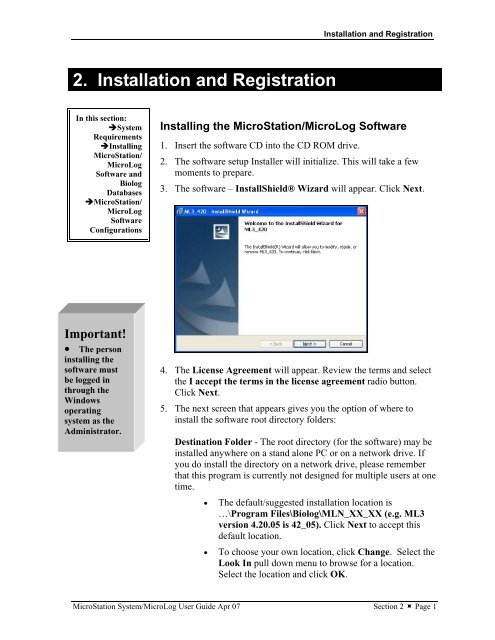MicroStation System, MicroLog Version 4.2 - DTU Systems Biology ...
MicroStation System, MicroLog Version 4.2 - DTU Systems Biology ...
MicroStation System, MicroLog Version 4.2 - DTU Systems Biology ...
Create successful ePaper yourself
Turn your PDF publications into a flip-book with our unique Google optimized e-Paper software.
2. Installation and Registration<br />
In this section:<br />
�<strong>System</strong><br />
Requirements<br />
�Installing<br />
<strong>MicroStation</strong>/<br />
<strong>MicroLog</strong><br />
Software and<br />
Biolog<br />
Databases<br />
�<strong>MicroStation</strong>/<br />
<strong>MicroLog</strong><br />
Software<br />
Configurations<br />
Important!<br />
• The person<br />
installing the<br />
software must<br />
be logged in<br />
through the<br />
Windows<br />
operating<br />
system as the<br />
Administrator.<br />
Installation and Registration<br />
Installing the <strong>MicroStation</strong>/<strong>MicroLog</strong> Software<br />
1. Insert the software CD into the CD ROM drive.<br />
2. The software setup Installer will initialize. This will take a few<br />
moments to prepare.<br />
3. The software – InstallShield® Wizard will appear. Click Next.<br />
4. The License Agreement will appear. Review the terms and select<br />
the I accept the terms in the license agreement radio button.<br />
Click Next.<br />
5. The next screen that appears gives you the option of where to<br />
install the software root directory folders:<br />
Destination Folder - The root directory (for the software) may be<br />
installed anywhere on a stand alone PC or on a network drive. If<br />
you do install the directory on a network drive, please remember<br />
that this program is currently not designed for multiple users at one<br />
time.<br />
• The default/suggested installation location is<br />
…\Program Files\Biolog\MLN_XX_XX (e.g. ML3<br />
version <strong>4.2</strong>0.05 is 42_05). Click Next to accept this<br />
default location.<br />
• To choose your own location, click Change. Select the<br />
Look In pull down menu to browse for a location.<br />
Select the location and click OK.<br />
<strong>MicroStation</strong> <strong>System</strong>/<strong>MicroLog</strong> User Guide Apr 07 Section 2 � Page 1