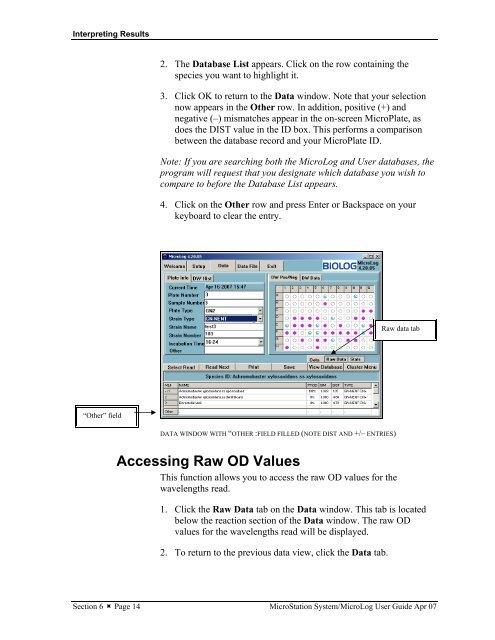MicroStation System, MicroLog Version 4.2 - DTU Systems Biology ...
MicroStation System, MicroLog Version 4.2 - DTU Systems Biology ...
MicroStation System, MicroLog Version 4.2 - DTU Systems Biology ...
You also want an ePaper? Increase the reach of your titles
YUMPU automatically turns print PDFs into web optimized ePapers that Google loves.
Interpreting Results<br />
“Other” field<br />
2. The Database List appears. Click on the row containing the<br />
species you want to highlight it.<br />
3. Click OK to return to the Data window. Note that your selection<br />
now appears in the Other row. In addition, positive (+) and<br />
negative (–) mismatches appear in the on-screen MicroPlate, as<br />
does the DIST value in the ID box. This performs a comparison<br />
between the database record and your MicroPlate ID.<br />
Note: If you are searching both the <strong>MicroLog</strong> and User databases, the<br />
program will request that you designate which database you wish to<br />
compare to before the Database List appears.<br />
4. Click on the Other row and press Enter or Backspace on your<br />
keyboard to clear the entry.<br />
DATA WINDOW WITH “OTHER :FIELD FILLED (NOTE DIST AND +/– ENTRIES)<br />
Accessing Raw OD Values<br />
This function allows you to access the raw OD values for the<br />
wavelengths read.<br />
1. Click the Raw Data tab on the Data window. This tab is located<br />
below the reaction section of the Data window. The raw OD<br />
values for the wavelengths read will be displayed.<br />
2. To return to the previous data view, click the Data tab.<br />
Raw data tab<br />
Section 6 � Page 14 <strong>MicroStation</strong> <strong>System</strong>/<strong>MicroLog</strong> User Guide Apr 07