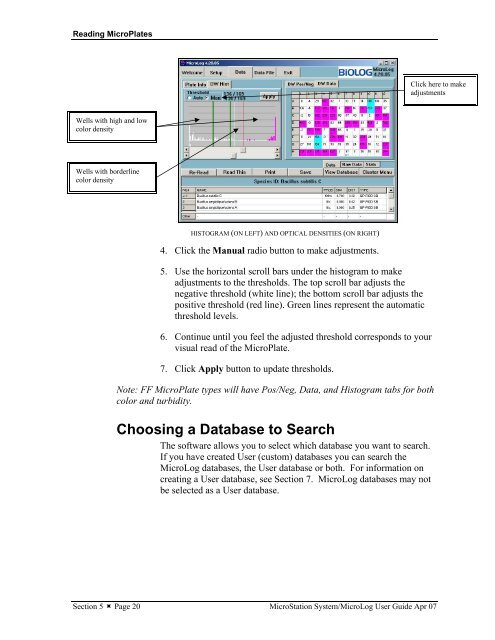MicroStation System, MicroLog Version 4.2 - DTU Systems Biology ...
MicroStation System, MicroLog Version 4.2 - DTU Systems Biology ...
MicroStation System, MicroLog Version 4.2 - DTU Systems Biology ...
Create successful ePaper yourself
Turn your PDF publications into a flip-book with our unique Google optimized e-Paper software.
Reading MicroPlates<br />
Wells with high and low<br />
color density<br />
Wells with borderline<br />
color density<br />
HISTOGRAM (ON LEFT) AND OPTICAL DENSITIES (ON RIGHT)<br />
4. Click the Manual radio button to make adjustments.<br />
5. Use the horizontal scroll bars under the histogram to make<br />
adjustments to the thresholds. The top scroll bar adjusts the<br />
negative threshold (white line); the bottom scroll bar adjusts the<br />
positive threshold (red line). Green lines represent the automatic<br />
threshold levels.<br />
6. Continue until you feel the adjusted threshold corresponds to your<br />
visual read of the MicroPlate.<br />
7. Click Apply button to update thresholds.<br />
Note: FF MicroPlate types will have Pos/Neg, Data, and Histogram tabs for both<br />
color and turbidity.<br />
Choosing a Database to Search<br />
The software allows you to select which database you want to search.<br />
If you have created User (custom) databases you can search the<br />
<strong>MicroLog</strong> databases, the User database or both. For information on<br />
creating a User database, see Section 7. <strong>MicroLog</strong> databases may not<br />
be selected as a User database.<br />
Section 5 � Page 20 <strong>MicroStation</strong> <strong>System</strong>/<strong>MicroLog</strong> User Guide Apr 07<br />
Click here to make<br />
adjustments