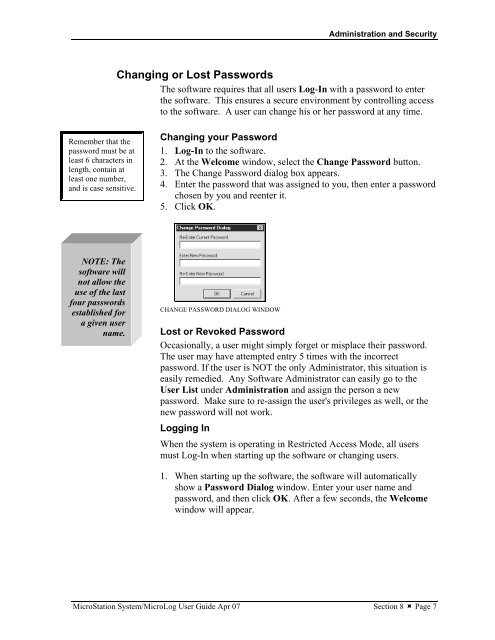MicroStation System, MicroLog Version 4.2 - DTU Systems Biology ...
MicroStation System, MicroLog Version 4.2 - DTU Systems Biology ...
MicroStation System, MicroLog Version 4.2 - DTU Systems Biology ...
You also want an ePaper? Increase the reach of your titles
YUMPU automatically turns print PDFs into web optimized ePapers that Google loves.
Remember that the<br />
password must be at<br />
least 6 characters in<br />
length, contain at<br />
least one number,<br />
and is case sensitive.<br />
NOTE: The<br />
software will<br />
not allow the<br />
use of the last<br />
four passwords<br />
established for<br />
a given user<br />
name.<br />
Administration and Security<br />
Changing or Lost Passwords<br />
The software requires that all users Log-In with a password to enter<br />
the software. This ensures a secure environment by controlling access<br />
to the software. A user can change his or her password at any time.<br />
Changing your Password<br />
1. Log-In to the software.<br />
2. At the Welcome window, select the Change Password button.<br />
3. The Change Password dialog box appears.<br />
4. Enter the password that was assigned to you, then enter a password<br />
chosen by you and reenter it.<br />
5. Click OK.<br />
CHANGE PASSWORD DIALOG WINDOW<br />
Lost or Revoked Password<br />
Occasionally, a user might simply forget or misplace their password.<br />
The user may have attempted entry 5 times with the incorrect<br />
password. If the user is NOT the only Administrator, this situation is<br />
easily remedied. Any Software Administrator can easily go to the<br />
User List under Administration and assign the person a new<br />
password. Make sure to re-assign the user's privileges as well, or the<br />
new password will not work.<br />
Logging In<br />
When the system is operating in Restricted Access Mode, all users<br />
must Log-In when starting up the software or changing users.<br />
1. When starting up the software, the software will automatically<br />
show a Password Dialog window. Enter your user name and<br />
password, and then click OK. After a few seconds, the Welcome<br />
window will appear.<br />
<strong>MicroStation</strong> <strong>System</strong>/<strong>MicroLog</strong> User Guide Apr 07 Section 8 � Page 7