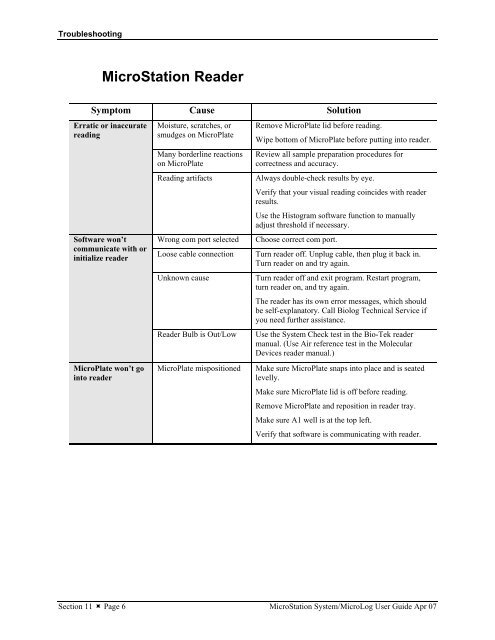MicroStation System, MicroLog Version 4.2 - DTU Systems Biology ...
MicroStation System, MicroLog Version 4.2 - DTU Systems Biology ...
MicroStation System, MicroLog Version 4.2 - DTU Systems Biology ...
You also want an ePaper? Increase the reach of your titles
YUMPU automatically turns print PDFs into web optimized ePapers that Google loves.
Troubleshooting<br />
<strong>MicroStation</strong> Reader<br />
Symptom Cause Solution<br />
Erratic or inaccurate<br />
reading<br />
Software won’t<br />
communicate with or<br />
initialize reader<br />
MicroPlate won’t go<br />
into reader<br />
Moisture, scratches, or<br />
smudges on MicroPlate<br />
Many borderline reactions<br />
on MicroPlate<br />
Remove MicroPlate lid before reading.<br />
Wipe bottom of MicroPlate before putting into reader.<br />
Review all sample preparation procedures for<br />
correctness and accuracy.<br />
Reading artifacts Always double-check results by eye.<br />
Verify that your visual reading coincides with reader<br />
results.<br />
Use the Histogram software function to manually<br />
adjust threshold if necessary.<br />
Wrong com port selected Choose correct com port.<br />
Loose cable connection Turn reader off. Unplug cable, then plug it back in.<br />
Turn reader on and try again.<br />
Unknown cause Turn reader off and exit program. Restart program,<br />
turn reader on, and try again.<br />
The reader has its own error messages, which should<br />
be self-explanatory. Call Biolog Technical Service if<br />
you need further assistance.<br />
Reader Bulb is Out/Low Use the <strong>System</strong> Check test in the Bio-Tek reader<br />
manual. (Use Air reference test in the Molecular<br />
Devices reader manual.)<br />
MicroPlate mispositioned Make sure MicroPlate snaps into place and is seated<br />
levelly.<br />
Make sure MicroPlate lid is off before reading.<br />
Remove MicroPlate and reposition in reader tray.<br />
Make sure A1 well is at the top left.<br />
Verify that software is communicating with reader.<br />
Section 11 � Page 6 <strong>MicroStation</strong> <strong>System</strong>/<strong>MicroLog</strong> User Guide Apr 07