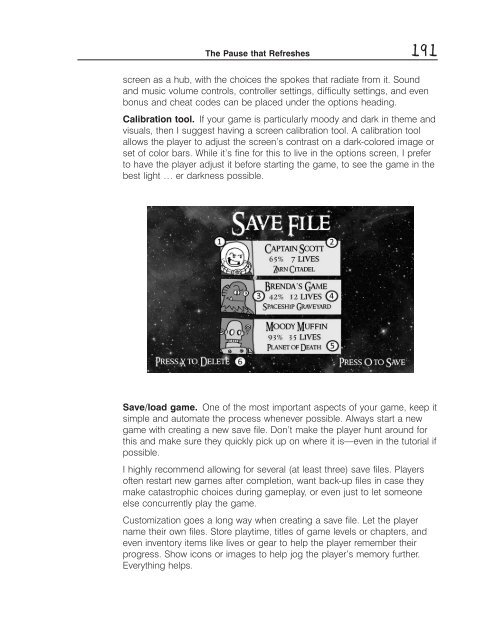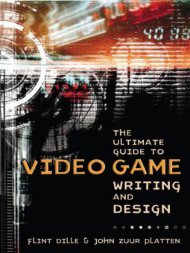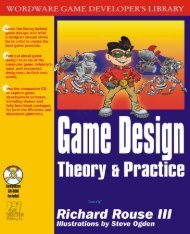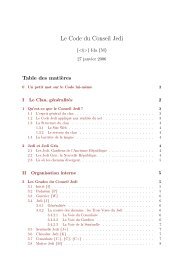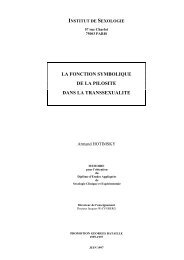- Page 4 and 5:
Copyright Information Please note t
- Page 6 and 7:
This edition first published 2010
- Page 8 and 9:
Publisher’s Acknowledgments Some
- Page 10 and 11:
viii Contents Level 2 Ideas 23 Idea
- Page 12 and 13:
x Contents Level 8 Sign Language—
- Page 14 and 15:
xii Contents Level 15 Some Notes on
- Page 16 and 17:
About the Author After discovering
- Page 18 and 19:
xvi Press Start! You obviously don
- Page 20 and 21:
xviii Press Start! video games shou
- Page 22 and 23:
xx Press Start! to me. Why would yo
- Page 25 and 26:
T LeveI 1 Welcome, N00bs! This chap
- Page 27 and 28:
So, let ’ s ask this basic questi
- Page 29 and 30:
A Brief History of Video Games Earl
- Page 31 and 32:
A Brief History of Video Games A co
- Page 33 and 34:
Game Genres Game Genres Over the ye
- Page 35 and 36:
Game Genres 11 Puzzle: puzzle games
- Page 37 and 38:
Who Makes this Stuff? One programme
- Page 39 and 40:
Who Makes this Stuff? many, many sk
- Page 41 and 42:
Who Makes this Stuff? 17 problems (
- Page 43 and 44:
Writer Have You Thought about Publi
- Page 45 and 46:
Have You Thought about Publishing?
- Page 47 and 48:
T LeveI 2 Ideas Let ’ s talk abou
- Page 49 and 50:
Ideas: Where to Get Them and Where
- Page 52 and 53:
28 LEVEL 2 Ideas • Space Panic’
- Page 54 and 55:
30 LEVEL 2 Ideas them credit for. O
- Page 56 and 57:
32 LEVEL 2 Ideas 3. Something to wr
- Page 58 and 59:
34 LEVEL 2 Ideas Breaking Writer
- Page 60 and 61:
36 LEVEL 2 Ideas others are clear l
- Page 62 and 63:
38 LEVEL 3 Writing the Story 2. Our
- Page 64 and 65:
40 LEVEL 3 Writing the Story 6. An
- Page 66 and 67:
42 LEVEL 3 Writing the Story they s
- Page 68 and 69:
44 LEVEL 3 Writing the Story The Tr
- Page 70 and 71:
46 LEVEL 3 Writing the Story What d
- Page 72 and 73:
48 LEVEL 3 Writing the Story Howeve
- Page 74 and 75:
50 LEVEL 3 Writing the Story game.
- Page 76 and 77:
52 LEVEL 3 Writing the Story Death
- Page 78 and 79:
54 LEVEL 3 Writing the Story Comedi
- Page 80 and 81:
56 LEVEL 3 Writing the Story great
- Page 82 and 83:
58 LEVEL 4 You Can Design a Game, B
- Page 84 and 85:
60 LEVEL 4 You Can Design a Game, B
- Page 86 and 87:
62 LEVEL 4 You Can Design a Game, B
- Page 88 and 89:
64 LEVEL 4 You Can Design a Game, B
- Page 90 and 91:
66 LEVEL 4 You Can Design a Game, B
- Page 92 and 93:
68 LEVEL 4 You Can Design a Game, B
- Page 94 and 95:
70 LEVEL 4 You Can Design a Game, B
- Page 96:
72 LEVEL 4 You Can Design a Game, B
- Page 99 and 100:
The Game Design Document (and the A
- Page 101 and 102:
The Beat Chart The Beat Chart 77 Th
- Page 103 and 104:
Above All, Don’t Be a Schmuck 79
- Page 105 and 106:
Level 4’s Universal Truths and Cl
- Page 107 and 108:
T LeveI 5 The Three Cs, Part 1 —
- Page 109 and 110:
Personality: Do We Really Need Anot
- Page 111 and 112:
Personality: Do We Really Need Anot
- Page 113 and 114:
Let’s Get Personal 89 an internat
- Page 115 and 116:
Let’s Get Personal While video ga
- Page 117 and 118:
Finally, We Talk about Gameplay 93
- Page 119 and 120:
Why Walk When You Can Run? 95 The t
- Page 121 and 122:
Why Walk When You Can Run? 97 with
- Page 123 and 124:
The Art of Doing Nothing 99 When yo
- Page 125 and 126:
Might as Well Jump 101 1. The playe
- Page 127 and 128:
Might as Well Jump 103 The target t
- Page 129 and 130:
What Goes Up, Must Fall Down 105 Jo
- Page 131 and 132:
What Goes Up, Must Fall Down 107
- Page 133 and 134:
Be Kind to Our Four-Legged Friends
- Page 135 and 136:
We Are Not Alone 111 player, who is
- Page 137 and 138:
We Are Not Alone 113 While companio
- Page 139 and 140:
We Are Not Alone 115 Scout Engineer
- Page 141 and 142:
Who Are the People in Your Neighbor
- Page 143:
Level 5’s Universal Truths and Cl
- Page 146 and 147:
122 LEVEL 6 The Three Cs, Part 2—
- Page 148 and 149:
124 LEVEL 6 The Three Cs, Part 2—
- Page 150 and 151:
126 LEVEL 6 The Three Cs, Part 2—
- Page 152 and 153:
128 LEVEL 6 The Three Cs, Part 2—
- Page 154 and 155:
130 LEVEL 6 The Three Cs, Part 2—
- Page 156 and 157:
132 LEVEL 6 The Three Cs, Part 2—
- Page 158 and 159:
134 LEVEL 6 The Three Cs, Part 2—
- Page 160 and 161:
136 LEVEL 6 The Three Cs, Part 2—
- Page 162 and 163:
138 LEVEL 6 The Three Cs, Part 2—
- Page 164 and 165: 140 LEVEL 6 The Three Cs, Part 2—
- Page 166 and 167: 142 LEVEL 6 The Three Cs, Part 2—
- Page 168 and 169: 144 LEVEL 6 The Three Cs, Part 2—
- Page 170 and 171: 146 LEVEL 6 The Three Cs, Part 2—
- Page 172 and 173: 148 LEVEL 6 The Three Cs, Part 2—
- Page 174 and 175: 150 LEVEL 6 The Three Cs, Part 2—
- Page 176 and 177: 152 LEVEL 6 The Three Cs, Part 2—
- Page 179 and 180: T Levei 7 The Three Cs, Part 3 —
- Page 181 and 182: The Three Cs, Part 3—Controls 157
- Page 183 and 184: Dance, Monkey, Dance 159 • While
- Page 185 and 186: Dance, Monkey, Dance 161 • Clasp
- Page 187 and 188: Dance, Monkey, Dance 163 Maximo ’
- Page 189 and 190: Character or Camera Relative? 165 W
- Page 191 and 192: Shake, Rattle and Roll 167 characte
- Page 193: Level 7’s Universal Truths and Cl
- Page 196 and 197: 172 LEVEL 8 Sign Language—HUD and
- Page 198 and 199: 174 LEVEL 8 Sign Language—HUD and
- Page 200 and 201: 176 LEVEL 8 Sign Language—HUD and
- Page 202 and 203: 178 LEVEL 8 Sign Language—HUD and
- Page 205 and 206: Icon Has Cheezburger? 181 The first
- Page 207 and 208: Don’t Get QTE 183 • Red cross:
- Page 209 and 210: HUDs, and Where to Stick ‘Em 185
- Page 211 and 212: There Are Other Screens Than the HU
- Page 213: The Pause that Refreshes 189 • Th
- Page 217 and 218: The Pause that Refreshes 193 • Fi
- Page 219 and 220: A Final Word on Fonts 195 out of th
- Page 221 and 222: T LeveI 9 Everything I Learned Abou
- Page 223 and 224: Everything I Learned about Level De
- Page 225 and 226: The Top 10 Cliché Video Game Theme
- Page 227 and 228: The Top 10 Cliché Video Game Theme
- Page 229 and 230: The Top 10 Cliché Video Game Theme
- Page 231 and 232: The Name Game 207 While designing M
- Page 233 and 234: Everything I Learned about Level De
- Page 235 and 236: Everything I Learned about Level De
- Page 237 and 238: Everything I Learned about Level De
- Page 239 and 240: Relic Raider beat chart The Beat Ch
- Page 241: The Gary Gygax Memorial Mapping Sec
- Page 244 and 245: 220 LEVEL 9 Everything I Learned ab
- Page 246 and 247: 222 LEVEL 9 Everything I Learned ab
- Page 250 and 251: 226 LEVEL 9 Everything I Learned ab
- Page 252 and 253: 228 LEVEL 9 Everything I Learned ab
- Page 256 and 257: 232 LEVEL 9 Everything I Learned ab
- Page 258 and 259: 234 LEVEL 9 Everything I Learned ab
- Page 260 and 261: 236 LEVEL 9 Everything I Learned ab
- Page 262 and 263: 238 LEVEL 9 Everything I Learned ab
- Page 264 and 265:
240 LEVEL 9 Everything I Learned ab
- Page 267 and 268:
T Levei 10 The Elements of Combat E
- Page 269 and 270:
400 Quatloos on the Newcomer! 245
- Page 271 and 272:
400 Quatloos on the Newcomer! 247 C
- Page 273 and 274:
400 Quatloos on the Newcomer! 249 L
- Page 275 and 276:
400 Quatloos on the Newcomer! 251 Y
- Page 277 and 278:
400 Quatloos on the Newcomer! 253 W
- Page 279 and 280:
On Moving On Moving 255 If you take
- Page 281 and 282:
On Moving 257 Many games allow the
- Page 283 and 284:
On Guarding 259 to decide whether a
- Page 285 and 286:
State of the Art Bang Bang 261 does
- Page 287 and 288:
State of the Art Bang Bang 263 •
- Page 289 and 290:
The Best Gun for You 265 Here are a
- Page 291 and 292:
The Best Gun for You 267 • Automa
- Page 293 and 294:
Run and Gun 269 to a main gun and a
- Page 295 and 296:
Not Just Shooting 271 Rail shooter
- Page 297 and 298:
Not Just Shooting 273 Wherever ther
- Page 299 and 300:
Dammit Jones, Where Doesn’t It Hu
- Page 301 and 302:
Death: What is It Good For? 277 the
- Page 303 and 304:
Level 10’s Universal Truths and C
- Page 305 and 306:
T LeveI 11 They All Want You Dead V
- Page 307 and 308:
They All Want You Dead 283 All of t
- Page 309 and 310:
A shooter is an enemy that fires a
- Page 311 and 312:
They All Want You Dead 287 A telepo
- Page 313 and 314:
• A guard and a bomber. While the
- Page 315 and 316:
They All Want You Dead 291 Medium s
- Page 317 and 318:
They All Want You Dead 293 Let ’
- Page 319 and 320:
Bring on the Bad Guys 295 You are w
- Page 321 and 322:
Bring on the Bad Guys 297 like a ma
- Page 323 and 324:
Bring on the Bad Guys 299 They ’
- Page 325 and 326:
Bring on the Bad Guys 301 ricochet.
- Page 327 and 328:
Bring on the Bad Guys 303 Leech: th
- Page 329 and 330:
I Love Designing Enemies 305 A is f
- Page 331 and 332:
I Love Designing Enemies 307 I hate
- Page 333 and 334:
I Love Designing Enemies 309 M is f
- Page 335 and 336:
I Love Designing Enemies 311 Spaces
- Page 337 and 338:
I Love Designing Enemies 313 Behold
- Page 339 and 340:
I Hate You to Pieces 315 gets a goo
- Page 341 and 342:
Non-Enemy Enemies 317 comes dialogu
- Page 343 and 344:
Who’s the Boss? 319 At first glan
- Page 345 and 346:
Size Matters 321 father in order to
- Page 347 and 348:
Size Matters 323 safe for them to a
- Page 349 and 350:
Size Matters 325 When the player gi
- Page 351 and 352:
Why Not to Create the World’s Gre
- Page 353:
Level 11’s Universal Truths and C
- Page 357 and 358:
The Nuts and Bolts of Mechanics 333
- Page 359 and 360:
Holy Death Trap! 335 Cranks are lik
- Page 361 and 362:
Holy Death Trap! 337 I was designin
- Page 363 and 364:
Time to Die Time to Die 339 we are
- Page 365 and 366:
The Music of Mechanics 341 Gaming w
- Page 367 and 368:
The Music of Mechanics 343 characte
- Page 369 and 370:
A Nice Little Calm Spot 345 The whi
- Page 371 and 372:
Riddle Me This 347 While Mr. Kim ha
- Page 373 and 374:
Riddle Me This 349 another player s
- Page 375 and 376:
A Short Word on Minigames and Micro
- Page 377 and 378:
Level 12’s Universal Truths and C
- Page 379 and 380:
T LeveI 13 Now You ’ re Playing w
- Page 381 and 382:
Now You’re Playing with Power 357
- Page 383 and 384:
Now You’re Playing with Power 359
- Page 385 and 386:
“Love Thy Player” 361 Most powe
- Page 387 and 388:
“Love Thy Player” 363 the playe
- Page 389 and 390:
More Wealth Than You Can Imagine! 3
- Page 391 and 392:
More Wealth Than You Can Imagine! 3
- Page 393 and 394:
More Wealth Than You Can Imagine! 3
- Page 395 and 396:
More Wealth Than You Can Imagine! 3
- Page 397 and 398:
More Wealth Than You Can Imagine! 3
- Page 399 and 400:
More Wealth Than You Can Imagine! 3
- Page 401 and 402:
More Wealth Than You Can Imagine! 3
- Page 403:
Level 13’s Universal Truths and C
- Page 406 and 407:
382 LEVEL 14 Multiplayer—the More
- Page 408 and 409:
384 LEVEL 14 Multiplayer—the More
- Page 410 and 411:
386 LEVEL 14 Multiplayer—the More
- Page 412 and 413:
388 LEVEL 14 Multiplayer—the More
- Page 414 and 415:
390 LEVEL 14 Multiplayer—the More
- Page 417 and 418:
T LeveI 15 1 Some Notes on Music Wh
- Page 419 and 420:
Some Notes on Music 395 the rights
- Page 421 and 422:
Some Notes on Music 397 game? A tra
- Page 423 and 424:
Some Notes on Music 399 • Warning
- Page 425 and 426:
Sounds Like a Game to Me 401 • We
- Page 427 and 428:
Sounds Like a Game to Me 403 Be car
- Page 429:
Level 15’s Universal Truths and C
- Page 432 and 433:
408 LEVEL 16 Cutscenes, or No One
- Page 434 and 435:
410 LEVEL 16 Cutscenes, or No One
- Page 436 and 437:
412 LEVEL 16 Cutscenes, or No One
- Page 438 and 439:
414 LEVEL 16 Cutscenes, or No One
- Page 440 and 441:
416 LEVEL 16 Cutscenes, or No One
- Page 442 and 443:
418 LEVEL 17 And Now the Hard Part
- Page 444 and 445:
420 LEVEL 17 And Now the Hard Part
- Page 446 and 447:
422 LEVEL 17 And Now the Hard Part
- Page 448 and 449:
424 LEVEL 17 And Now the Hard Part
- Page 450 and 451:
426 LEVEL 17 And Now the Hard Part
- Page 452 and 453:
428 LEVEL 17 And Now the Hard Part
- Page 454 and 455:
430 Continue?
- Page 456:
432 Bonus Level 1 The One-Sheet Sam
- Page 460 and 461:
436 Bonus Level 2 The Ten-Page Desi
- Page 462 and 463:
438 Bonus Level 2 The Ten-Page Desi
- Page 464 and 465:
440 Bonus Level 2 The Ten-Page Desi
- Page 466 and 467:
442 Bonus Level 2 The Ten-Page Desi
- Page 468 and 469:
444 Bonus Level 2 The Ten-Page Desi
- Page 470 and 471:
446 Bonus Level 3 Game Design Docum
- Page 472 and 473:
448 Bonus Level 3 Game Design Docum
- Page 474 and 475:
450 Bonus Level 3 Game Design Docum
- Page 476 and 477:
452 Bonus Level 3 Game Design Docum
- Page 478 and 479:
454 Bonus Level 3 Game Design Docum
- Page 480 and 481:
456 Bonus Level 3 Game Design Docum
- Page 482 and 483:
458 Bonus Level 3 Game Design Docum
- Page 485 and 486:
• Abandoned city • Air/clouds
- Page 487:
• Ship/boat deck/interior • Sky
- Page 491 and 492:
T Bonus Levei 7 Enemy Design Templa
- Page 493 and 494:
T Bonus Levei 8 Boss Design Templat
- Page 495 and 496:
Slide 1: Cover Page T Bonus Levei 9
- Page 497 and 498:
Slide 4: Game Story Slide 4: Game S
- Page 499 and 500:
Slide 6: Gameplay Summary Slide 6:
- Page 501 and 502:
Slide 7: Gameplay details Slide 7:
- Page 503:
Slide 9: Production Specs Slide 9:
- Page 506 and 507:
482 Achievement Unlocked: Exactly L
- Page 508 and 509:
484 Index boss battles, 319-329 bos
- Page 510 and 511:
486 Index Fat Princess, 422 F.E.A.R
- Page 512 and 513:
488 Index Little Red Riding Hood, 4
- Page 514 and 515:
490 Index resistances/vulnerabiliti
- Page 516:
492 Index walking, 25, 34, 94-97, 2