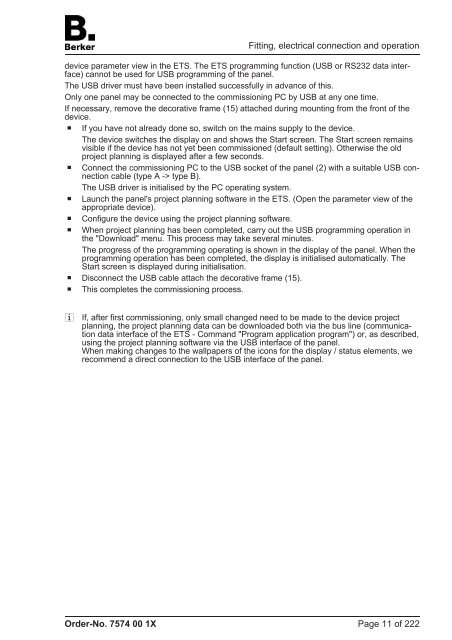Create successful ePaper yourself
Turn your PDF publications into a flip-book with our unique Google optimized e-Paper software.
device parameter view in the ETS. The ETS programming function (USB or RS232 data interface)<br />
cannot be used for USB programming of the panel.<br />
The USB driver must have been installed successfully in advance of this.<br />
Only one panel may be connected to the commissioning PC by USB at any one time.<br />
If necessary, remove the decorative frame (15) attached during mounting from the front of the<br />
device.<br />
o If you have not already done so, switch on the mains supply to the device.<br />
The device switches the display on and shows the Start screen. The Start screen remains<br />
visible if the device has not yet been commissioned (default setting). Otherwise the old<br />
project planning is displayed after a few seconds.<br />
o Connect the commissioning PC to the USB socket of the panel (2) with a suitable USB connection<br />
cable (type A -> type B).<br />
The USB driver is initialised by the PC operating system.<br />
o Launch the panel's project planning software in the ETS. (Open the parameter view of the<br />
appropriate device).<br />
o Configure the device using the project planning software.<br />
o When project planning has been completed, carry out the USB programming operation in<br />
the "Download" menu. This process may take several minutes.<br />
The progress of the programming operating is shown in the display of the panel. When the<br />
programming operation has been completed, the display is initialised automatically. The<br />
Start screen is displayed during initialisation.<br />
o Disconnect the USB cable attach the decorative frame (15).<br />
o This completes the commissioning process.<br />
i If, after first commissioning, only small changed need to be made to the device project<br />
planning, the project planning data can be downloaded both via the bus line (communication<br />
data interface of the ETS - Command "Program application program") or, as described,<br />
using the project planning software via the USB interface of the panel.<br />
When making changes to the wallpapers of the icons for the display / status elements, we<br />
recommend a direct connection to the USB interface of the panel.<br />
Order-No. 7574 00 1X<br />
Fitting, electrical connection and operation<br />
Page 11 of 222