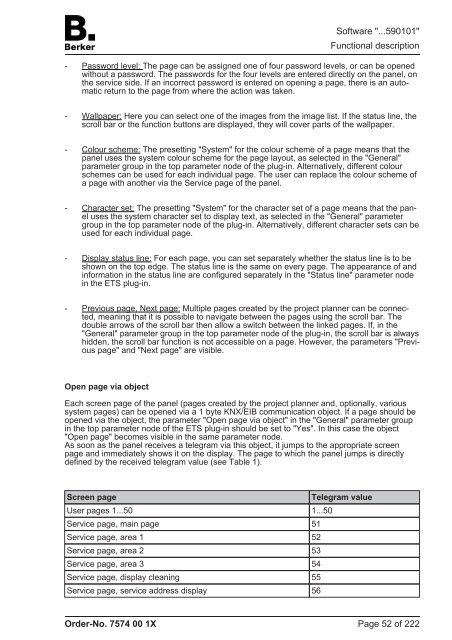Create successful ePaper yourself
Turn your PDF publications into a flip-book with our unique Google optimized e-Paper software.
- Password level: The page can be assigned one of four password levels, or can be opened<br />
without a password. The passwords for the four levels are entered directly on the panel, on<br />
the service side. If an incorrect password is entered on opening a page, there is an automatic<br />
return to the page from where the action was taken.<br />
- Wallpaper: Here you can select one of the images from the image list. If the status line, the<br />
scroll bar or the function buttons are displayed, they will cover parts of the wallpaper.<br />
- Colour scheme: The presetting "System" for the colour scheme of a page means that the<br />
panel uses the system colour scheme for the page layout, as selected in the "General"<br />
parameter group in the top parameter node of the plug-in. Alternatively, different colour<br />
schemes can be used for each individual page. The user can replace the colour scheme of<br />
a page with another via the Service page of the panel.<br />
- Character set: The presetting "System" for the character set of a page means that the panel<br />
uses the system character set to display text, as selected in the "General" parameter<br />
group in the top parameter node of the plug-in. Alternatively, different character sets can be<br />
used for each individual page.<br />
- Display status line: For each page, you can set separately whether the status line is to be<br />
shown on the top edge. The status line is the same on every page. The appearance of and<br />
information in the status line are configured separately in the "Status line" parameter node<br />
in the ETS plug-in.<br />
- Previous page, Next page: Multiple pages created by the project planner can be connected,<br />
meaning that it is possible to navigate between the pages using the scroll bar. The<br />
double arrows of the scroll bar then allow a switch between the linked pages. If, in the<br />
"General" parameter group in the top parameter node of the plug-in, the scroll bar is always<br />
hidden, the scroll bar function is not accessible on a page. However, the parameters "Previous<br />
page" and "Next page" are visible.<br />
Open page via object<br />
Each screen page of the panel (pages created by the project planner and, optionally, various<br />
system pages) can be opened via a 1 byte KNX/EIB communication object. If a page should be<br />
opened via the object, the parameter "Open page via object" in the "General" parameter group<br />
in the top parameter node of the ETS plug-in should be set to "Yes". In this case the object<br />
"Open page" becomes visible in the same parameter node.<br />
As soon as the panel receives a telegram via this object, it jumps to the appropriate screen<br />
page and immediately shows it on the display. The page to which the panel jumps is directly<br />
defined by the received telegram value (see Table 1).<br />
Screen page Telegram value<br />
User pages 1...50 1...50<br />
Service page, main page 51<br />
Service page, area 1 52<br />
Service page, area 2 53<br />
Service page, area 3 54<br />
Service page, display cleaning 55<br />
Service page, service address display 56<br />
Order-No. 7574 00 1X<br />
Software "...590101"<br />
Functional description<br />
Page 52 of 222