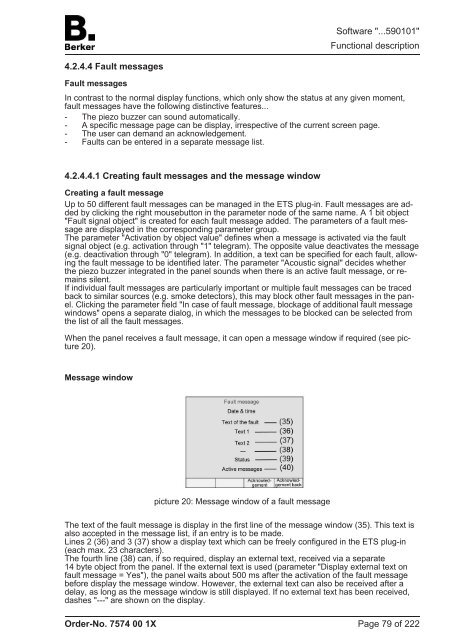Create successful ePaper yourself
Turn your PDF publications into a flip-book with our unique Google optimized e-Paper software.
4.2.4.4 Fault messages<br />
Fault messages<br />
In contrast to the normal display functions, which only show the status at any given moment,<br />
fault messages have the following distinctive features...<br />
- The piezo buzzer can sound automatically.<br />
- A specific message page can be display, irrespective of the current screen page.<br />
- The user can demand an acknowledgement.<br />
- Faults can be entered in a separate message list.<br />
4.2.4.4.1 Creating fault messages and the message window<br />
Creating a fault message<br />
Up to 50 different fault messages can be managed in the ETS plug-in. Fault messages are added<br />
by clicking the right mousebutton in the parameter node of the same name. A 1 bit object<br />
"Fault signal object" is created for each fault message added. The parameters of a fault message<br />
are displayed in the corresponding parameter group.<br />
The parameter "Activation by object value" defines when a message is activated via the fault<br />
signal object (e.g. activation through "1" telegram). The opposite value deactivates the message<br />
(e.g. deactivation through "0" telegram). In addition, a text can be specified for each fault, allowing<br />
the fault message to be identified later. The parameter "Acoustic signal" decides whether<br />
the piezo buzzer integrated in the panel sounds when there is an active fault message, or remains<br />
silent.<br />
If individual fault messages are particularly important or multiple fault messages can be traced<br />
back to similar sources (e.g. smoke detectors), this may block other fault messages in the panel.<br />
Clicking the parameter field "In case of fault message, blockage of additional fault message<br />
windows" opens a separate dialog, in which the messages to be blocked can be selected from<br />
the list of all the fault messages.<br />
When the panel receives a fault message, it can open a message window if required (see picture<br />
20).<br />
Message window<br />
Order-No. 7574 00 1X<br />
picture 20: Message window of a fault message<br />
Software "...590101"<br />
Functional description<br />
The text of the fault message is display in the first line of the message window (35). This text is<br />
also accepted in the message list, if an entry is to be made.<br />
Lines 2 (36) and 3 (37) show a display text which can be freely configured in the ETS plug-in<br />
(each max. 23 characters).<br />
The fourth line (38) can, if so required, display an external text, received via a separate<br />
14 byte object from the panel. If the external text is used (parameter "Display external text on<br />
fault message = Yes"), the panel waits about 500 ms after the activation of the fault message<br />
before display the message window. However, the external text can also be received after a<br />
delay, as long as the message window is still displayed. If no external text has been received,<br />
dashes "---" are shown on the display.<br />
Page 79 of 222