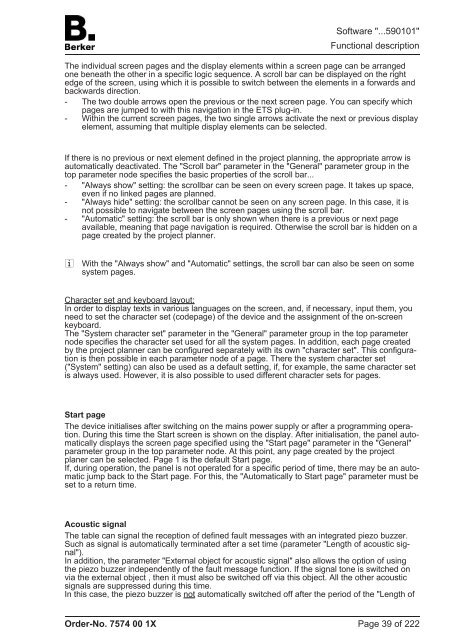Create successful ePaper yourself
Turn your PDF publications into a flip-book with our unique Google optimized e-Paper software.
The individual screen pages and the display elements within a screen page can be arranged<br />
one beneath the other in a specific logic sequence. A scroll bar can be displayed on the right<br />
edge of the screen, using which it is possible to switch between the elements in a forwards and<br />
backwards direction.<br />
- The two double arrows open the previous or the next screen page. You can specify which<br />
pages are jumped to with this navigation in the ETS plug-in.<br />
- Within the current screen pages, the two single arrows activate the next or previous display<br />
element, assuming that multiple display elements can be selected.<br />
If there is no previous or next element defined in the project planning, the appropriate arrow is<br />
automatically deactivated. The "Scroll bar" parameter in the "General" parameter group in the<br />
top parameter node specifies the basic properties of the scroll bar...<br />
- "Always show" setting: the scrollbar can be seen on every screen page. It takes up space,<br />
even if no linked pages are planned.<br />
- "Always hide" setting: the scrollbar cannot be seen on any screen page. In this case, it is<br />
not possible to navigate between the screen pages using the scroll bar.<br />
- "Automatic" setting: the scroll bar is only shown when there is a previous or next page<br />
available, meaning that page navigation is required. Otherwise the scroll bar is hidden on a<br />
page created by the project planner.<br />
i With the "Always show" and "Automatic" settings, the scroll bar can also be seen on some<br />
system pages.<br />
Character set and keyboard layout:<br />
In order to display texts in various languages on the screen, and, if necessary, input them, you<br />
need to set the character set (codepage) of the device and the assignment of the on-screen<br />
keyboard.<br />
The "System character set" parameter in the "General" parameter group in the top parameter<br />
node specifies the character set used for all the system pages. In addition, each page created<br />
by the project planner can be configured separately with its own "character set". This configuration<br />
is then possible in each parameter node of a page. There the system character set<br />
("System" setting) can also be used as a default setting, if, for example, the same character set<br />
is always used. However, it is also possible to used different character sets for pages.<br />
Start page<br />
The device initialises after switching on the mains power supply or after a programming operation.<br />
During this time the Start screen is shown on the display. After initialisation, the panel automatically<br />
displays the screen page specified using the "Start page" parameter in the "General"<br />
parameter group in the top parameter node. At this point, any page created by the project<br />
planer can be selected. Page 1 is the default Start page.<br />
If, during operation, the panel is not operated for a specific period of time, there may be an automatic<br />
jump back to the Start page. For this, the "Automatically to Start page" parameter must be<br />
set to a return time.<br />
Acoustic signal<br />
The table can signal the reception of defined fault messages with an integrated piezo buzzer.<br />
Such as signal is automatically terminated after a set time (parameter "Length of acoustic signal").<br />
In addition, the parameter "External object for acoustic signal" also allows the option of using<br />
the piezo buzzer independently of the fault message function. If the signal tone is switched on<br />
via the external object , then it must also be switched off via this object. All the other acoustic<br />
signals are suppressed during this time.<br />
In this case, the piezo buzzer is not automatically switched off after the period of the "Length of<br />
Order-No. 7574 00 1X<br />
Software "...590101"<br />
Functional description<br />
Page 39 of 222