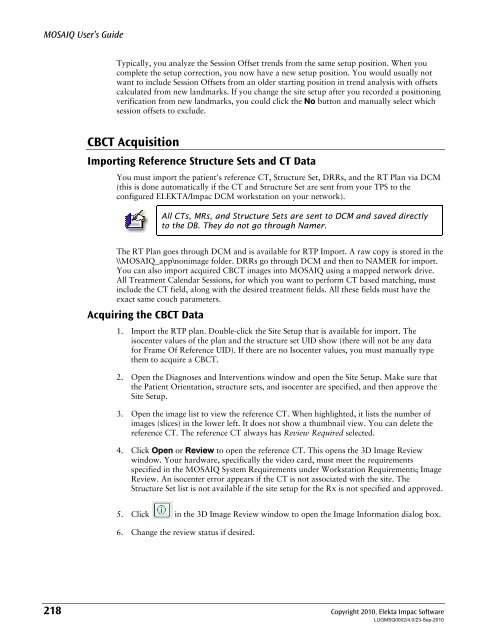MOSAIQ User's Guide - UCSF Radiation Oncology
MOSAIQ User's Guide - UCSF Radiation Oncology
MOSAIQ User's Guide - UCSF Radiation Oncology
Create successful ePaper yourself
Turn your PDF publications into a flip-book with our unique Google optimized e-Paper software.
<strong>MOSAIQ</strong> User’s <strong>Guide</strong><br />
Typically, you analyze the Session Offset trends from the same setup position. When you<br />
complete the setup correction, you now have a new setup position. You would usually not<br />
want to include Session Offsets from an older starting position in trend analysis with offsets<br />
calculated from new landmarks. If you change the site setup after you recorded a positioning<br />
verification from new landmarks, you could click the No button and manually select which<br />
session offsets to exclude.<br />
CBCT Acquisition<br />
Importing Reference Structure Sets and CT Data<br />
You must import the patient's reference CT, Structure Set, DRRs, and the RT Plan via DCM<br />
(this is done automatically if the CT and Structure Set are sent from your TPS to the<br />
configured ELEKTA/Impac DCM workstation on your network).<br />
All CTs, MRs, and Structure Sets are sent to DCM and saved directly<br />
to the DB. They do not go through Namer.<br />
The RT Plan goes through DCM and is available for RTP Import. A raw copy is stored in the<br />
\\<strong>MOSAIQ</strong>_app\nonimage folder. DRRs go through DCM and then to NAMER for import.<br />
You can also import acquired CBCT images into <strong>MOSAIQ</strong> using a mapped network drive.<br />
All Treatment Calendar Sessions, for which you want to perform CT based matching, must<br />
include the CT field, along with the desired treatment fields. All these fields must have the<br />
exact same couch parameters.<br />
Acquiring the CBCT Data<br />
1. Import the RTP plan. Double-click the Site Setup that is available for import. The<br />
isocenter values of the plan and the structure set UID show (there will not be any data<br />
for Frame Of Reference UID). If there are no Isocenter values, you must manually type<br />
them to acquire a CBCT.<br />
2. Open the Diagnoses and Interventions window and open the Site Setup. Make sure that<br />
the Patient Orientation, structure sets, and isocenter are specified, and then approve the<br />
Site Setup.<br />
3. Open the image list to view the reference CT. When highlighted, it lists the number of<br />
images (slices) in the lower left. It does not show a thumbnail view. You can delete the<br />
reference CT. The reference CT always has Review Required selected.<br />
4. Click Open or Review to open the reference CT. This opens the 3D Image Review<br />
window. Your hardware, specifically the video card, must meet the requirements<br />
specified in the <strong>MOSAIQ</strong> System Requirements under Workstation Requirements; Image<br />
Review. An isocenter error appears if the CT is not associated with the site. The<br />
Structure Set list is not available if the site setup for the Rx is not specified and approved.<br />
5. Click in the 3D Image Review window to open the Image Information dialog box.<br />
6. Change the review status if desired.<br />
218 Copyright 2010, Elekta Impac Software<br />
LUGMSQ0002/4.0/23-Sep-2010