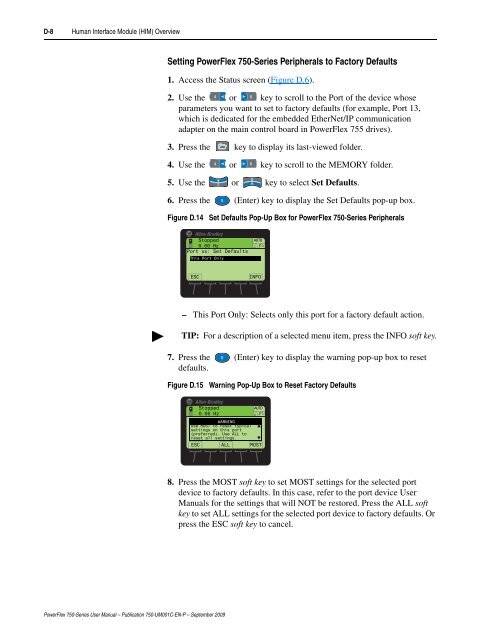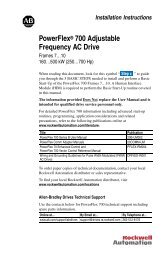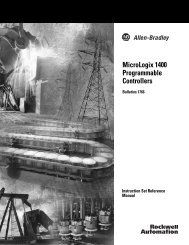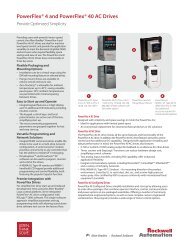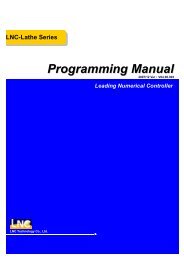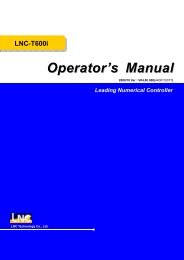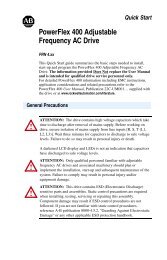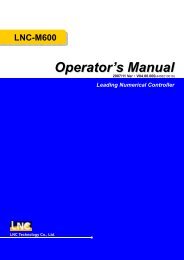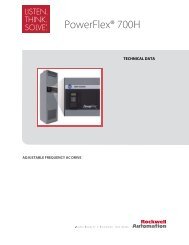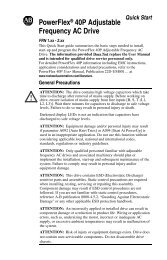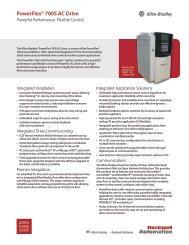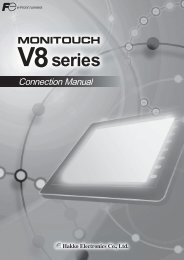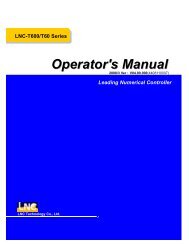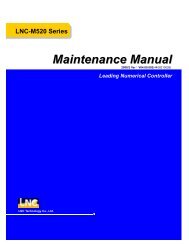- Page 1:
PowerFlex 750-Series AC DrivesUser
- Page 9 and 10:
PrefaceOverviewThe purpose of this
- Page 11 and 12:
Overview P-3Manual Conventions •
- Page 13 and 14:
Overview P-5Product Safety!!!!ATTEN
- Page 15 and 16:
Chapter 1Installation/WiringChapter
- Page 17 and 18:
Installation/Wiring 1-3IP00, NEMA/U
- Page 19 and 20:
Installation/Wiring 1-5Opening the
- Page 21 and 22:
Installation/Wiring 1-7Mounting Con
- Page 23 and 24:
Installation/Wiring 1-9If any of th
- Page 26 and 27:
1-12 Installation/WiringTable 1.B R
- Page 28 and 29:
1-14 Installation/WiringSingle-Phas
- Page 30 and 31:
1-16 Installation/WiringFigure 1.9T
- Page 32 and 33:
1-18 Installation/WiringTerminal De
- Page 34 and 35:
1-20 Installation/WiringCommon Bus
- Page 36 and 37:
1-22 Installation/WiringUsing Input
- Page 38 and 39:
1-24 Installation/Wiring!!ATTENTION
- Page 40 and 41:
1-26 Installation/WiringPower Jumpe
- Page 42 and 43:
1-28 Installation/WiringI/O WiringI
- Page 44 and 45:
1-30 Installation/Wiring2. Lift the
- Page 46 and 47:
1-32 Installation/WiringTable 1.M J
- Page 48 and 49:
1-34 Installation/WiringHardware En
- Page 50 and 51:
1-36 Installation/WiringOption Modu
- Page 52 and 53:
1-38 Installation/WiringTable 1.V T
- Page 54 and 55:
1-40 Installation/WiringInput/Outpu
- Page 56 and 57:
1-42 Installation/WiringInput/Outpu
- Page 58 and 59:
1-44 Installation/WiringSafe Torque
- Page 60 and 61:
1-46 Installation/WiringAuxiliary P
- Page 62 and 63:
1-48 Installation/WiringControlNet
- Page 64 and 65:
1-50 Installation/WiringCE Conformi
- Page 66 and 67:
1-52 Installation/WiringInstallatio
- Page 68 and 69:
1-54 Installation/WiringNotes:Power
- Page 70 and 71:
2-2 Start Up❏4. The remainder of
- Page 72 and 73:
87 94 5 612 0387 94 5 6132 02-4 Sta
- Page 74 and 75:
2-6 Start UpPossible Settings Descr
- Page 76 and 77:
3-2 Programming and ParametersThe f
- Page 78 and 79:
3-4 Programming and ParametersFile
- Page 80 and 81:
3-6 Programming and ParametersFile
- Page 82 and 83:
3-8 Programming and ParametersFile
- Page 84 and 85:
3-10 Programming and ParametersExpe
- Page 86 and 87:
3-12 Programming and ParametersFile
- Page 88 and 89:
3-14 Programming and ParametersFile
- Page 90 and 91:
3-16 Programming and ParametersFile
- Page 92 and 93:
3-18 Programming and ParametersEmbe
- Page 94 and 95:
3-20 Programming and ParametersFile
- Page 96 and 97:
3-22 Programming and ParametersFile
- Page 98 and 99:
3-24 Programming and ParametersFile
- Page 100 and 101:
3-26 Programming and ParametersFile
- Page 102 and 103:
3-28 Programming and ParametersFile
- Page 104 and 105:
3-30 Programming and ParametersFile
- Page 106 and 107:
3-32 Programming and ParametersFile
- Page 108 and 109:
3-34 Programming and ParametersFile
- Page 110 and 111:
3-36 Programming and ParametersFile
- Page 112 and 113:
3-38 Programming and ParametersFile
- Page 114 and 115:
3-40 Programming and ParametersFile
- Page 116 and 117:
3-42 Programming and ParametersDriv
- Page 118 and 119:
3-44 Programming and ParametersFile
- Page 120 and 121:
3-46 Programming and ParametersFile
- Page 122 and 123:
3-48 Programming and ParametersFile
- Page 124 and 125:
3-50 Programming and ParametersFile
- Page 126 and 127:
3-52 Programming and ParametersFile
- Page 128 and 129:
3-54 Programming and ParametersDriv
- Page 130 and 131:
3-56 Programming and ParametersFile
- Page 132 and 133:
3-58 Programming and ParametersFile
- Page 134 and 135:
3-60 Programming and ParametersFile
- Page 136 and 137:
3-62 Programming and ParametersFile
- Page 138 and 139:
3-64 Programming and ParametersFile
- Page 140 and 141:
3-66 Programming and ParametersFile
- Page 142 and 143:
3-68 Programming and ParametersFile
- Page 144 and 145:
3-70 Programming and ParametersFile
- Page 146 and 147:
3-72 Programming and ParametersFile
- Page 148 and 149:
3-74 Programming and ParametersFile
- Page 150 and 151:
3-76 Programming and ParametersFile
- Page 152 and 153:
3-78 Programming and ParametersDriv
- Page 154 and 155:
3-80 Programming and ParametersFile
- Page 156 and 157:
3-82 Programming and ParametersFile
- Page 158 and 159:
3-84 Programming and ParametersFile
- Page 160 and 161:
3-86 Programming and ParametersFile
- Page 162 and 163:
3-88 Programming and ParametersFile
- Page 164 and 165:
3-90 Programming and ParametersFile
- Page 166 and 167:
3-92 Programming and ParametersFile
- Page 168 and 169:
3-94 Programming and ParametersFile
- Page 170 and 171:
3-96 Programming and ParametersFile
- Page 172 and 173:
3-98 Programming and ParametersFile
- Page 174 and 175:
3-100 Programming and ParametersDri
- Page 176 and 177:
3-102 Programming and ParametersFil
- Page 178 and 179:
3-104 Programming and ParametersFil
- Page 180 and 181:
3-106 Programming and ParametersFil
- Page 182 and 183:
3-108 Programming and ParametersFil
- Page 184 and 185:
3-110 Programming and ParametersFil
- Page 186 and 187:
3-112 Programming and ParametersFil
- Page 188 and 189:
3-114 Programming and ParametersFil
- Page 190 and 191:
3-116 Programming and ParametersFil
- Page 192 and 193:
3-118 Programming and ParametersFil
- Page 194 and 195:
3-120 Programming and ParametersFil
- Page 196 and 197:
3-122 Programming and ParametersFil
- Page 198 and 199:
3-124 Programming and ParametersFil
- Page 200 and 201:
3-126 Programming and ParametersFil
- Page 202 and 203:
3-128 Programming and ParametersFil
- Page 204 and 205:
3-130 Programming and ParametersFil
- Page 206 and 207:
3-132 Programming and ParametersPar
- Page 208 and 209:
3-134 Programming and ParametersPar
- Page 210 and 211:
3-136 Programming and ParametersPar
- Page 212 and 213:
3-138 Programming and ParametersFil
- Page 214 and 215:
3-140 Programming and ParametersFil
- Page 216 and 217:
3-142 Programming and ParametersFil
- Page 218 and 219:
3-144 Programming and ParametersFil
- Page 220 and 221:
3-146 Programming and ParametersFil
- Page 222 and 223:
3-148 Programming and ParametersSaf
- Page 224 and 225:
3-150 Programming and ParametersFil
- Page 226 and 227:
3-152 Programming and ParametersFil
- Page 228 and 229:
3-154 Programming and ParametersFil
- Page 230 and 231:
3-156 Programming and ParametersFil
- Page 232 and 233:
3-158 Programming and ParametersFil
- Page 234 and 235:
3-160 Programming and ParametersFil
- Page 236 and 237:
3-162 Programming and ParametersFil
- Page 238 and 239:
3-164 Programming and ParametersFil
- Page 240 and 241:
3-166 Programming and ParametersUni
- Page 242 and 243:
3-168 Programming and ParametersFil
- Page 244 and 245:
3-170 Programming and ParametersFil
- Page 246 and 247:
3-172 Programming and ParametersFil
- Page 248 and 249:
3-174 Programming and ParametersFil
- Page 250 and 251:
3-176 Programming and ParametersFil
- Page 252 and 253:
3-178 Programming and ParametersEmb
- Page 254 and 255:
3-180 Programming and ParametersFil
- Page 256 and 257:
3-182 Programming and ParametersFil
- Page 258 and 259:
3-184 Programming and ParametersNot
- Page 260 and 261:
87 94 5 612 0387 94 5 6132 04-2 Tro
- Page 262 and 263:
4-4 TroubleshootingFault and Alarm
- Page 264 and 265:
4-6 TroubleshootingEventFault Confi
- Page 266 and 267:
4-8 TroubleshootingEventNo. Fault/A
- Page 268 and 269:
4-10 TroubleshootingEventFault Conf
- Page 270 and 271:
4-12 TroubleshootingI/O Faults and
- Page 272 and 273:
4-14 TroubleshootingUniversal Feedb
- Page 274 and 275:
4-16 TroubleshootingEventFault Conf
- Page 276 and 277:
4-18 TroubleshootingEventFault Conf
- Page 278 and 279:
4-20 TroubleshootingCommon Symptoms
- Page 280 and 281:
4-22 TroubleshootingTechnical Suppo
- Page 282 and 283:
A-2 Supplemental Drive InformationC
- Page 284 and 285:
A-4 Supplemental Drive InformationP
- Page 286 and 287:
A-6 Supplemental Drive InformationM
- Page 288 and 289:
A-8 Supplemental Drive InformationC
- Page 290 and 291:
A-10 Supplemental Drive Information
- Page 292 and 293:
A-12 Supplemental Drive Information
- Page 294 and 295:
A-14 Supplemental Drive Information
- Page 296 and 297:
A-16 Supplemental Drive Information
- Page 298 and 299:
A-18 Supplemental Drive Information
- Page 300 and 301:
A-20 Supplemental Drive Information
- Page 302 and 303:
A-22 Supplemental Drive Information
- Page 304 and 305:
A-24 Supplemental Drive Information
- Page 306 and 307:
A-26 Supplemental Drive Information
- Page 308 and 309:
A-28 Supplemental Drive Information
- Page 310 and 311:
A-30 Supplemental Drive Information
- Page 312 and 313:
A-32 Supplemental Drive Information
- Page 314 and 315:
A-34 Supplemental Drive Information
- Page 316 and 317:
B-2 Control Block DiagramsDiagram C
- Page 318 and 319:
B-4 Control Block DiagramsVF, SV Ov
- Page 320 and 321:
B-6 Control Block DiagramsSpeed Con
- Page 322 and 323:
B-8 Control Block DiagramsSpeed Con
- Page 324 and 325:
B-10 Control Block DiagramsSpeed Co
- Page 326 and 327:
B-12 Control Block DiagramsSpeed Co
- Page 328 and 329:
B-14 Control Block DiagramsPosition
- Page 330 and 331:
B-16 Control Block DiagramsPosition
- Page 332 and 333:
B-18 Control Block DiagramsTorque C
- Page 334 and 335:
B-20 Control Block DiagramsTorque C
- Page 336 and 337: B-22 Control Block DiagramsProcess
- Page 338 and 339: B-24 Control Block DiagramsInputs &
- Page 340 and 341: B-26 Control Block DiagramsControl
- Page 342 and 343: B-28 Control Block DiagramsList of
- Page 344 and 345: B-30 Control Block DiagramsFlux Vec
- Page 346 and 347: B-32 Control Block DiagramsSpeed/Po
- Page 348 and 349: B-34 Control Block DiagramsSpeed Co
- Page 350 and 351: B-36 Control Block DiagramsSpeed Co
- Page 352 and 353: B-38 Control Block DiagramsSpeed Co
- Page 354 and 355: B-40 Control Block DiagramsPosition
- Page 356 and 357: B-42 Control Block DiagramsPosition
- Page 358 and 359: B-44 Control Block DiagramsPosition
- Page 360 and 361: B-46 Control Block DiagramsPosition
- Page 362 and 363: B-48 Control Block DiagramsTorque C
- Page 364 and 365: B-50 Control Block DiagramsTorque C
- Page 366 and 367: B-52 Control Block DiagramsTorque C
- Page 368 and 369: B-54 Control Block DiagramsProcess
- Page 370 and 371: B-56 Control Block DiagramsInputs &
- Page 372 and 373: B-58 Control Block DiagramsControl
- Page 374 and 375: B-60 Control Block DiagramsDiagnost
- Page 376 and 377: C-2 Application NotesExternal Brake
- Page 378 and 379: C-4 Application Notes!ATTENTION: Us
- Page 380 and 381: D-2 Human Interface Module (HIM) Ov
- Page 382 and 383: D-4 Human Interface Module (HIM) Ov
- Page 384 and 385: D-6 Human Interface Module (HIM) Ov
- Page 388 and 389: D-10 Human Interface Module (HIM) O
- Page 390 and 391: E-2 Universal Feedback Encoder Opti
- Page 392 and 393: E-4 Universal Feedback Encoder Opti
- Page 394 and 395: E-6 Universal Feedback Encoder Opti
- Page 396 and 397: E-8 Universal Feedback Encoder Opti
- Page 398 and 399: E-10 Universal Feedback Encoder Opt
- Page 400 and 401: E-12 Universal Feedback Encoder Opt
- Page 402 and 403: E-14 Universal Feedback Encoder Opt
- Page 404 and 405: E-16 Universal Feedback Encoder Opt
- Page 406 and 407: F-2 Incremental Encoder Option Modu
- Page 408 and 409: F-4 Incremental Encoder Option Modu
- Page 410 and 411: F-6 Incremental Encoder Option Modu
- Page 412 and 413: G-2 Using DeviceLogixNote: PowerFle
- Page 414 and 415: G-4 Using DeviceLogixFileGroupNo.Na
- Page 416 and 417: G-6 Using DeviceLogixBit OutputsAva
- Page 418 and 419: G-8 Using DeviceLogixDLX Real SP1 i
- Page 420 and 421: G-10 Using DeviceLogixFigure G.1 Tw
- Page 422 and 423: G-12 Using DeviceLogixExample 2: Sc
- Page 424 and 425: G-14 Using DeviceLogixExample 3: Di
- Page 426 and 427: G-16 Using DeviceLogixExample logic
- Page 428 and 429: G-18 Using DeviceLogixFigure G.5 Fa
- Page 430 and 431: G-20 Using DeviceLogixNotes:PowerFl
- Page 432 and 433: H-2 Permanent Magnet MotorsNotes:Po
- Page 434 and 435: Index-2FaultsDrive Fault Cross Refe
- Page 436:
Index-4UUnbalanced/Ungrounded Suppl