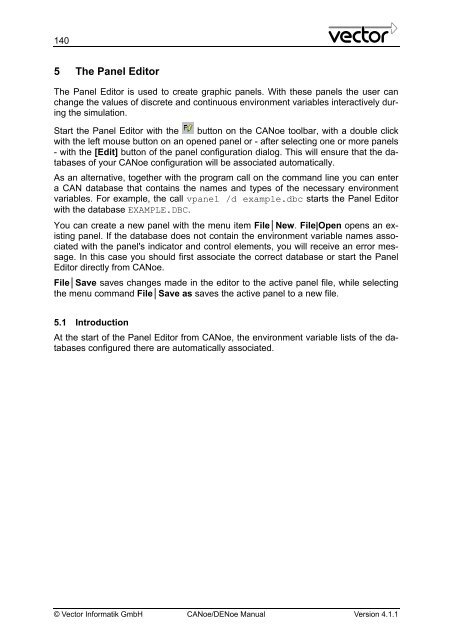CANoe DENoe - KEMT FEI TUKE
CANoe DENoe - KEMT FEI TUKE
CANoe DENoe - KEMT FEI TUKE
Create successful ePaper yourself
Turn your PDF publications into a flip-book with our unique Google optimized e-Paper software.
140<br />
5 The Panel Editor<br />
The Panel Editor is used to create graphic panels. With these panels the user can<br />
change the values of discrete and continuous environment variables interactively during<br />
the simulation.<br />
Start the Panel Editor with the button on the <strong>CANoe</strong> toolbar, with a double click<br />
with the left mouse button on an opened panel or - after selecting one or more panels<br />
- with the [Edit] button of the panel configuration dialog. This will ensure that the databases<br />
of your <strong>CANoe</strong> configuration will be associated automatically.<br />
As an alternative, together with the program call on the command line you can enter<br />
a CAN database that contains the names and types of the necessary environment<br />
variables. For example, the call vpanel /d example.dbc starts the Panel Editor<br />
with the database EXAMPLE.DBC.<br />
You can create a new panel with the menu item File│New. File|Open opens an existing<br />
panel. If the database does not contain the environment variable names associated<br />
with the panel's indicator and control elements, you will receive an error message.<br />
In this case you should first associate the correct database or start the Panel<br />
Editor directly from <strong>CANoe</strong>.<br />
File│Save saves changes made in the editor to the active panel file, while selecting<br />
the menu command File│Save as saves the active panel to a new file.<br />
5.1 Introduction<br />
At the start of the Panel Editor from <strong>CANoe</strong>, the environment variable lists of the databases<br />
configured there are automatically associated.<br />
© Vector Informatik GmbH <strong>CANoe</strong>/<strong>DENoe</strong> Manual Version 4.1.1