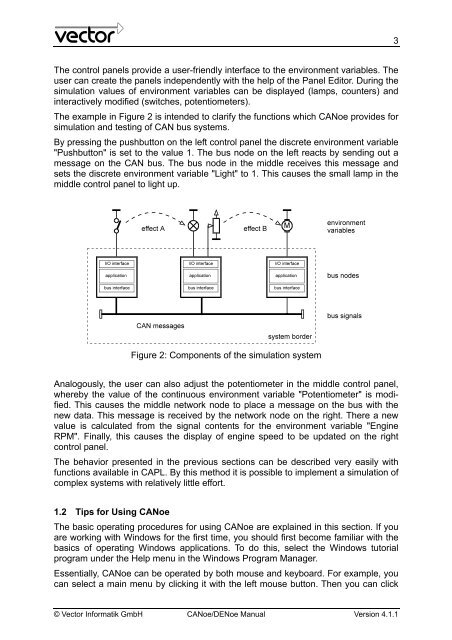CANoe DENoe - KEMT FEI TUKE
CANoe DENoe - KEMT FEI TUKE
CANoe DENoe - KEMT FEI TUKE
Create successful ePaper yourself
Turn your PDF publications into a flip-book with our unique Google optimized e-Paper software.
The control panels provide a user-friendly interface to the environment variables. The<br />
user can create the panels independently with the help of the Panel Editor. During the<br />
simulation values of environment variables can be displayed (lamps, counters) and<br />
interactively modified (switches, potentiometers).<br />
The example in Figure 2 is intended to clarify the functions which <strong>CANoe</strong> provides for<br />
simulation and testing of CAN bus systems.<br />
By pressing the pushbutton on the left control panel the discrete environment variable<br />
"Pushbutton" is set to the value 1. The bus node on the left reacts by sending out a<br />
message on the CAN bus. The bus node in the middle receives this message and<br />
sets the discrete environment variable "Light" to 1. This causes the small lamp in the<br />
middle control panel to light up.<br />
Figure 2: Components of the simulation system<br />
Analogously, the user can also adjust the potentiometer in the middle control panel,<br />
whereby the value of the continuous environment variable "Potentiometer" is modified.<br />
This causes the middle network node to place a message on the bus with the<br />
new data. This message is received by the network node on the right. There a new<br />
value is calculated from the signal contents for the environment variable "Engine<br />
RPM". Finally, this causes the display of engine speed to be updated on the right<br />
control panel.<br />
The behavior presented in the previous sections can be described very easily with<br />
functions available in CAPL. By this method it is possible to implement a simulation of<br />
complex systems with relatively little effort.<br />
1.2 Tips for Using <strong>CANoe</strong><br />
The basic operating procedures for using <strong>CANoe</strong> are explained in this section. If you<br />
are working with Windows for the first time, you should first become familiar with the<br />
basics of operating Windows applications. To do this, select the Windows tutorial<br />
program under the Help menu in the Windows Program Manager.<br />
Essentially, <strong>CANoe</strong> can be operated by both mouse and keyboard. For example, you<br />
can select a main menu by clicking it with the left mouse button. Then you can click<br />
© Vector Informatik GmbH <strong>CANoe</strong>/<strong>DENoe</strong> Manual Version 4.1.1<br />
3