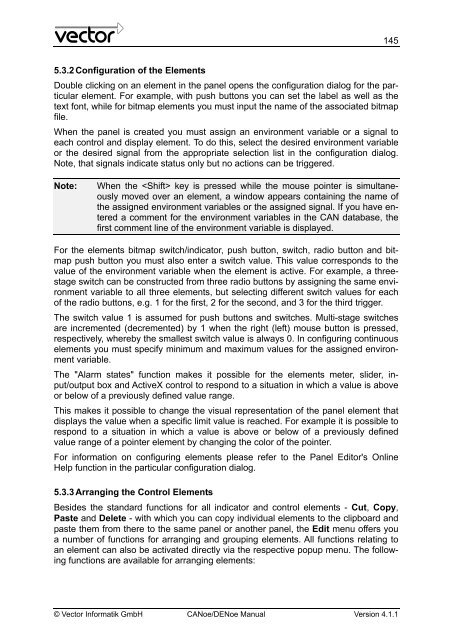CANoe DENoe - KEMT FEI TUKE
CANoe DENoe - KEMT FEI TUKE
CANoe DENoe - KEMT FEI TUKE
Create successful ePaper yourself
Turn your PDF publications into a flip-book with our unique Google optimized e-Paper software.
5.3.2 Configuration of the Elements<br />
145<br />
Double clicking on an element in the panel opens the configuration dialog for the particular<br />
element. For example, with push buttons you can set the label as well as the<br />
text font, while for bitmap elements you must input the name of the associated bitmap<br />
file.<br />
When the panel is created you must assign an environment variable or a signal to<br />
each control and display element. To do this, select the desired environment variable<br />
or the desired signal from the appropriate selection list in the configuration dialog.<br />
Note, that signals indicate status only but no actions can be triggered.<br />
Note: When the key is pressed while the mouse pointer is simultaneously<br />
moved over an element, a window appears containing the name of<br />
the assigned environment variables or the assigned signal. If you have entered<br />
a comment for the environment variables in the CAN database, the<br />
first comment line of the environment variable is displayed.<br />
For the elements bitmap switch/indicator, push button, switch, radio button and bitmap<br />
push button you must also enter a switch value. This value corresponds to the<br />
value of the environment variable when the element is active. For example, a threestage<br />
switch can be constructed from three radio buttons by assigning the same environment<br />
variable to all three elements, but selecting different switch values for each<br />
of the radio buttons, e.g. 1 for the first, 2 for the second, and 3 for the third trigger.<br />
The switch value 1 is assumed for push buttons and switches. Multi-stage switches<br />
are incremented (decremented) by 1 when the right (left) mouse button is pressed,<br />
respectively, whereby the smallest switch value is always 0. In configuring continuous<br />
elements you must specify minimum and maximum values for the assigned environment<br />
variable.<br />
The "Alarm states" function makes it possible for the elements meter, slider, input/output<br />
box and ActiveX control to respond to a situation in which a value is above<br />
or below of a previously defined value range.<br />
This makes it possible to change the visual representation of the panel element that<br />
displays the value when a specific limit value is reached. For example it is possible to<br />
respond to a situation in which a value is above or below of a previously defined<br />
value range of a pointer element by changing the color of the pointer.<br />
For information on configuring elements please refer to the Panel Editor's Online<br />
Help function in the particular configuration dialog.<br />
5.3.3 Arranging the Control Elements<br />
Besides the standard functions for all indicator and control elements - Cut, Copy,<br />
Paste and Delete - with which you can copy individual elements to the clipboard and<br />
paste them from there to the same panel or another panel, the Edit menu offers you<br />
a number of functions for arranging and grouping elements. All functions relating to<br />
an element can also be activated directly via the respective popup menu. The following<br />
functions are available for arranging elements:<br />
© Vector Informatik GmbH <strong>CANoe</strong>/<strong>DENoe</strong> Manual Version 4.1.1