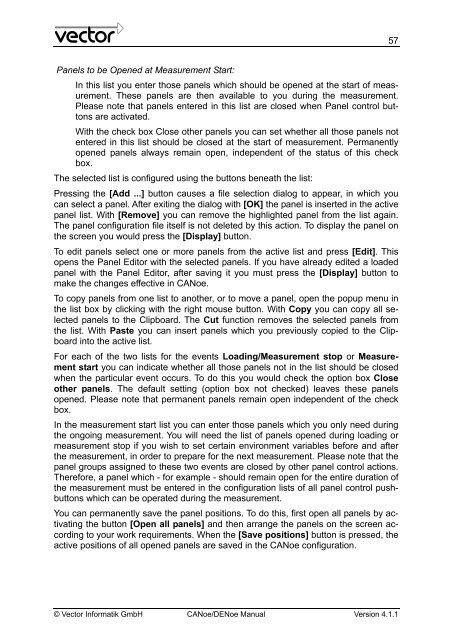CANoe DENoe - KEMT FEI TUKE
CANoe DENoe - KEMT FEI TUKE
CANoe DENoe - KEMT FEI TUKE
You also want an ePaper? Increase the reach of your titles
YUMPU automatically turns print PDFs into web optimized ePapers that Google loves.
Panels to be Opened at Measurement Start:<br />
In this list you enter those panels which should be opened at the start of measurement.<br />
These panels are then available to you during the measurement.<br />
Please note that panels entered in this list are closed when Panel control buttons<br />
are activated.<br />
With the check box Close other panels you can set whether all those panels not<br />
entered in this list should be closed at the start of measurement. Permanently<br />
opened panels always remain open, independent of the status of this check<br />
box.<br />
The selected list is configured using the buttons beneath the list:<br />
Pressing the [Add ...] button causes a file selection dialog to appear, in which you<br />
can select a panel. After exiting the dialog with [OK] the panel is inserted in the active<br />
panel list. With [Remove] you can remove the highlighted panel from the list again.<br />
The panel configuration file itself is not deleted by this action. To display the panel on<br />
the screen you would press the [Display] button.<br />
To edit panels select one or more panels from the active list and press [Edit]. This<br />
opens the Panel Editor with the selected panels. If you have already edited a loaded<br />
panel with the Panel Editor, after saving it you must press the [Display] button to<br />
make the changes effective in <strong>CANoe</strong>.<br />
To copy panels from one list to another, or to move a panel, open the popup menu in<br />
the list box by clicking with the right mouse button. With Copy you can copy all selected<br />
panels to the Clipboard. The Cut function removes the selected panels from<br />
the list. With Paste you can insert panels which you previously copied to the Clipboard<br />
into the active list.<br />
For each of the two lists for the events Loading/Measurement stop or Measurement<br />
start you can indicate whether all those panels not in the list should be closed<br />
when the particular event occurs. To do this you would check the option box Close<br />
other panels. The default setting (option box not checked) leaves these panels<br />
opened. Please note that permanent panels remain open independent of the check<br />
box.<br />
In the measurement start list you can enter those panels which you only need during<br />
the ongoing measurement. You will need the list of panels opened during loading or<br />
measurement stop if you wish to set certain environment variables before and after<br />
the measurement, in order to prepare for the next measurement. Please note that the<br />
panel groups assigned to these two events are closed by other panel control actions.<br />
Therefore, a panel which - for example - should remain open for the entire duration of<br />
the measurement must be entered in the configuration lists of all panel control pushbuttons<br />
which can be operated during the measurement.<br />
You can permanently save the panel positions. To do this, first open all panels by activating<br />
the button [Open all panels] and then arrange the panels on the screen according<br />
to your work requirements. When the [Save positions] button is pressed, the<br />
active positions of all opened panels are saved in the <strong>CANoe</strong> configuration.<br />
© Vector Informatik GmbH <strong>CANoe</strong>/<strong>DENoe</strong> Manual Version 4.1.1<br />
57