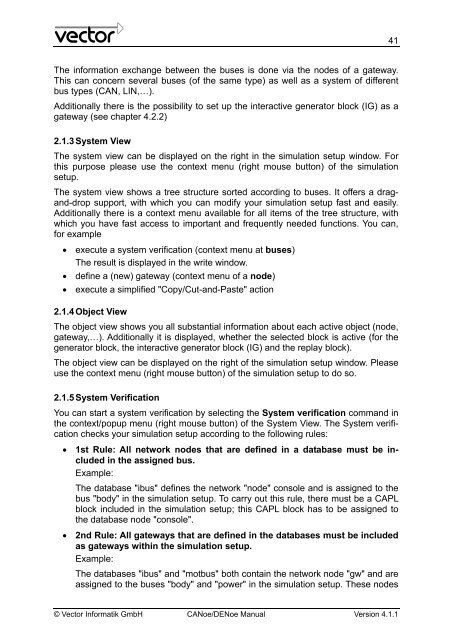CANoe DENoe - KEMT FEI TUKE
CANoe DENoe - KEMT FEI TUKE
CANoe DENoe - KEMT FEI TUKE
You also want an ePaper? Increase the reach of your titles
YUMPU automatically turns print PDFs into web optimized ePapers that Google loves.
The information exchange between the buses is done via the nodes of a gateway.<br />
This can concern several buses (of the same type) as well as a system of different<br />
bus types (CAN, LIN,…).<br />
Additionally there is the possibility to set up the interactive generator block (IG) as a<br />
gateway (see chapter 4.2.2)<br />
2.1.3 System View<br />
The system view can be displayed on the right in the simulation setup window. For<br />
this purpose please use the context menu (right mouse button) of the simulation<br />
setup.<br />
The system view shows a tree structure sorted according to buses. It offers a dragand-drop<br />
support, with which you can modify your simulation setup fast and easily.<br />
Additionally there is a context menu available for all items of the tree structure, with<br />
which you have fast access to important and frequently needed functions. You can,<br />
for example<br />
• execute a system verification (context menu at buses)<br />
The result is displayed in the write window.<br />
• define a (new) gateway (context menu of a node)<br />
• execute a simplified "Copy/Cut-and-Paste" action<br />
2.1.4 Object View<br />
The object view shows you all substantial information about each active object (node,<br />
gateway,…). Additionally it is displayed, whether the selected block is active (for the<br />
generator block, the interactive generator block (IG) and the replay block).<br />
The object view can be displayed on the right of the simulation setup window. Please<br />
use the context menu (right mouse button) of the simulation setup to do so.<br />
2.1.5 System Verification<br />
You can start a system verification by selecting the System verification command in<br />
the context/popup menu (right mouse button) of the System View. The System verification<br />
checks your simulation setup according to the following rules:<br />
• 1st Rule: All network nodes that are defined in a database must be included<br />
in the assigned bus.<br />
Example:<br />
The database "ibus" defines the network "node" console and is assigned to the<br />
bus "body" in the simulation setup. To carry out this rule, there must be a CAPL<br />
block included in the simulation setup; this CAPL block has to be assigned to<br />
the database node "console".<br />
• 2nd Rule: All gateways that are defined in the databases must be included<br />
as gateways within the simulation setup.<br />
Example:<br />
The databases "ibus" and "motbus" both contain the network node "gw" and are<br />
assigned to the buses "body" and "power" in the simulation setup. These nodes<br />
© Vector Informatik GmbH <strong>CANoe</strong>/<strong>DENoe</strong> Manual Version 4.1.1<br />
41