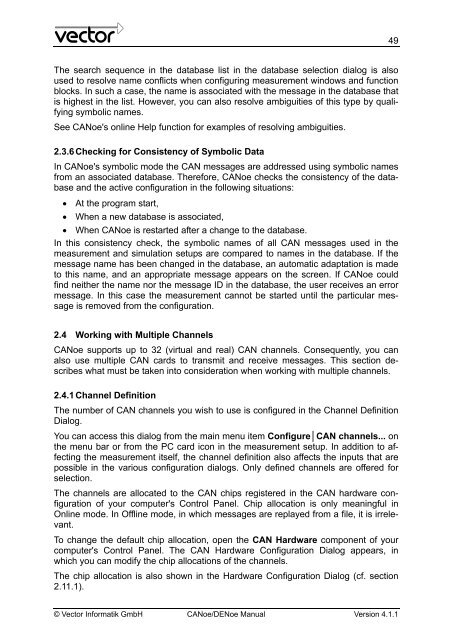CANoe DENoe - KEMT FEI TUKE
CANoe DENoe - KEMT FEI TUKE
CANoe DENoe - KEMT FEI TUKE
Create successful ePaper yourself
Turn your PDF publications into a flip-book with our unique Google optimized e-Paper software.
The search sequence in the database list in the database selection dialog is also<br />
used to resolve name conflicts when configuring measurement windows and function<br />
blocks. In such a case, the name is associated with the message in the database that<br />
is highest in the list. However, you can also resolve ambiguities of this type by qualifying<br />
symbolic names.<br />
See <strong>CANoe</strong>'s online Help function for examples of resolving ambiguities.<br />
2.3.6 Checking for Consistency of Symbolic Data<br />
In <strong>CANoe</strong>'s symbolic mode the CAN messages are addressed using symbolic names<br />
from an associated database. Therefore, <strong>CANoe</strong> checks the consistency of the database<br />
and the active configuration in the following situations:<br />
• At the program start,<br />
• When a new database is associated,<br />
• When <strong>CANoe</strong> is restarted after a change to the database.<br />
In this consistency check, the symbolic names of all CAN messages used in the<br />
measurement and simulation setups are compared to names in the database. If the<br />
message name has been changed in the database, an automatic adaptation is made<br />
to this name, and an appropriate message appears on the screen. If <strong>CANoe</strong> could<br />
find neither the name nor the message ID in the database, the user receives an error<br />
message. In this case the measurement cannot be started until the particular message<br />
is removed from the configuration.<br />
2.4 Working with Multiple Channels<br />
<strong>CANoe</strong> supports up to 32 (virtual and real) CAN channels. Consequently, you can<br />
also use multiple CAN cards to transmit and receive messages. This section describes<br />
what must be taken into consideration when working with multiple channels.<br />
2.4.1 Channel Definition<br />
The number of CAN channels you wish to use is configured in the Channel Definition<br />
Dialog.<br />
You can access this dialog from the main menu item Configure│CAN channels... on<br />
the menu bar or from the PC card icon in the measurement setup. In addition to affecting<br />
the measurement itself, the channel definition also affects the inputs that are<br />
possible in the various configuration dialogs. Only defined channels are offered for<br />
selection.<br />
The channels are allocated to the CAN chips registered in the CAN hardware configuration<br />
of your computer's Control Panel. Chip allocation is only meaningful in<br />
Online mode. In Offline mode, in which messages are replayed from a file, it is irrelevant.<br />
To change the default chip allocation, open the CAN Hardware component of your<br />
computer's Control Panel. The CAN Hardware Configuration Dialog appears, in<br />
which you can modify the chip allocations of the channels.<br />
The chip allocation is also shown in the Hardware Configuration Dialog (cf. section<br />
2.11.1).<br />
© Vector Informatik GmbH <strong>CANoe</strong>/<strong>DENoe</strong> Manual Version 4.1.1<br />
49