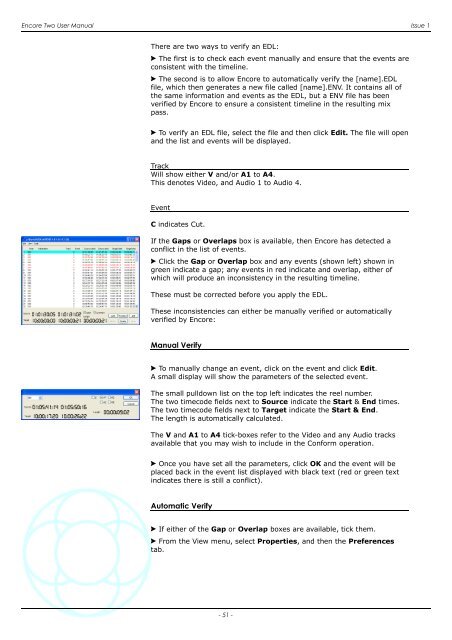- Page 1 and 2: Encore TwoUser ManualBuild 35 or la
- Page 3 and 4: Encore Two User Manual Issue 1Table
- Page 5 and 6: Encore Two User Manual Issue 1Post
- Page 7 and 8: Encore Two User Manual Issue 1Copy
- Page 9 and 10: Encore Two User Manual Issue 1Healt
- Page 11 and 12: Encore Two User Manual Issue 1Gloss
- Page 13 and 14: Encore Two User Manual Issue 1Mix/P
- Page 15 and 16: Encore Two User Manual Issue 1Recor
- Page 17 and 18: Encore Two User Manual Issue 1Encor
- Page 19 and 20: Encore Two User Manual Issue 1If it
- Page 21 and 22: Encore Two User Manual Issue 1Keybo
- Page 23 and 24: Encore Two User Manual Issue 1Save
- Page 25 and 26: Encore Two User Manual Issue 1This
- Page 27 and 28: Encore Two User Manual Issue 1Encor
- Page 29 and 30: Encore Two User Manual Issue 1To ma
- Page 31 and 32: Encore Two User Manual Issue 1Filin
- Page 33 and 34: Encore Two User Manual Issue 1> Cli
- Page 35 and 36: Encore Two User Manual Issue 1Syste
- Page 37 and 38: Encore Two User Manual Issue 1Alter
- Page 39 and 40: Encore Two User Manual Issue 1> Sel
- Page 41 and 42: Encore Two User Manual Issue 1Autom
- Page 43 and 44: Encore Two User Manual Issue 1Safet
- Page 45 and 46: Encore Two User Manual Issue 1Copy
- Page 47 and 48: Encore Two User Manual Issue 1Erase
- Page 49: Encore Two User Manual Issue 1EDL M
- Page 53 and 54: Encore Two User Manual Issue 1If th
- Page 55 and 56: Encore Two User Manual Issue 1This
- Page 57 and 58: Encore Two User Manual Issue 1Extra
- Page 59 and 60: Encore Two User Manual Issue 1Show
- Page 61 and 62: Encore Two User Manual Issue 1Show
- Page 63 and 64: Encore Two User Manual Issue 1Prefe
- Page 65 and 66: Encore Two User Manual Issue 1This
- Page 67 and 68: Encore Two User Manual Issue 1The l
- Page 69 and 70: Encore Two User Manual Issue 1Recor
- Page 71 and 72: Encore Two User Manual Issue 1Vari-
- Page 73 and 74: Encore Two User Manual Issue 1LTC D
- Page 75 and 76: Encore Two User Manual Issue 1Shutt
- Page 77 and 78: Encore Two User Manual Issue 1Meter
- Page 79 and 80: Encore Two User Manual Issue 1Exten
- Page 81 and 82: Encore Two User Manual Issue 1Conso
- Page 83 and 84: Encore Two User Manual Issue 1Assig
- Page 85 and 86: Encore Two User Manual Issue 1Timec
- Page 87 and 88: Encore Two User Manual Issue 1> Tic
- Page 89 and 90: Encore Two User Manual Issue 1Group
- Page 91 and 92: Encore Two User Manual Issue 1MCS P
- Page 93 and 94: Encore Two User Manual Issue 1Error
- Page 95 and 96: Encore Two User Manual Issue 1Park
- Page 97 and 98: Encore Two User Manual Issue 1There
- Page 99 and 100: Encore Two User Manual Issue 1Lists
- Page 101 and 102:
Encore Two User Manual Issue 1Path
- Page 103 and 104:
Encore Two User Manual Issue 1If th
- Page 105 and 106:
Encore Two User Manual Issue 1> Onc
- Page 107 and 108:
Encore Two User Manual Issue 1Displ
- Page 109 and 110:
Encore Two User Manual Issue 1Tools
- Page 111 and 112:
Encore Two User Manual Issue 1The l
- Page 113 and 114:
Encore Two User Manual Issue 1Stem
- Page 115 and 116:
Encore Two User Manual Issue 1Star
- Page 117 and 118:
Encore Two User Manual Issue 1> Set
- Page 119 and 120:
Encore Two User Manual Issue 1Recal
- Page 121 and 122:
Encore Two User Manual Issue 1The L
- Page 123 and 124:
Encore Two User Manual Issue 1File
- Page 125 and 126:
Encore Two User Manual Issue 1> To
- Page 127 and 128:
Encore Two User Manual Issue 1Activ
- Page 129 and 130:
Encore Two User Manual Issue 1Opera
- Page 131 and 132:
Encore Two User Manual Issue 1Help
- Page 133 and 134:
Encore Two User Manual Issue 1There
- Page 135 and 136:
Encore Two User Manual Issue 1> Cli
- Page 137 and 138:
Encore Two User Manual Issue 1> Cli
- Page 139 and 140:
Encore Two User Manual Issue 1> You
- Page 141 and 142:
Encore Two User Manual Issue 1Autom
- Page 143 and 144:
Encore Two User Manual Issue 1Copy
- Page 145 and 146:
Encore Two User Manual Issue 1Desk
- Page 147 and 148:
Encore Two User Manual Issue 1> To
- Page 149 and 150:
Encore Two User Manual Issue 1> To
- Page 151 and 152:
Encore Two User Manual Issue 1Desk
- Page 153 and 154:
Encore Two User Manual Issue 1Each
- Page 155 and 156:
Encore Two User Manual Issue 1> To
- Page 157 and 158:
Encore Two User Manual Issue 1Inhib
- Page 159 and 160:
Encore Two User Manual Issue 1Predu
- Page 161 and 162:
Encore Two User Manual Issue 1If an
- Page 163 and 164:
Encore Two User Manual Issue 1> Cli
- Page 165 and 166:
Encore Two User Manual Issue 1I/O C
- Page 167 and 168:
Encore Two User Manual Issue 1Delay
- Page 169 and 170:
Encore Two User Manual Issue 1You c
- Page 171 and 172:
Encore Two User Manual Issue 1• T
- Page 173 and 174:
Encore Two User Manual Issue 1Conso
- Page 175 and 176:
Encore Two User Manual Issue 1Thus
- Page 177 and 178:
Encore Two User Manual Issue 1I/O P
- Page 179 and 180:
Encore Two User Manual Issue 1Onlin
- Page 181 and 182:
Encore Two User Manual Issue 1The M
- Page 183 and 184:
Encore Two User Manual Issue 1Meter
- Page 185 and 186:
Encore Two User Manual Issue 1A dia
- Page 187 and 188:
Encore Two User Manual Issue 1The p
- Page 189 and 190:
Encore Two User Manual Issue 1To se
- Page 191 and 192:
Encore Two User Manual Issue 1Addin
- Page 193 and 194:
Encore Two User Manual Issue 1The i
- Page 195 and 196:
Encore Two User Manual Issue 1Surro
- Page 197 and 198:
Encore Two User Manual Issue 1Forma
- Page 199 and 200:
Encore Two User Manual Issue 1Text
- Page 201 and 202:
Encore Two User Manual Issue 1The l
- Page 203 and 204:
Encore Two User Manual Issue 1Shutd
- Page 205 and 206:
Encore Two User Manual Issue 1Help
- Page 207 and 208:
Encore Two User Manual Issue 1This
- Page 209 and 210:
Encore Two User Manual Issue 1Insta
- Page 211 and 212:
Encore Two User Manual Issue 1This
- Page 213 and 214:
Encore Two User Manual Issue 1Getti
- Page 215 and 216:
Encore Two User Manual Issue 1A Stu
- Page 217 and 218:
Encore Two User Manual Issue 1Confi
- Page 219 and 220:
Encore Two User Manual Issue 1Offli
- Page 221 and 222:
Encore Two User Manual Issue 1Optio
- Page 223 and 224:
Encore Two User Manual Issue 1Unins
- Page 225 and 226:
Encore Two User Manual Issue 1Appen
- Page 227 and 228:
Encore Two User Manual Issue 1To se
- Page 229 and 230:
Encore Two User Manual Issue 1The S
- Page 231 and 232:
Encore Two User Manual Issue 1For i
- Page 233 and 234:
Encore Two User Manual Issue 1Refor
- Page 235 and 236:
Encore Two User Manual Issue 1You w
- Page 237 and 238:
Encore Two User Manual Issue 1Bus/T
- Page 239 and 240:
Encore Two User Manual Issue 1Hide
- Page 241 and 242:
Encore Two User Manual Issue 1Paste
- Page 243:
Encore Two User Manual Issue 1Surro