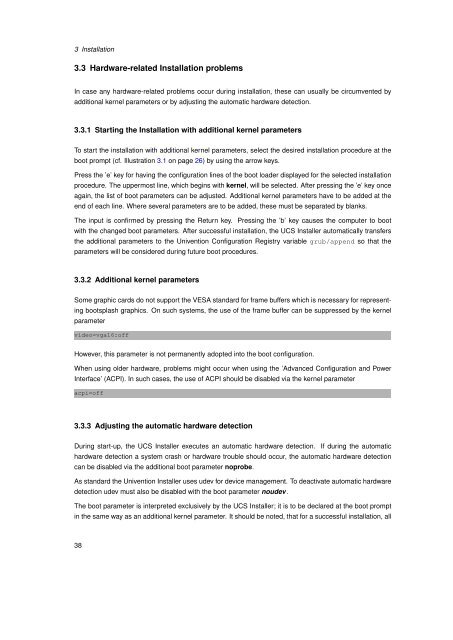- Page 1 and 2: Univention Corporate Server Manual
- Page 3 and 4: Contents 1 Introduction 11 1.1 What
- Page 5 and 6: Contents 5.3.12 Reboot . . . . . .
- Page 7 and 8: Contents 10.7.2 Hardware drivers /
- Page 9 and 10: Contents 14.11Including additional
- Page 11 and 12: 1 Introduction Contents 1.1 What is
- Page 13 and 14: 1.3 Further documentation selective
- Page 15 and 16: 2 Domain concept Contents 2.1 Intro
- Page 17 and 18: 2.2 UCS system roles The DC backup
- Page 19 and 20: 2.4 Joining domains 2.4 Joining dom
- Page 21 and 22: 2.4.2 How to join domains with Wind
- Page 23 and 24: 2.4 Joining domains If the computer
- Page 25 and 26: 3 Installation Contents 3.1 Introdu
- Page 27 and 28: continued. 3.2 Text-based Installat
- Page 29 and 30: g) Base system Attention: 3.2 Text-
- Page 31 and 32: Figure 3.3: Partitioning hard drive
- Page 33 and 34: 3.2 Text-based Installation as the
- Page 35 and 36: Figure 3.5: Selection of components
- Page 37: 17. System settings 3.2 Text-based
- Page 41 and 42: 4 Univention Directory Manager Cont
- Page 43 and 44: Figure 4.1: Unsecured start page 4.
- Page 45 and 46: Figure 4.3: Automatic log-out after
- Page 47 and 48: 4.3 Univention Directory Manager Wi
- Page 49 and 50: last names of the users, a column w
- Page 51 and 52: 4.4 Navigation in LDAP By clicking
- Page 53 and 54: 4.5 Univention Directory Manager mo
- Page 55 and 56: ’User account’ tab Account expi
- Page 57 and 58: Attention: 4.5 Univention Directory
- Page 59 and 60: Further information can be found in
- Page 61 and 62: ’Groups’ tab 4.5 Univention Dir
- Page 63 and 64: the user is disconnected after auth
- Page 65 and 66: Mail address 4.5 Univention Directo
- Page 67 and 68: DNS Entry 4.5 Univention Directory
- Page 69 and 70: ’General’ tab Name (*) 4.5 Univ
- Page 71 and 72: Reverse zone for DNS entry 4.5 Univ
- Page 73 and 74: ’Deployment’ tab 4.5 Univention
- Page 75 and 76: ’General’ tab Name (*) 4.5 Univ
- Page 77 and 78: Browseable 4.5 Univention Directory
- Page 79 and 80: Valid users 4.5 Univention Director
- Page 81 and 82: 4.5 Univention Directory Manager mo
- Page 83 and 84: Clients can send a lock request wit
- Page 85 and 86: Subtree checking 4.5 Univention Dir
- Page 87 and 88: Disconnect Time 4.5 Univention Dire
- Page 89 and 90:
Manufacturer 4.5 Univention Directo
- Page 91 and 92:
4.5 Univention Directory Manager mo
- Page 93 and 94:
’Samba’ tab 4.5 Univention Dire
- Page 95 and 96:
4.5 Univention Directory Manager mo
- Page 97 and 98:
’Alias’ tab Canonical name (*)
- Page 99 and 100:
4.5 Univention Directory Manager mo
- Page 101 and 102:
server. Attention: 4.5 Univention D
- Page 103 and 104:
• Lease time • NetBIOS • Rout
- Page 105 and 106:
Last address 4.5 Univention Directo
- Page 107 and 108:
4.5.10.5 DHCP host 4.5 Univention D
- Page 109 and 110:
4.5.11.1 Adding a policy 4.5 Univen
- Page 111 and 112:
4.5 Univention Directory Manager mo
- Page 113 and 114:
4.5 Univention Directory Manager mo
- Page 115 and 116:
Declines 4.5 Univention Directory M
- Page 117 and 118:
’[DHCP NetBIOS]’ tab NetBIOS na
- Page 119 and 120:
4.5 Univention Directory Manager mo
- Page 121 and 122:
RAM on the graphics adapter in kb 4
- Page 123 and 124:
System shutdown 4.5 Univention Dire
- Page 125 and 126:
’[Print quota]’ tab Attention:
- Page 127 and 128:
4.5 Univention Directory Manager mo
- Page 129 and 130:
4.5 Univention Directory Manager mo
- Page 131 and 132:
’General’ tab Name (*) 4.5 Univ
- Page 133 and 134:
4.5 Univention Directory Manager mo
- Page 135 and 136:
The DNs of the predefined container
- Page 137 and 138:
’General’ tab Name (*) The name
- Page 139 and 140:
Tab name 4.5 Univention Directory M
- Page 141 and 142:
Displayed attributes 4.5 Univention
- Page 143 and 144:
4.5 Univention Directory Manager mo
- Page 145 and 146:
Data type Syntax 4.5 Univention Dir
- Page 147 and 148:
• Wizards 4.6 Policy-controlled L
- Page 149 and 150:
4.6 Policy-controlled Layouts for t
- Page 151 and 152:
4.6 Policy-controlled Layouts for t
- Page 153 and 154:
5 Univention Management Console Con
- Page 155 and 156:
Figure 5.1: Login mask of Univentio
- Page 157 and 158:
5.3.2 Kernel modules 5.3 Standard m
- Page 159 and 160:
Figure 5.4: Univention Configuratio
- Page 161 and 162:
Figure 5.6: List of partitions 5.3
- Page 163 and 164:
5.3.10 Joining a domain Figure 5.8:
- Page 165 and 166:
5.3.13 Online update Figure 5.10: R
- Page 167 and 168:
Figure 5.13: Online update: compone
- Page 169 and 170:
6 Univention Virtual Machine Manage
- Page 171 and 172:
6.3 Managing virtual machines with
- Page 173 and 174:
6.3.2 Modifying virtual machines Fi
- Page 175 and 176:
6.3.2.2 Operations (Starting/stoppi
- Page 177 and 178:
6.3 Managing virtual machines with
- Page 179 and 180:
6.3 Managing virtual machines with
- Page 181 and 182:
7 UCS Directory service Contents 7.
- Page 183 and 184:
tions. 7.4 Configuration of LDAP AC
- Page 185 and 186:
- Using a concrete DN via dn.base,
- Page 187 and 188:
8 Services for Windows Contents 8.1
- Page 189 and 190:
8.2.3 Print server 8.3 Building Sam
- Page 191 and 192:
8.4 Extended Configuration When set
- Page 193 and 194:
8.4 Extended Configuration auth/use
- Page 195 and 196:
8.4.2 WINS 8.4 Extended Configurati
- Page 197 and 198:
8.4 Extended Configuration System p
- Page 199 and 200:
8.4.5.4 Profile directory 8.4 Exten
- Page 201 and 202:
8.4 Extended Configuration This nam
- Page 203 and 204:
9 Desktop systems Contents 9.1 Intr
- Page 205 and 206:
9.2.3 Mobile clients 9.3 Managing d
- Page 207 and 208:
9.3.4 NX 9.4 VNC desktop sharing Li
- Page 209 and 210:
9.5 Thin client environment are not
- Page 211 and 212:
9.5 Thin client environment If thin
- Page 213 and 214:
9.5 Thin client environment If ESD
- Page 215 and 216:
9.6 Home directories computer on wh
- Page 217 and 218:
9.7.1 Creating and modifying global
- Page 219 and 220:
Figure 9.1: Univention Directory Ma
- Page 221 and 222:
10 Basic System Services Contents 1
- Page 223 and 224:
10.3 Packet filter with Univention
- Page 225 and 226:
10.3.5 Testing Univention Firewall
- Page 227 and 228:
sudo tool for running users with el
- Page 229 and 230:
10.6 Logging of system messages and
- Page 231 and 232:
10.8 GRUB boot manager The GRUB boo
- Page 233 and 234:
10.9.3 Defining cron jobs in Univen
- Page 235 and 236:
10.12 SSH In the basic setting, a r
- Page 237 and 238:
11 Software maintenance Contents 11
- Page 239 and 240:
11.2 UCS updates system version whi
- Page 241 and 242:
11.3.1 Assigning repository servers
- Page 243 and 244:
11.3 Package maintenance repository
- Page 245 and 246:
Figure 11.2: Package list client 11
- Page 247 and 248:
11.3.6.4 Information about installe
- Page 249 and 250:
11.5 Repository management a reposi
- Page 251 and 252:
univention-repository-merge --dest
- Page 253 and 254:
example, synchronisation as of UCS
- Page 255 and 256:
12 Mail Contents 12.1 Introduction
- Page 257 and 258:
12.3 Setting up the mail server To
- Page 259 and 260:
12.3 Setting up the mail server ent
- Page 261 and 262:
12.5 Virus filters can be changed i
- Page 263 and 264:
Field Value to be entered 12.6 Conf
- Page 265 and 266:
13 Print services Contents 13.1 Int
- Page 267 and 268:
13.2.3 Windows systems as print ser
- Page 269 and 270:
13.3 Configuring printer shares Onc
- Page 271 and 272:
13.5 Print quota 13.5 Print quota T
- Page 273 and 274:
13.5 Print quota entry is confirmed
- Page 275 and 276:
13.5 Print quota -G -pgroups pg1[,p
- Page 277 and 278:
14 Univention Configuration Registr
- Page 279 and 280:
sshd/permitroot: yes sshd/xforwardi
- Page 281 and 282:
14.5 Creating new Univention Config
- Page 283 and 284:
14.8 Regeneration of configuration
- Page 285 and 286:
14.10 Univention Configuration Regi
- Page 287 and 288:
closed with the string @!@. 14.12 I
- Page 289 and 290:
15 Univention System Setup Contents
- Page 291 and 292:
Figure 15.2: Basic settings in Univ
- Page 293 and 294:
Figure 15.4: Language settings in U
- Page 295 and 296:
15.2 Univention System Setup module
- Page 297 and 298:
15.2.6 Time zone Time zones can be
- Page 299 and 300:
15.5 Changing machine passwords/SSL
- Page 301 and 302:
16 Frequently asked questions Conte
- Page 303 and 304:
16.3 How does a user change his pas
- Page 305 and 306:
16.7 Thin clients experience log-in
- Page 307 and 308:
16.12 Avoiding double log-ins on Wi
- Page 309 and 310:
Bibliography [1] Univention. Overvi
- Page 311:
[26] Univention. Web proxies with U