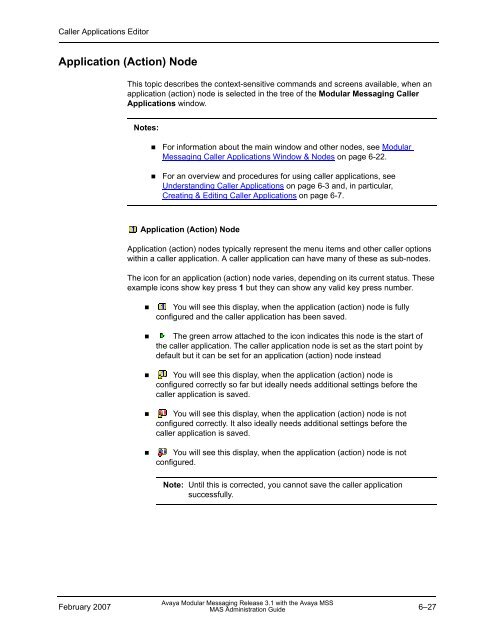- Page 1:
Modular Messaging Release 3.1 with
- Page 4 and 5:
Legal Pages authorized) who accesse
- Page 6 and 7:
Contents Changing the Home MAS. . .
- Page 8 and 9:
Contents Chapter 4 VMSC - Messaging
- Page 10 and 11:
Contents Properties - Languages Tab
- Page 12 and 13:
Contents MAS Alarm - MT ALARM_ORIG
- Page 14 and 15:
Contents Appendix D: Glossary Index
- Page 16 and 17:
Preface Chapters Included in this G
- Page 18 and 19:
Introduction to the Messaging Appli
- Page 20 and 21:
Introduction to the Messaging Appli
- Page 22 and 23:
Introduction to the Messaging Appli
- Page 24 and 25:
Introduction to the Messaging Appli
- Page 26 and 27:
Introduction to the Messaging Appli
- Page 28 and 29:
Introduction to the Messaging Appli
- Page 30 and 31:
Introduction to the Messaging Appli
- Page 32 and 33:
Introduction to the Messaging Appli
- Page 34 and 35:
Voice Mail System Configuration (VM
- Page 36 and 37:
Voice Mail System Configuration (VM
- Page 38 and 39:
Voice Mail System Configuration (VM
- Page 40 and 41:
Voice Mail System Configuration (VM
- Page 42 and 43:
VMSC - Voice Mail Domain (VMD) Conf
- Page 44 and 45:
VMSC - Voice Mail Domain (VMD) Conf
- Page 46 and 47:
VMSC - Voice Mail Domain (VMD) Conf
- Page 48 and 49:
VMSC - Voice Mail Domain (VMD) Conf
- Page 50 and 51:
VMSC - Voice Mail Domain (VMD) Conf
- Page 52 and 53:
VMSC - Voice Mail Domain (VMD) Conf
- Page 54 and 55:
VMSC - Voice Mail Domain (VMD) Conf
- Page 56 and 57:
VMSC - Voice Mail Domain (VMD) Conf
- Page 58 and 59:
VMSC - Voice Mail Domain (VMD) Conf
- Page 60 and 61:
VMSC - Voice Mail Domain (VMD) Conf
- Page 62 and 63:
VMSC - Voice Mail Domain (VMD) Conf
- Page 64 and 65:
VMSC - Voice Mail Domain (VMD) Conf
- Page 66 and 67:
VMSC - Voice Mail Domain (VMD) Conf
- Page 68 and 69:
VMSC - Voice Mail Domain (VMD) Conf
- Page 70 and 71:
VMSC - Voice Mail Domain (VMD) Conf
- Page 72 and 73:
VMSC - Voice Mail Domain (VMD) Conf
- Page 74 and 75:
VMSC - Voice Mail Domain (VMD) Conf
- Page 76 and 77:
VMSC - Voice Mail Domain (VMD) Conf
- Page 78 and 79:
VMSC - Voice Mail Domain (VMD) Conf
- Page 80 and 81:
VMSC - Voice Mail Domain (VMD) Conf
- Page 82 and 83:
VMSC - Voice Mail Domain (VMD) Conf
- Page 84 and 85:
VMSC - Voice Mail Domain (VMD) Conf
- Page 86 and 87:
VMSC - Voice Mail Domain (VMD) Conf
- Page 88 and 89:
VMSC - Voice Mail Domain (VMD) Conf
- Page 90 and 91:
VMSC - Voice Mail Domain (VMD) Conf
- Page 92 and 93:
VMSC - Voice Mail Domain (VMD) Conf
- Page 94 and 95:
VMSC - Voice Mail Domain (VMD) Conf
- Page 96 and 97:
VMSC - Voice Mail Domain (VMD) Conf
- Page 98 and 99:
VMSC - Voice Mail Domain (VMD) Conf
- Page 100 and 101:
VMSC - Voice Mail Domain (VMD) Conf
- Page 102 and 103:
VMSC - Voice Mail Domain (VMD) Conf
- Page 104 and 105:
VMSC - Voice Mail Domain (VMD) Conf
- Page 106 and 107:
VMSC - Voice Mail Domain (VMD) Conf
- Page 108 and 109:
VMSC - Voice Mail Domain (VMD) Conf
- Page 110 and 111:
VMSC - Voice Mail Domain (VMD) Conf
- Page 112 and 113:
VMSC - Voice Mail Domain (VMD) Conf
- Page 114 and 115:
VMSC - Voice Mail Domain (VMD) Conf
- Page 116 and 117:
VMSC - Voice Mail Domain (VMD) Conf
- Page 118 and 119:
VMSC - Voice Mail Domain (VMD) Conf
- Page 120 and 121:
VMSC - Voice Mail Domain (VMD) Conf
- Page 122 and 123:
VMSC - Voice Mail Domain (VMD) Conf
- Page 124 and 125:
VMSC - Voice Mail Domain (VMD) Conf
- Page 126 and 127:
VMSC - Voice Mail Domain (VMD) Conf
- Page 128 and 129:
VMSC - Voice Mail Domain (VMD) Conf
- Page 130 and 131:
VMSC - Voice Mail Domain (VMD) Conf
- Page 132 and 133:
VMSC - Voice Mail Domain (VMD) Conf
- Page 134 and 135:
VMSC - Voice Mail Domain (VMD) Conf
- Page 136 and 137:
VMSC - Voice Mail Domain (VMD) Conf
- Page 138 and 139:
VMSC - Voice Mail Domain (VMD) Conf
- Page 140 and 141:
VMSC - Voice Mail Domain (VMD) Conf
- Page 142 and 143:
VMSC - Voice Mail Domain (VMD) Conf
- Page 144 and 145:
VMSC - Voice Mail Domain (VMD) Conf
- Page 146 and 147:
VMSC - Voice Mail Domain (VMD) Conf
- Page 148 and 149:
VMSC - Voice Mail Domain (VMD) Conf
- Page 150 and 151:
VMSC - Voice Mail Domain (VMD) Conf
- Page 152 and 153:
VMSC - Voice Mail Domain (VMD) Conf
- Page 154 and 155:
VMSC - Voice Mail Domain (VMD) Conf
- Page 156 and 157:
VMSC - Voice Mail Domain (VMD) Conf
- Page 158 and 159:
VMSC - Voice Mail Domain (VMD) Conf
- Page 160 and 161:
VMSC - Voice Mail Domain (VMD) Conf
- Page 162 and 163:
VMSC - Voice Mail Domain (VMD) Conf
- Page 164 and 165:
VMSC - Voice Mail Domain (VMD) Conf
- Page 166 and 167:
VMSC - Voice Mail Domain (VMD) Conf
- Page 168 and 169:
VMSC - Voice Mail Domain (VMD) Conf
- Page 170 and 171:
VMSC - Voice Mail Domain (VMD) Conf
- Page 172 and 173:
VMSC - Voice Mail Domain (VMD) Conf
- Page 174 and 175:
VMSC - Voice Mail Domain (VMD) Conf
- Page 176 and 177:
VMSC - Voice Mail Domain (VMD) Conf
- Page 178 and 179:
VMSC - Voice Mail Domain (VMD) Conf
- Page 180 and 181:
VMSC - Voice Mail Domain (VMD) Conf
- Page 182 and 183:
VMSC - Voice Mail Domain (VMD) Conf
- Page 184 and 185:
VMSC - Voice Mail Domain (VMD) Conf
- Page 186 and 187:
VMSC - Voice Mail Domain (VMD) Conf
- Page 188 and 189:
VMSC - Voice Mail Domain (VMD) Conf
- Page 190 and 191:
VMSC - Voice Mail Domain (VMD) Conf
- Page 192 and 193:
VMSC - Voice Mail Domain (VMD) Conf
- Page 194 and 195:
VMSC - Messaging Application Server
- Page 196 and 197:
VMSC - Messaging Application Server
- Page 198 and 199:
VMSC - Messaging Application Server
- Page 200 and 201:
VMSC - Messaging Application Server
- Page 202 and 203:
VMSC - Messaging Application Server
- Page 204 and 205:
VMSC - Messaging Application Server
- Page 206 and 207:
VMSC - Messaging Application Server
- Page 208 and 209:
VMSC - Messaging Application Server
- Page 210 and 211:
VMSC - Messaging Application Server
- Page 212 and 213:
VMSC - Messaging Application Server
- Page 214 and 215:
VMSC - Messaging Application Server
- Page 216 and 217:
VMSC - Messaging Application Server
- Page 218 and 219:
VMSC - Messaging Application Server
- Page 220 and 221:
VMSC - Messaging Application Server
- Page 222 and 223:
VMSC - Messaging Application Server
- Page 224 and 225:
VMSC - Messaging Application Server
- Page 226 and 227:
VMSC - Messaging Application Server
- Page 228 and 229:
VMSC - Messaging Application Server
- Page 230 and 231:
VMSC - Messaging Application Server
- Page 232 and 233:
VMSC - Messaging Application Server
- Page 234 and 235:
VMSC - Messaging Application Server
- Page 236 and 237:
VMSC - Messaging Application Server
- Page 238 and 239:
VMSC - Messaging Application Server
- Page 240 and 241:
VMSC - Messaging Application Server
- Page 242 and 243:
VMSC - Messaging Application Server
- Page 244 and 245:
VMSC - Messaging Application Server
- Page 246 and 247:
VMSC - Messaging Application Server
- Page 248 and 249:
VMSC - Messaging Application Server
- Page 250 and 251:
VMSC - Messaging Application Server
- Page 252 and 253:
VMSC - Messaging Application Server
- Page 254 and 255:
VMSC - Messaging Application Server
- Page 256 and 257:
Visual Voice Editor (Custom Prompts
- Page 258 and 259:
Visual Voice Editor (Custom Prompts
- Page 260 and 261:
Visual Voice Editor (Custom Prompts
- Page 262 and 263: Visual Voice Editor (Custom Prompts
- Page 264 and 265: Visual Voice Editor (Custom Prompts
- Page 266 and 267: Visual Voice Editor (Custom Prompts
- Page 268 and 269: Visual Voice Editor (Custom Prompts
- Page 270 and 271: Visual Voice Editor (Custom Prompts
- Page 272 and 273: Visual Voice Editor (Custom Prompts
- Page 274 and 275: Visual Voice Editor (Custom Prompts
- Page 276 and 277: Visual Voice Editor (Custom Prompts
- Page 278 and 279: Visual Voice Editor (Custom Prompts
- Page 280 and 281: Visual Voice Editor (Custom Prompts
- Page 282 and 283: Visual Voice Editor (Custom Prompts
- Page 284 and 285: Visual Voice Editor (Custom Prompts
- Page 286 and 287: Visual Voice Editor (Custom Prompts
- Page 288 and 289: Caller Applications Editor ! Proper
- Page 290 and 291: Caller Applications Editor Related
- Page 292 and 293: Caller Applications Editor Planning
- Page 294 and 295: Caller Applications Editor 5. Selec
- Page 296 and 297: Caller Applications Editor Importin
- Page 298 and 299: Caller Applications Editor 6. Click
- Page 300 and 301: Caller Applications Editor 3. Selec
- Page 302 and 303: Caller Applications Editor Any call
- Page 304 and 305: Caller Applications Editor ! If an
- Page 306 and 307: Caller Applications Editor Analyzin
- Page 308 and 309: Caller Applications Editor Modular
- Page 310 and 311: Caller Applications Editor Modular
- Page 314 and 315: Caller Applications Editor Menus an
- Page 316 and 317: Caller Applications Editor Voice Ma
- Page 318 and 319: Caller Applications Editor Applicat
- Page 320 and 321: Caller Applications Editor ! Displa
- Page 322 and 323: Caller Applications Editor This res
- Page 324 and 325: Caller Applications Editor This inf
- Page 326 and 327: Caller Applications Editor — Goto
- Page 328 and 329: Caller Applications Editor Properti
- Page 330 and 331: Caller Applications Editor — Menu
- Page 332 and 333: Caller Applications Editor ! Cancel
- Page 334 and 335: Caller Applications Editor — By a
- Page 336 and 337: Caller Applications Editor Properti
- Page 338 and 339: Caller Applications Editor ! Cancel
- Page 340 and 341: Caller Applications Editor Schedule
- Page 342 and 343: Caller Applications Editor Properti
- Page 344 and 345: Caller Applications Editor — Anno
- Page 346 and 347: Caller Applications Editor ! Interr
- Page 348 and 349: Caller Applications Editor — Cust
- Page 350 and 351: Caller Applications Editor Properti
- Page 352 and 353: Caller Applications Editor Message
- Page 354 and 355: Caller Applications Editor Caller A
- Page 356 and 357: Caller Applications Editor This is
- Page 358 and 359: Caller Applications Editor Analysis
- Page 360 and 361: Caller Applications Editor 6-74 Feb
- Page 362 and 363:
Reporting Tool Understanding Report
- Page 364 and 365:
Reporting Tool Enabling Transaction
- Page 366 and 367:
Reporting Tool 11. Right-click the
- Page 368 and 369:
Reporting Tool Reporting Tool Windo
- Page 370 and 371:
Reporting Tool — The first click
- Page 372 and 373:
Reporting Tool Hourly Statistics Di
- Page 374 and 375:
Reporting Tool Login Failures Dialo
- Page 376 and 377:
Reporting Tool Port Statistics Dial
- Page 378 and 379:
Reporting Tool Port Statistics Repo
- Page 380 and 381:
Reporting Tool System Usage Report
- Page 382 and 383:
Reporting Tool — Number of Failed
- Page 384 and 385:
Reporting Tool ! Sort By Specify ho
- Page 386 and 387:
Reporting Tool — Abandoned The nu
- Page 388 and 389:
Reporting Tool Basic Metrics Report
- Page 390 and 391:
Reporting Tool Export Dialog Box Th
- Page 392 and 393:
Reporting Tool Exporting a Report F
- Page 394 and 395:
Reporting Tool All Reporting Tool M
- Page 396 and 397:
Reporting Tool 7-36 February 2007 A
- Page 398 and 399:
Operation History Viewer — All Op
- Page 400 and 401:
Operation History Viewer Enabling t
- Page 402 and 403:
Operation History Viewer ! Read 10.
- Page 404 and 405:
Operation History Viewer 4. You wil
- Page 406 and 407:
Operation History Viewer You can re
- Page 408 and 409:
Operation History Viewer To quickly
- Page 410 and 411:
Operation History Viewer If you are
- Page 412 and 413:
Operation History Viewer ! File > N
- Page 414 and 415:
Operation History Viewer Session Pr
- Page 416 and 417:
Operation History Viewer — PBX In
- Page 418 and 419:
Operation History Viewer Options Di
- Page 420 and 421:
Operation History Viewer Options -
- Page 422 and 423:
Operation History Viewer Values Dia
- Page 424 and 425:
Operation History Viewer All Operat
- Page 426 and 427:
Operation History Viewer Help Menu
- Page 428 and 429:
System Performance Monitoring Port
- Page 430 and 431:
System Performance Monitoring Port
- Page 432 and 433:
System Performance Monitoring Port
- Page 434 and 435:
System Performance Monitoring Dialo
- Page 436 and 437:
System Performance Monitoring Perfo
- Page 438 and 439:
System Performance Monitoring Descr
- Page 440 and 441:
System Performance Monitoring ! Siz
- Page 442 and 443:
System Performance Monitoring MM MW
- Page 444 and 445:
MAS Event, Error & Alarm Logs Overv
- Page 446 and 447:
MAS Event, Error & Alarm Logs Displ
- Page 448 and 449:
MAS Alarms MAS Alarms - CM (Call Me
- Page 450 and 451:
MAS Alarms MAS Alarm - MM IMAPI 1 L
- Page 452 and 453:
MAS Alarms MAS Alarm - MM PERF 17 L
- Page 454 and 455:
MAS Alarms MAS Alarms - MT (Mainten
- Page 456 and 457:
MAS Alarms MAS Alarm - MT ABS_PROC
- Page 458 and 459:
MAS Alarms MAS Alarm - MT ABS_PROC
- Page 460 and 461:
MAS Alarms MAS Alarm - MT ABS_PROC
- Page 462 and 463:
MAS Alarms MAS Alarm - MT ABS_PROC
- Page 464 and 465:
MAS Alarms MAS Alarm - MT ALARM_ORI
- Page 466 and 467:
MAS Alarms MAS Alarm - MT OHDB 1 Le
- Page 468 and 469:
MAS Alarms MAS Alarm - MT PERF 7 Le
- Page 470 and 471:
MAS Alarms MAS Alarm - MT PERF 19 L
- Page 472 and 473:
MAS Alarms MAS Alarm - MT PERF 22 L
- Page 474 and 475:
MAS Alarms MAS Alarm - MT PERF 24 L
- Page 476 and 477:
MAS Alarms MAS Alarm - MT PERF 26 L
- Page 478 and 479:
MAS Alarms MAS Alarms - MW (Message
- Page 480 and 481:
MAS Alarms MAS Alarm - MW PERF 16 L
- Page 482 and 483:
MAS Alarms MAS Alarm - TS OHDB 1 Le
- Page 484 and 485:
MAS Alarms MAS Alarm - TS PERF 13 L
- Page 486 and 487:
MAS Alarms MAS Alarms - VB (Avaya V
- Page 488 and 489:
MAS Alarms MAS Alarm - VB VB 2 Leve
- Page 490 and 491:
MAS Alarms MAS Alarm - VB VB 203 Le
- Page 492 and 493:
MAS Alarms MAS Alarm - VB VB 205 Le
- Page 494 and 495:
MAS Alarms MAS Alarm - VB VB 212 Le
- Page 496 and 497:
MAS Alarms MAS Alarms - VS (Voice S
- Page 498 and 499:
MAS Alarms VS SWLINK ! MAS Alarm -
- Page 500 and 501:
MAS Alarms MAS Alarm - VS COM 2 Lev
- Page 502 and 503:
MAS Alarms MAS Alarm - VS EXCEPTION
- Page 504 and 505:
MAS Alarms MAS Alarm - VS EXCEPTION
- Page 506 and 507:
MAS Alarms MAS Alarm - VS FEDB 1 Le
- Page 508 and 509:
MAS Alarms MAS Alarm - VS FEDB 3 Le
- Page 510 and 511:
MAS Alarms MAS Alarm - VS MSS 1 Lev
- Page 512 and 513:
MAS Alarms MAS Alarm - VS OPHIST 1
- Page 514 and 515:
MAS Alarms MAS Alarm - VS PERF 2 Le
- Page 516 and 517:
MAS Alarms MAS Alarm - VS PERF 4 Le
- Page 518 and 519:
MAS Alarms MAS Alarm - VS PERF 12 L
- Page 520 and 521:
MAS Alarms MAS Alarm - VS PORT 0 Le
- Page 522 and 523:
MAS Alarms MAS Alarm - VS PORT 2 Le
- Page 524 and 525:
MAS Alarms MAS Alarm - VS PORT 4 Le
- Page 526 and 527:
MAS Alarms MAS Alarm - VS PORT 6 Le
- Page 528 and 529:
MAS Alarms MAS Alarm - VS RHETORIX
- Page 530 and 531:
MAS Alarms MAS Alarm - VS SPOOL 1 L
- Page 532 and 533:
MAS Alarms MAS Alarm - VS VOICE 1 L
- Page 534 and 535:
MAS Alarms MAS Alarm - VS VOICE 3 L
- Page 536 and 537:
Examples of Caller Applications Exa
- Page 538 and 539:
Examples of Caller Applications Not
- Page 540 and 541:
Examples of Caller Applications 5.
- Page 542 and 543:
Examples of Caller Applications ! I
- Page 544 and 545:
Examples of Caller Applications Exa
- Page 546 and 547:
Examples of Caller Applications ! A
- Page 548 and 549:
Examples of Caller Applications Fig
- Page 550 and 551:
Examples of Caller Applications Exa
- Page 552 and 553:
Examples of Caller Applications Bui
- Page 554 and 555:
Examples of Caller Applications ! O
- Page 556 and 557:
Examples of Caller Applications Fig
- Page 558 and 559:
Examples of Caller Applications Fig
- Page 560 and 561:
Examples of Caller Applications A W
- Page 562 and 563:
Examples of Caller Applications B-2
- Page 564 and 565:
Stopping and Restarting Modular Mes
- Page 566 and 567:
Stopping and Restarting Modular Mes
- Page 568 and 569:
Glossary Automated Attendant A serv
- Page 570 and 571:
Glossary Deleted Items Folder A fol
- Page 572 and 573:
Glossary Integrated Services Digita
- Page 574 and 575:
Glossary Operation History Database
- Page 576 and 577:
Glossary Read Receipt Notification
- Page 578 and 579:
Glossary TTY TUI Tutorial See Telet
- Page 580 and 581:
Index (SPM), 9-11 Adjusting Amplitu
- Page 582 and 583:
Index Character-Separated Values di
- Page 584 and 585:
Index Custom operator Application t
- Page 586 and 587:
Index DTMF Key 1, 2, 3 Language/Key
- Page 588 and 589:
Index Fixed Length Packets Inband t
- Page 590 and 591:
Index (VMSC - VMD) Set Emulation, 3
- Page 592 and 593:
Index (VMSC - VMD) Set Emulation, 3
- Page 594 and 595:
Index Sound > Volume Down, 5-27 Sou
- Page 596 and 597:
Index IP H.323, 3-109 QSIG, 3-93 QS
- Page 598 and 599:
Index Packet size (ms) IP H.323 tab
- Page 600 and 601:
Index QSIG, 3-94 QSIG Options dialo
- Page 602 and 603:
Index Analyzed Deployed Application
- Page 604 and 605:
Index Server Selection Port Statist
- Page 606 and 607:
Index General tab, Properties dialo
- Page 608 and 609:
Index Trunk Id (Inband Protocol Set
- Page 610:
Index Waiting for Call (Pending) Po