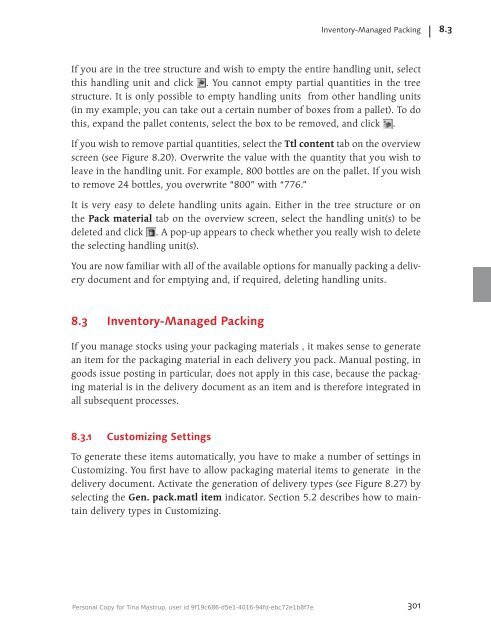- Page 2 and 3:
SAP PRESS is a joint initiative of
- Page 5 and 6:
Notes on Usage This e-book is prote
- Page 7 and 8:
Contents 1 Introduction ...........
- Page 9 and 10:
Contents 5.6.1 Transportation Zones
- Page 11 and 12:
Contents 7.5.1 Creating a Delivery
- Page 13 and 14:
Contents 11 Status Tracking .......
- Page 15:
Contents 16.4 Errors in EDI Outputs
- Page 18 and 19:
1 Introduction Developers often
- Page 20 and 21:
1 Introduction automatic packing
- Page 22 and 23:
1 Introduction Tip In this book,
- Page 24 and 25:
2 Organizational Structures in L
- Page 26 and 27:
2 Organizational Structures in L
- Page 28 and 29:
2 Organizational Structures in L
- Page 30 and 31:
2 Organizational Structures in L
- Page 32 and 33:
2 Organizational Structures in L
- Page 34 and 35:
2 Organizational Structures in L
- Page 36 and 37:
2 Organizational Structures in L
- Page 38 and 39:
2 Organizational Structures in L
- Page 40 and 41:
2 Organizational Structures in L
- Page 42 and 43:
2 Organizational Structures in L
- Page 44 and 45:
3 Master Data Sometimes these pr
- Page 46 and 47:
3 Master Data of ca. 0.380 kg, w
- Page 48 and 49:
3 Master Data materials). For ou
- Page 50 and 51:
3 Master Data Because your stock
- Page 52 and 53:
3 Master Data The Augsburg branc
- Page 54 and 55:
3 Master Data In the Unloading p
- Page 56 and 57:
3 Master Data You can create tex
- Page 58 and 59:
3 Master Data material was produ
- Page 60 and 61:
3 Master Data Menu Path to Dange
- Page 62 and 63:
© 2014 by Galileo Press Inc., Bost
- Page 64 and 65:
4 Documents shipping, there is a
- Page 66 and 67:
4 Documents and transportation o
- Page 68 and 69:
4 Documents Schedule Lines Howev
- Page 70 and 71:
4 Documents Item category KBN KL
- Page 72 and 73:
4 Documents how you control the
- Page 74 and 75:
4 Documents 4.1.2 Standard Order
- Page 76 and 77:
4 Documents Figure 4.6 Initial S
- Page 78 and 79:
4 Documents EE EE EE ing points
- Page 80 and 81:
4 Documents You can reach the it
- Page 82 and 83:
4 Documents Because there is no
- Page 84 and 85:
4 Documents To enter a third-par
- Page 86 and 87:
4 Documents Consignment Fill-Up
- Page 88 and 89:
4 Documents your warehouse. In r
- Page 90 and 91:
4 Documents wrong goods, or you
- Page 92 and 93:
4 Documents If, in your process,
- Page 94 and 95:
4 Documents ever, the status is
- Page 96 and 97:
4 Documents In the master data,
- Page 98 and 99:
4 Documents Figure 4.29 Control
- Page 100 and 101:
4 Documents In the item, you mus
- Page 102 and 103:
© 2014 by Galileo Press Inc., Bost
- Page 104 and 105:
5 Delivery Documents 5.1 Task an
- Page 106 and 107:
5 Delivery Documents Figure 5.3
- Page 108 and 109:
5 Delivery Documents Partners su
- Page 110 and 111:
5 Delivery Documents You can fin
- Page 112 and 113:
5 Delivery Documents Figure 5.10
- Page 114 and 115:
5 Delivery Documents The third p
- Page 116 and 117:
5 Delivery Documents EE You ente
- Page 118 and 119:
5 Delivery Documents Figure 5.16
- Page 120 and 121:
5 Delivery Documents 2. Enter th
- Page 122 and 123:
5 Delivery Documents 5.3.2 Creat
- Page 124 and 125:
5 Delivery Documents Because in
- Page 126 and 127:
5 Delivery Documents 9. The syst
- Page 128 and 129:
5 Delivery Documents Click on th
- Page 130 and 131:
5 Delivery Documents checkmark b
- Page 132 and 133:
5 Delivery Documents 5. The syst
- Page 134 and 135:
5 Delivery Documents stock trans
- Page 136 and 137:
5 Delivery Documents Technical I
- Page 138 and 139:
5 Delivery Documents Figure 5.47
- Page 140 and 141:
5 Delivery Documents Technical I
- Page 142 and 143:
5 Delivery Documents User Exit T
- Page 144 and 145:
5 Delivery Documents 5.5.1 Shipp
- Page 146 and 147:
5 Delivery Documents Technical I
- Page 148 and 149:
5 Delivery Documents 5.5.4 Stora
- Page 150 and 151:
5 Delivery Documents point of de
- Page 152 and 153:
5 Delivery Documents Figure 5.61
- Page 154 and 155:
5 Delivery Documents Figure 5.64
- Page 156 and 157:
5 Delivery Documents Technical I
- Page 158 and 159:
5 Delivery Documents Figure 5.70
- Page 160 and 161:
5 Delivery Documents 4. Enter th
- Page 162 and 163:
5 Delivery Documents 5.8 Availab
- Page 164 and 165:
5 Delivery Documents Inward Move
- Page 166 and 167:
5 Delivery Documents check based
- Page 168 and 169:
5 Delivery Documents ATP Availab
- Page 170 and 171:
5 Delivery Documents Example 3:
- Page 172 and 173:
5 Delivery Documents or stock tr
- Page 174 and 175:
5 Delivery Documents I have ente
- Page 176 and 177:
5 Delivery Documents ther proces
- Page 178 and 179:
6 Other Functions in Delivery Do
- Page 180 and 181:
6 Other Functions in Delivery Do
- Page 182 and 183:
6 Other Functions in Delivery Do
- Page 184 and 185:
6 Other Functions in Delivery Do
- Page 186 and 187:
6 Other Functions in Delivery Do
- Page 188 and 189:
6 Other Functions in Delivery Do
- Page 190 and 191:
6 Other Functions in Delivery Do
- Page 192 and 193:
6 Other Functions in Delivery Do
- Page 194 and 195:
6 Other Functions in Delivery Do
- Page 196 and 197:
6 Other Functions in Delivery Do
- Page 198 and 199:
6 Other Functions in Delivery Do
- Page 200 and 201:
6 Other Functions in Delivery Do
- Page 202 and 203:
6 Other Functions in Delivery Do
- Page 204 and 205:
6 Other Functions in Delivery Do
- Page 206 and 207:
6 Other Functions in Delivery Do
- Page 208 and 209:
6 Other Functions in Delivery Do
- Page 210 and 211:
6 Other Functions in Delivery Do
- Page 212 and 213:
6 Other Functions in Delivery Do
- Page 214 and 215:
6 Other Functions in Delivery Do
- Page 216 and 217:
6 Other Functions in Delivery Do
- Page 218 and 219:
6 Other Functions in Delivery Do
- Page 220 and 221:
6 Other Functions in Delivery Do
- Page 222 and 223:
6 Other Functions in Delivery Do
- Page 224 and 225:
6 Other Functions in Delivery Do
- Page 226 and 227:
6 Other Functions in Delivery Do
- Page 228 and 229:
6 Other Functions in Delivery Do
- Page 230 and 231:
6 Other Functions in Delivery Do
- Page 232 and 233:
6 Other Functions in Delivery Do
- Page 234 and 235:
© 2014 by Galileo Press Inc., Bost
- Page 236 and 237:
7 Picking EE EE Picking with a s
- Page 238 and 239:
7 Picking For example, in the be
- Page 240 and 241:
7 Picking Technical Information
- Page 242 and 243:
7 Picking You can also define yo
- Page 244 and 245:
7 Picking illustrates this situa
- Page 246 and 247:
7 Picking 7.2.1 Doors Before you
- Page 248 and 249:
7 Picking Technical Information
- Page 250 and 251: 7 Picking Technical Information
- Page 252 and 253: 7 Picking An overdelivery occurs
- Page 254 and 255: 7 Picking Figure 7.15 Error Mess
- Page 256 and 257: 7 Picking As an example, I have
- Page 258 and 259: 7 Picking Technical Information
- Page 260 and 261: 7 Picking All of the other param
- Page 262 and 263: 7 Picking Figure 7.20 Overview o
- Page 264 and 265: 7 Picking Finally, you inform th
- Page 266 and 267: 7 Picking 7.4.5 Example For this
- Page 268 and 269: 7 Picking Figure 7.29 Overview o
- Page 270 and 271: 7 Picking Figure 7.33 List Scree
- Page 272 and 273: 7 Picking 916 [goods issue inter
- Page 274 and 275: 7 Picking your delivery document
- Page 276 and 277: 7 Picking Figure 7.39 Entry Scre
- Page 278 and 279: 7 Picking 7.5.2 Wave Pick Monito
- Page 280 and 281: 7 Picking shipping document. You
- Page 282 and 283: 8 Packing 8.1.1 Overview of Func
- Page 284 and 285: 8 Packing The requirements are i
- Page 286 and 287: 8 Packing Finished Product: Whea
- Page 288 and 289: 8 Packing Figure 8.5 Maintaining
- Page 290 and 291: 8 Packing Here, you specify the
- Page 292 and 293: 8 Packing Figure 8.11 Overview o
- Page 294 and 295: 8 Packing 5. Proceed as describe
- Page 296 and 297: 8 Packing Figure 8.18 Three Full
- Page 298 and 299: 8 Packing 8.2.2 Multilevel Packi
- Page 302 and 303: 8 Packing Figure 8.27 Generating
- Page 304 and 305: 8 Packing Figure 8.30 Overview S
- Page 306 and 307: 8 Packing Technical Information
- Page 308 and 309: 8 Packing In the next step, you
- Page 310 and 311: 8 Packing Figure 8.38 Overview o
- Page 312 and 313: 8 Packing Save your packing inst
- Page 314 and 315: 8 Packing Figure 8.42 Proposal f
- Page 316 and 317: © 2014 by Galileo Press Inc., Bost
- Page 318 and 319: 9 Dangerous Goods Management whi
- Page 320 and 321: 9 Dangerous Goods Management The
- Page 322 and 323: 9 Dangerous Goods Management ver
- Page 324 and 325: 9 Dangerous Goods Management 9.2
- Page 326 and 327: 9 Dangerous Goods Management whe
- Page 328 and 329: 9 Dangerous Goods Management Fig
- Page 330 and 331: 9 Dangerous Goods Management Tec
- Page 332 and 333: 9 Dangerous Goods Management Fig
- Page 334 and 335: 9 Dangerous Goods Management 9.3
- Page 336 and 337: 9 Dangerous Goods Management Fig
- Page 338 and 339: 9 Dangerous Goods Management 9.4
- Page 340 and 341: 9 Dangerous Goods Management Ide
- Page 342 and 343: 9 Dangerous Goods Management Fig
- Page 344 and 345: 9 Dangerous Goods Management 9.5
- Page 346 and 347: 9 Dangerous Goods Management The
- Page 348 and 349: 10 Shipping Papers and Documents
- Page 350 and 351:
10 Shipping Papers and Documents
- Page 352 and 353:
10 Shipping Papers and Documents
- Page 354 and 355:
10 Shipping Papers and Documents
- Page 356 and 357:
10 Shipping Papers and Documents
- Page 358 and 359:
10 Shipping Papers and Documents
- Page 360 and 361:
10 Shipping Papers and Documents
- Page 362 and 363:
10 Shipping Papers and Documents
- Page 364 and 365:
10 Shipping Papers and Documents
- Page 366 and 367:
10 Shipping Papers and Documents
- Page 368 and 369:
© 2014 by Galileo Press Inc., Bost
- Page 370 and 371:
11 Status Tracking Sales Order S
- Page 372 and 373:
11 Status Tracking To go to the
- Page 374 and 375:
11 Status Tracking User exit Sho
- Page 376 and 377:
11 Status Tracking Status Blank
- Page 378 and 379:
11 Status Tracking ues can be in
- Page 380 and 381:
11 Status Tracking EE EE EE or l
- Page 382 and 383:
11 Status Tracking 11.3 Summary
- Page 384 and 385:
12 Shipment At this point, you m
- Page 386 and 387:
12 Shipment 12.1.2 Structure of
- Page 388 and 389:
12 Shipment example, domestic sh
- Page 390 and 391:
12 Shipment Figure 12.5 Input of
- Page 392 and 393:
12 Shipment made. In this case i
- Page 394 and 395:
12 Shipment Section 12.3 describ
- Page 396 and 397:
12 Shipment 12.2.2 Creating Ship
- Page 398 and 399:
12 Shipment Figure 12.14 Criteri
- Page 400 and 401:
12 Shipment Figure 12.16 Specify
- Page 402 and 403:
12 Shipment Initially, your vari
- Page 404 and 405:
12 Shipment Figure 12.23 Selecti
- Page 406 and 407:
12 Shipment Technical Informatio
- Page 408 and 409:
12 Shipment The special processi
- Page 410 and 411:
12 Shipment your selection by cl
- Page 412 and 413:
12 Shipment Figure 12.34 Overvie
- Page 414 and 415:
12 Shipment User Exit In additio
- Page 416 and 417:
12 Shipment Technical Informatio
- Page 418 and 419:
12 Shipment Figure 12.41 The For
- Page 420 and 421:
12 Shipment number. In turn, thi
- Page 422 and 423:
12 Shipment Figure 12.46 New Tex
- Page 424 and 425:
12 Shipment EE EE EE EE EE Dista
- Page 426 and 427:
12 Shipment Enter the destinatio
- Page 428 and 429:
12 Shipment 12.8 External Transp
- Page 430 and 431:
12 Shipment type, refer to Chapt
- Page 432 and 433:
13 Other Shipment Functions 13.1
- Page 434 and 435:
13 Other Shipment Functions 13.1
- Page 436 and 437:
13 Other Shipment Functions Figu
- Page 438 and 439:
13 Other Shipment Functions Figu
- Page 440 and 441:
13 Other Shipment Functions 13.2
- Page 442 and 443:
13 Other Shipment Functions have
- Page 444 and 445:
13 Other Shipment Functions Figu
- Page 446 and 447:
13 Other Shipment Functions Figu
- Page 448 and 449:
13 Other Shipment Functions docu
- Page 450 and 451:
13 Other Shipment Functions prel
- Page 452 and 453:
13 Other Shipment Functions Figu
- Page 454 and 455:
13 Other Shipment Functions Figu
- Page 456 and 457:
13 Other Shipment Functions Ship
- Page 458 and 459:
13 Other Shipment Functions Tech
- Page 460 and 461:
13 Other Shipment Functions This
- Page 462 and 463:
13 Other Shipment Functions crit
- Page 464 and 465:
13 Other Shipment Functions Sele
- Page 466 and 467:
13 Other Shipment Functions amou
- Page 468 and 469:
13 Other Shipment Functions Pric
- Page 470 and 471:
13 Other Shipment Functions In t
- Page 472 and 473:
13 Other Shipment Functions pose
- Page 474 and 475:
13 Other Shipment Functions Call
- Page 476 and 477:
13 Other Shipment Functions Sett
- Page 478 and 479:
13 Other Shipment Functions Figu
- Page 480 and 481:
13 Other Shipment Functions VI05
- Page 482 and 483:
13 Other Shipment Functions The
- Page 484 and 485:
13 Other Shipment Functions Here
- Page 486 and 487:
13 Other Shipment Functions EE E
- Page 488 and 489:
13 Other Shipment Functions Figu
- Page 490 and 491:
13 Other Shipment Functions Figu
- Page 492 and 493:
14 Shipment Status processing. H
- Page 494 and 495:
14 Shipment Status “5 Shipment
- Page 496 and 497:
14 Shipment Status To create a n
- Page 498 and 499:
14 Shipment Status want to do so
- Page 500 and 501:
14 Shipment Status I have explai
- Page 502 and 503:
14 Shipment Status 14.3 Summary
- Page 504 and 505:
15 Transport Papers and Document
- Page 506 and 507:
15 Transport Papers and Document
- Page 508 and 509:
15 Transport Papers and Document
- Page 510 and 511:
15 Transport Papers and Document
- Page 512 and 513:
© 2014 by Galileo Press Inc., Bost
- Page 514 and 515:
16 EDI and IDocs 16.1 EDI for De
- Page 516 and 517:
16 EDI and IDocs You are now abl
- Page 518 and 519:
16 EDI and IDocs Indirect Way vi
- Page 520 and 521:
16 EDI and IDocs These groups of
- Page 522 and 523:
16 EDI and IDocs Figure 16.10 At
- Page 524 and 525:
16 EDI and IDocs Figure 16.13 Li
- Page 526 and 527:
16 EDI and IDocs Figure 16.16 Fi
- Page 528 and 529:
17 Goods Issue 17.1 Types of Goo
- Page 530 and 531:
17 Goods Issue Figure 17.3 Overa
- Page 532 and 533:
17 Goods Issue Figure 17.7 Detai
- Page 534 and 535:
17 Goods Issue also have the opt
- Page 536 and 537:
17 Goods Issue In this latter op
- Page 538 and 539:
17 Goods Issue Figure 17.15 Over
- Page 540 and 541:
17 Goods Issue You can now make
- Page 542 and 543:
17 Goods Issue into a second del
- Page 544 and 545:
17 Goods Issue The planned packa
- Page 546 and 547:
17 Goods Issue To split a partia
- Page 548 and 549:
17 Goods Issue Figure 17.29 Over
- Page 550 and 551:
17 Goods Issue 17.4.6 Valuation
- Page 552 and 553:
17 Goods Issue With this valuati
- Page 554 and 555:
17 Goods Issue 17.5 Summary This
- Page 556 and 557:
© 2014 by Galileo Press Inc., Bost
- Page 558 and 559:
Index In activity profile, 498 Outp
- Page 560 and 561:
Index In-stock transport order, 94
- Page 562 and 563:
Index F Fast entry During setting o
- Page 564 and 565:
Index Company code, 26 Plant, 27 La
- Page 566 and 567:
Index In shipment document, 503 Out
- Page 568 and 569:
Index In shipment document, 510 Pri
- Page 570 and 571:
Index Creating a delivery document
- Page 572 and 573:
Index Strategy type Batch determina
- Page 574:
Index Customer master file, 50 Mate
- Page 577 and 578:
About Us and Our Program The websit
- Page 579:
Trademarks The common names, trade