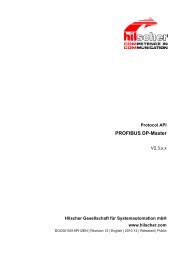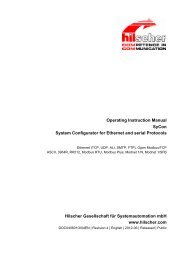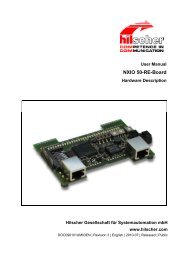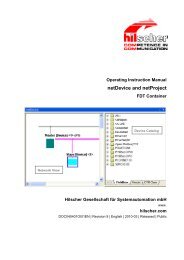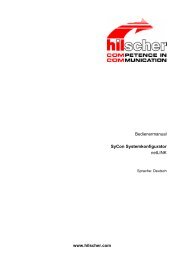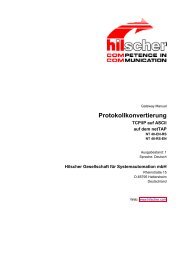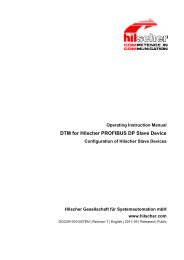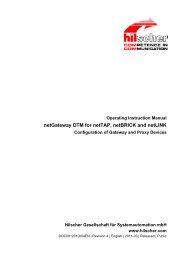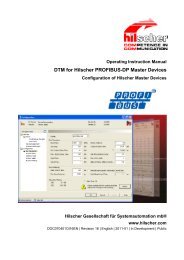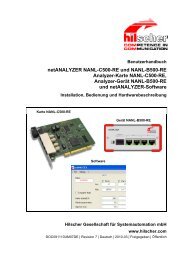cifX Communication Interfaces Real-Time Ethernet - Hilscher
cifX Communication Interfaces Real-Time Ethernet - Hilscher
cifX Communication Interfaces Real-Time Ethernet - Hilscher
Create successful ePaper yourself
Turn your PDF publications into a flip-book with our unique Google optimized e-Paper software.
Getting Started <strong>cifX</strong> <strong>Communication</strong> <strong>Interfaces</strong> 52/274<br />
# Step Description For detailed information<br />
see section<br />
Close cabinet<br />
Close the cabinet of the PC or connecting<br />
device.<br />
Page<br />
Plug the connecting<br />
cable to the Master or<br />
Slave<br />
Note for all <strong>cifX</strong> <strong>Communication</strong> <strong>Interfaces</strong>:<br />
Important! When using <strong>Ethernet</strong><br />
TCP/UDP/IP, EtherNet/IP or<br />
Modbus TCP at 10 MBit/s use only<br />
switches or 10/100 MBit/s dualspeed<br />
hubs and ensure that the<br />
network operates at 100 MBit/s and<br />
in full-duplex mode.<br />
Failure in 10 MBit/s Half<br />
Duplex Mode and<br />
Workaround<br />
199<br />
Note! The RJ45 socket is only for<br />
use in LAN, not for telecommunication<br />
circuits.<br />
Note for <strong>cifX</strong> <strong>Communication</strong> <strong>Interfaces</strong><br />
PROFINET IO-Controller:<br />
Important for Hardware Wiring!<br />
Connect only ports with each other,<br />
which have different cross-over settings.<br />
Otherwise a connection between<br />
the devices can not be established.<br />
If the port settings of the <strong>cifX</strong><br />
PROFINET IO controller are not set<br />
to AUTO, then Port0 is switched uncrossed<br />
and Port1crossed.<br />
<strong>Ethernet</strong> Interface 219<br />
See also corresponding<br />
user manual under<br />
Documentations <strong>cifX</strong> 24<br />
Connect the PC to the<br />
power / switch on.<br />
Reserve Memory<br />
Range / Interrupt at<br />
the operating system.<br />
Plug in the connecting cable from the <strong>cifX</strong> to<br />
the PC card (Master or Slave).<br />
Connect the PC or the connecting device to<br />
the power supply and switch it on.<br />
For <strong>cifX</strong> <strong>Communication</strong> <strong>Interfaces</strong> PC/104:<br />
Reserve for the <strong>cifX</strong> the memory range and if<br />
necessary one interrupt at the operating<br />
system.<br />
Installation <strong>cifX</strong><br />
<strong>Communication</strong> Interface<br />
PC/104 (ISA) – Windows<br />
XP, Installing <strong>cifX</strong><br />
<strong>Communication</strong> Interface<br />
PC/104 (ISA) – Windows<br />
7<br />
Table 29: Hardware Installation Steps <strong>cifX</strong> <strong>Communication</strong> Interface <strong>Real</strong>-<strong>Time</strong> <strong>Ethernet</strong><br />
(Master and Slave)<br />
159,<br />
172<br />
<strong>cifX</strong> <strong>Communication</strong> <strong>Interfaces</strong> <strong>Ethernet</strong> | Installation, Operation and Hardware Description<br />
DOC060501UM30EN | Revision 30 | English | 2011-06 | Released | Public © <strong>Hilscher</strong>, 2006-2011